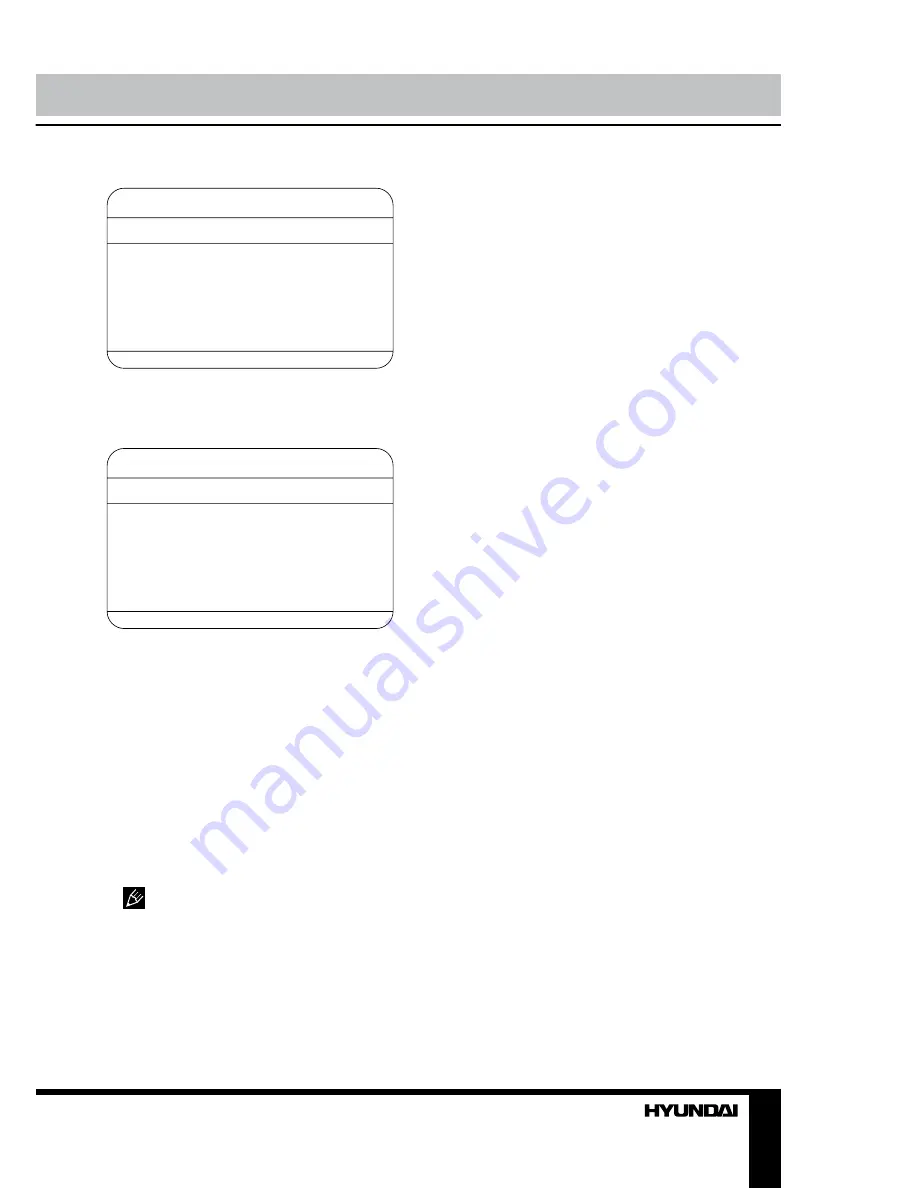
12
13
Operation
Operation
Audio setup
Audio setup page
Downmix
•
Downmix:
select a mode of downmix.
Preference setup
Preference page
Disc menu
Parental
Password
Default
•
Disc Menu:
Set the language of the disc
menu.
•
Parental:
The control level is for parental to
control playing content and protect your children
from violence and erotic. The disc, the level of
which is higher than the setting level cannot be
played.
•
Password:
Change the password. The
initial factory password is 000000. You can
set your own password. If you forget your own
password, you can use 136900 as general
password.
•
Default:
Restore the initial factory settings.
Pictures of OSD menu are for reference
only; they may differ from the real screens.
Summary of Contents for H-LEDVD19V6
Page 1: ...LED TV with built in DVD player Instruction manual H LEDVD24V6 c DVD...
Page 17: ...17 SAWA 01 406 220...
Page 18: ...18 LCD 10 18 2...
Page 19: ...19 4 4 100...
Page 20: ...20 75 RCA VGA VGA PC HDMI HDMI HDMI VCR DVD RCA 5 1 RCA 75...
Page 24: ...24 2 VOL 3 ENTER CH 4 CH 5 VOL CH 6 MENU EXIT MENU ENTER...
Page 25: ...25 NTSC SPDIF SPDIF PCM 10 240 USB 4 3 16 9 1 2 USB...
Page 27: ...27 DVD DVD DVD DVD DVD 12 AVI AVI 2 2X 4X 8X 16X 32X SUBTITLE AUDIO AUDIO...
Page 29: ...29 000000 136900...
Page 30: ...30...
Page 31: ...31 1 1 2 1 3 2 4 1 5 4 6 1 7 1 8 1 9 1 10 1...
Page 33: ......














































