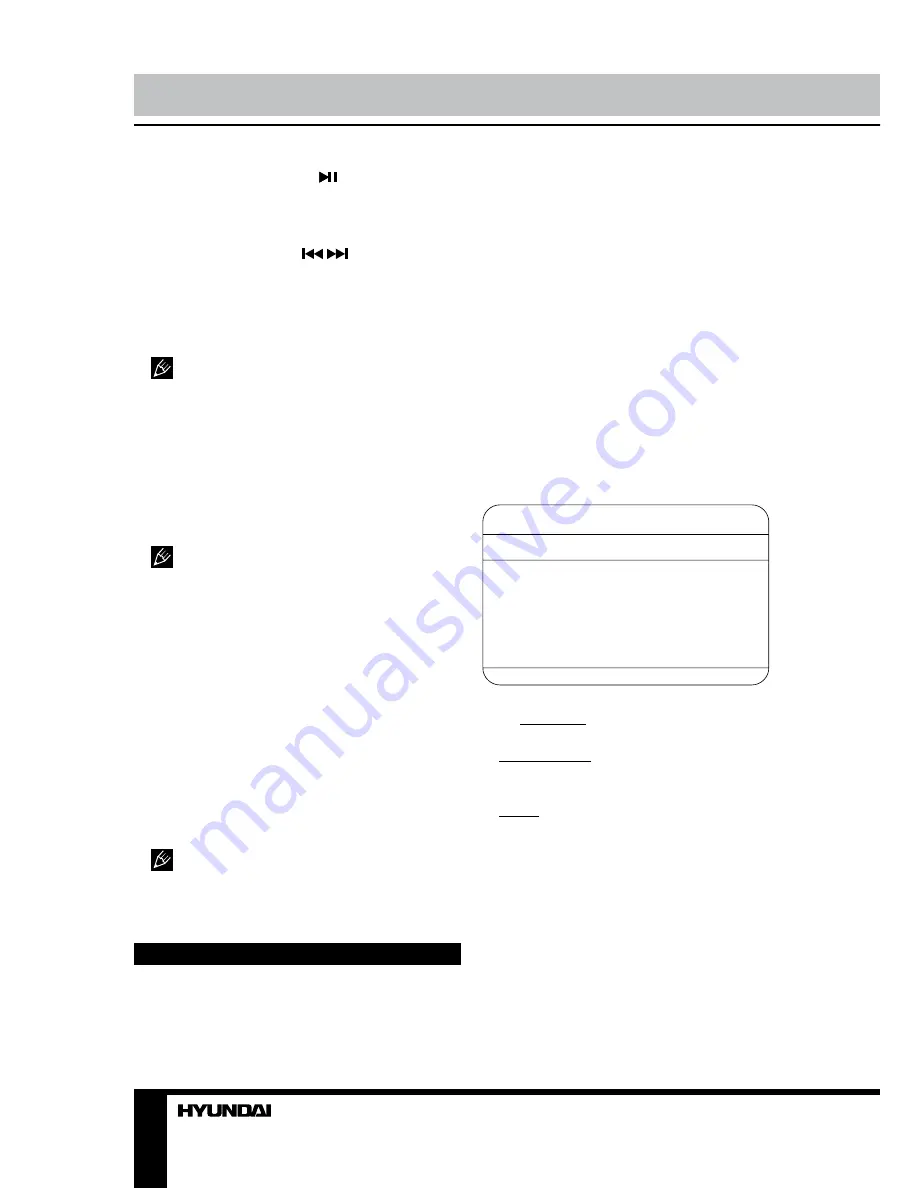
12
13
Operation
Operation
While fast playback, press button to go to
normal speed playback.
Previous/next track/chapter/title
While playback press
/
buttons to
select previous or next track/chapter.
Subtitle
Press SUBTITLE button repeatedly to toggle
between different subtitle languages.
Selectable subtitle languages depend
on the availability in the DVD contents.
Audio
• Press AUDIO button to call the menu
showing various audio info, such as audio
output, audio language, etc. Such info may
differ depending on the type of the disc.
• Press AUDIO button repeatedly to toggle
between different audio languages.
Selectable audio languages depend on
the availability in the DVD contents.
Repeat
While playback press REPEAT button to
select repeat mode (repeat track/chapter/title
repeat all tracks/chapters/titles, etc.). Available
repeat modes may differ depending on the type
of the disc.
Title
Press TITLE button to display the disc title
menu. Press cursor or number buttons to
select your favorite title, then press ENTER
button to confirm. It will play from the first
chapter of selected title.
For some kinds of discs you should
press SLEEP/MENU button on the RC to turn
on/off PBC in order to use title menu function.
System setup
1. Press SETUP button to enter the setup
menu. In Setup menu, press SETUP button
again to quit the setup page.
2. Use LEFT/RIGHT cursor buttons to
choose a setup page: General setup, Audio
setup, Preference page.
3. Press DOWN cursor button to enter the
setup page selected.
4. Use UP/DOWN cursor buttons to select
the option you want to adjust.
5. Press RIGHT cursor button to enter the
adjustment list. Use UP/DOWN cursor buttons
to select the adjustment and press ENTER
button to confirm and LEFT cursor button to
return to options list.
6. To return to setup page list press LEFT
cursor button when in the option list.
General setup
General setup page
TV display
OSD lang
Screen saver
Last memory
•
TV Display:
select the TV picture fromat.
4:3 PanScan: The wide-screen image is
shown on the full screen, but some part is cut off.
4:3 LetterBox: The wide-screen image is
shown and black stripes appear on the top and
bottom of screen.
Wide: Normal picture format.
•
OSD Lang:
select on-screen display
language.
•
Screen Saver:
Set screen saver on/off.
•
Last Memory:
When this function is on,
the unit can memorize the time elapsed from
the last time you played the disc. Then at the
next playing, it will resume playing from the
memorized time.
Summary of Contents for H-LEDVD19V6
Page 1: ...LED TV with built in DVD player Instruction manual H LEDVD24V6 c DVD...
Page 17: ...17 SAWA 01 406 220...
Page 18: ...18 LCD 10 18 2...
Page 19: ...19 4 4 100...
Page 20: ...20 75 RCA VGA VGA PC HDMI HDMI HDMI VCR DVD RCA 5 1 RCA 75...
Page 24: ...24 2 VOL 3 ENTER CH 4 CH 5 VOL CH 6 MENU EXIT MENU ENTER...
Page 25: ...25 NTSC SPDIF SPDIF PCM 10 240 USB 4 3 16 9 1 2 USB...
Page 27: ...27 DVD DVD DVD DVD DVD 12 AVI AVI 2 2X 4X 8X 16X 32X SUBTITLE AUDIO AUDIO...
Page 29: ...29 000000 136900...
Page 30: ...30...
Page 31: ...31 1 1 2 1 3 2 4 1 5 4 6 1 7 1 8 1 9 1 10 1...
Page 33: ......



























