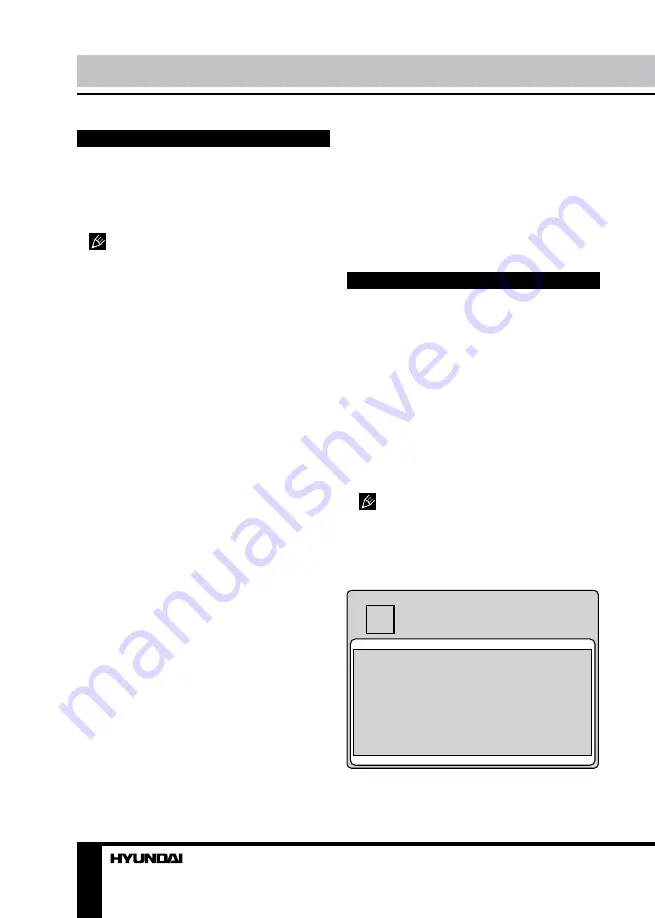
8
9
Operation
Operation
General operations
• Press POWER button on the unit or on the
RC to switch on the unit from standby mode.
Press POWER switch on the unit to switch off
power. When the unit is on, press POWER
button on the RC to switch the unit to standby.
When no signal input for 5 minutes, the
unit will switch to standby mode automatically.
• Press VOL- button repeatedly to decrease
the volume; press VOL+ button repeatedly to
increase the volume.
• Press TIME button repeatedly to set the
sleep time (from 0 to 120 min).
• Press RETURN button on the RC to select
from the present channel and the previously
displayed channel.
• Press 16:9 button repeatedly to select
a screen display size from the available list:
FULL => MOVIE => CAPTION => 4:3 =>
PANORAMA. Available aspects may differ for
different signal sources.
• Press MUTE button to cut off sound, press
this button again or adjust volume to resume
sound.
• Select the TV function mode. Press
CH-/CH+ buttons to select previous or next
channels; or press number buttons to enter a
channel number directly.
• Press SMART P. button repeatedly to
cycle through the available video picture
modes from the following types: Standard =>
Dynamic => Soft => Personal.
• Press SMART S. button repeatedly to
cycle through the available sound modes from
the following types: Personal => Standard =>
News => Music.
• Press INFO button to display the preset
TV channel play information.
• Press P/N button to select PAL/NTSC/Auto
color system.
• Press COLOR button to select Normal/
Warm/Cool color temperature mode.
• Press F1 button to freeze the picture on
or off.
• Press PROGRAM LIST button to scan or
set program list.
Signal sources
Press SOURCE button, then press DOWN/
UP cursor buttons on the RC or CH+/CH-
buttons on the panel to select a source from
available source list: TV => AV1 => AV2 =>
SVideo => YPbPr => HDMI1 => HDMI2 => PC
=> USB. Press OK button on the RC or MENU
button on the panel to confirm.
OSD operation
1. Press MENU button to enter the setting
menu displayed on the screen.
2. Press LEFT/RIGHT cursor buttons on the
RC or VOL+/VOL- buttons on the panel to go
to the needed setting page.
3. Press UP/DOWN cursor buttons on the
RC or CH+/CH- buttons on the panel to select
a parameter to adjust.
4. Press LEFT/RIGHT buttons on the RC or
VOL+/VOL- buttons on the panel to adjust the
selected parameter.
5. Press MENU button to return to the root
menu or exit menu setting.
Some menu items may be in grey color,
in this case they are not adjustable. Pictures
of OSD manu are for reference only; they may
differ from the real pictures.
Picture setting
PICTURE
CONTRAST
BRIGHTNESS
HUE
SATURATION
SHARPNESS
PICTURE MODE
SCALE
COLOR TONE
3D NR
SEL
ADJ
MENU : EXIT
•
Contrast
,
Brightness
,
Hue
(available only
for SECAM system)
, Saturation, Sharpness
.
Summary of Contents for H-LED32V5
Page 1: ...LED TV Instruction manual H LED32V5 LCD...
Page 15: ...15 220...
Page 16: ...16 LCD 10 18 2...
Page 17: ...17 RCA HDMI HDMI HDMI VGA VGA VGA 4 4 200...
Page 21: ...21 3D MENU SECAM 4 3 3D MENU MENU 5 60 MENU DCC 15 30 45 60 120 DCC...
Page 24: ...24...
Page 25: ...25 1 1 2 1 3 1 4 1 5 1 6 1 7 1 8 1...
Page 27: ......























