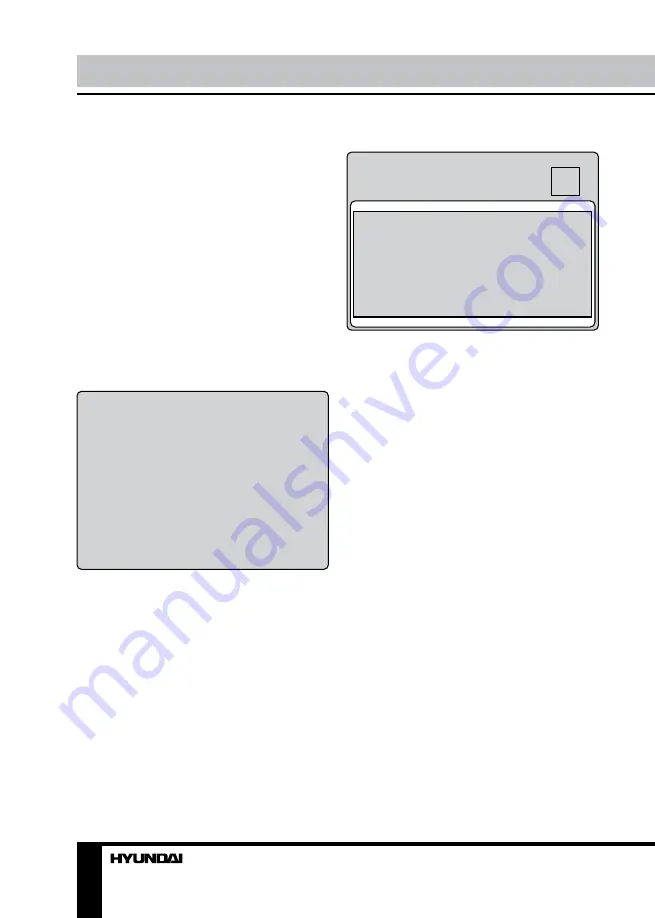
10
Operation
start automatical search of available channels.
Current frequency and and channel number
will be displayed. To stop search, press MENU
button on the RC.
•
Manual search:
press RIGHT cursor
button on the RC or VOL+ button on the panel
to enter manual search mode. Press LEFT/
RIGHT cursor buttons on the RC or VOL+/VOL-
buttons on the panel to select the channels
number. Then press DOWN cursor button
to select SEARCH, then again press LEFT/
RIGHT cursor buttons on the RC or VOL+/VOL-
buttons on the panel to start channel search.
•
Fine tuning
: press RIGHT cursor button to
enter fine tune mode. Now press RIGHT/LEFT
cursor buttons to adjust the frequency.
•
Channel edit
: press RIGHT cursor button
on the RC to enter channel edit mode.
1 NAME
2 DELETE 3 SWAP MENU : EXIT
001
011
021
002
012
022
003
013
023
004
014
024
005
015
025
006
016
026
007
017
027
008
018
028
009
019
029
010
020
030
• Name: select a channel with cursor
buttons. Press “1” number button to name;
press UP/DOWN cursor buttons to select a
number. Press LEFT/RIGHT cursor buttons to
go to the next or previous digit. After selecting
all numbers, press “1“ number button to confirm.
• Delete: select a channel with cursor
buttons. Press “2“ number button to delete the
selected channel. Press “1“ button to confirm.
• Swap: select a channel with cursor buttons.
Press “3“ number button, then press UP/DOWN
cursor button to select the new position for the
channel. Press “1“ button to confirm.
PIP setting
PIP
SEL
ADJ
MENU : EXIT
MULTI WINDOW
SUB SOURCE
SIZE
PIP-POSITION
BORDER COLOR
SOUND SOURCE
SWAP WINDOWS
•
Multi window
: select PIP display mode:
PIP/POP FULL/POP 4:3/OFF.
•
Sub source
: select PIP signal source.
•
Size
: select PIP window size: Lagre/Small/
Mid.
•
PIP Position
: select PIP window position:
Top Left/Top Right/Bottom Left/Bottom Right.
•
Border Color
: Blue/Red.
•
Sound source
: select Main/Sub sound
source.
•
Swap windows
: swap signal source
windows.
Summary of Contents for H-LED32V5
Page 1: ...LED TV Instruction manual H LED32V5 LCD...
Page 15: ...15 220...
Page 16: ...16 LCD 10 18 2...
Page 17: ...17 RCA HDMI HDMI HDMI VGA VGA VGA 4 4 200...
Page 21: ...21 3D MENU SECAM 4 3 3D MENU MENU 5 60 MENU DCC 15 30 45 60 120 DCC...
Page 24: ...24...
Page 25: ...25 1 1 2 1 3 1 4 1 5 1 6 1 7 1 8 1...
Page 27: ......

























