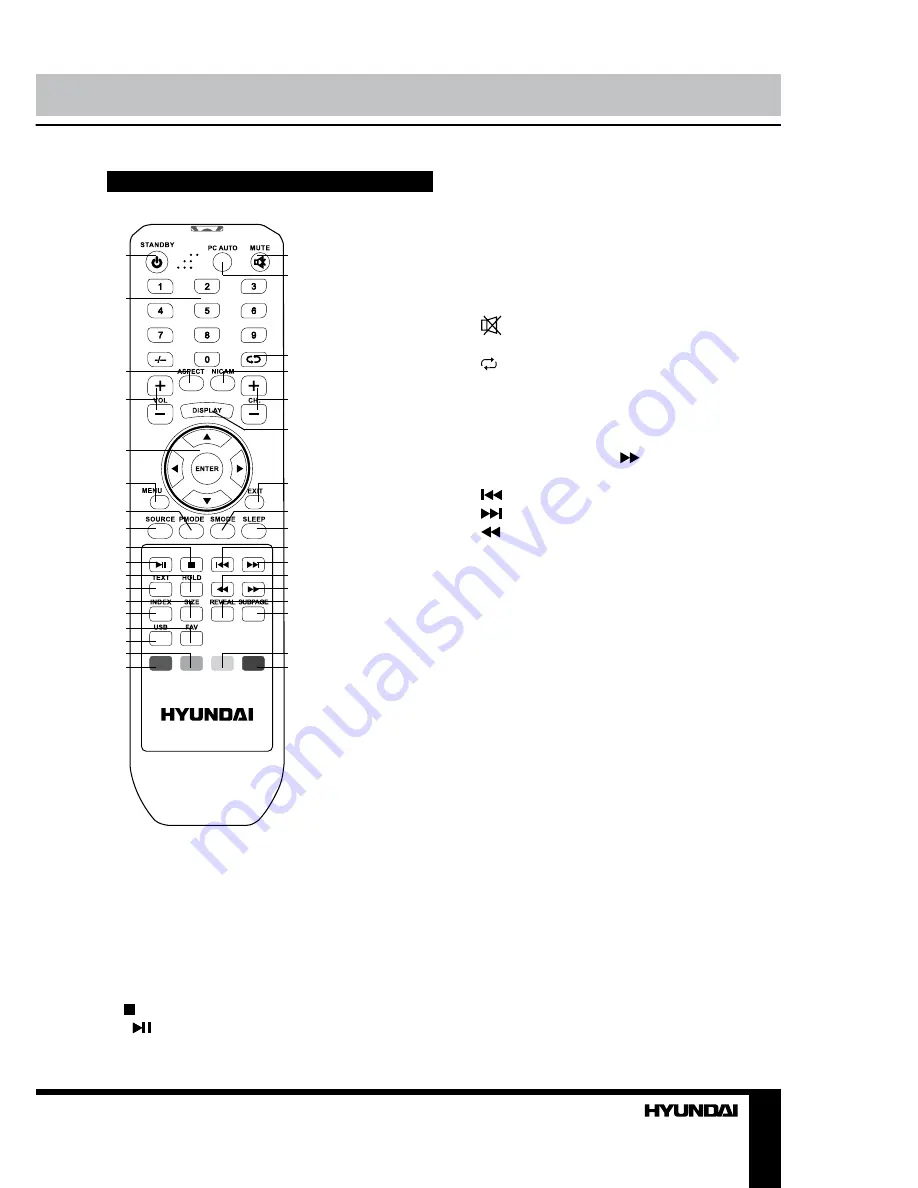
7
Operation
Remote controller (RC)
1
2
3
4
5
6
7
8
9
10
11
12
13
14
15
16
17
18
19
20
21
22
23
24
25
26
27
28
29
30
31
32
33
34
35
1. STANDBY button
2. Number buttons
3. ASPECT button
4. VOL+/VOL- button
5. ENTER button/cursor buttons (LEFT/RIGHT/
UP/DOWN)
6. MENU button
7. P.MODE button
8. SOURCE button
9. button
10. button
11. HOLD button
12. TEXT button
13. SIZE button
14. INDEX button
15. FAV button
16. USB button
17. Green button
18. Red button
19.
button
20. PC AUTO button
21. button
22. NICAM button
23. CH+/CH- buttons
24. DISPLAY button
25. EXIT button
26. S.MODE button 31.
button
27. SLEEP button 32. REVEAL button
28.
button
33. SUBPAGE button
29.
button
34. Yellow button
30.
button
35. Blue button
Changing the battery
1. Remove the battery compartment cover
on the back of the RC.
2. Insert two AAA batteries into the battery
compartment making sure that the correct
polarity is observed.
3. Install the cover back.
• The RC should be pointed at remote
sensor within 8 meters and within 30 degrees
at the left or the right side.
• Take the battery out of the RC if it is not
used for a long time.
• Do not mix new and used batteries or
different types of batteries. Weak batteries can
leak and severely damage the RC.
• Do not expose the RC to shock, liquids,
and do not place it in an area with high
humidity.
Summary of Contents for H-LED22V16
Page 1: ...www sotmarket ru Hyundai H LED22V16 8 800 775 98 98...
Page 2: ...LED TV Instruction manual H LED22V16 LCD...
Page 16: ...15 STB 120300 220...
Page 17: ...16 LCD 10 18 2...
Page 18: ...17 4 4 100...
Page 19: ...18 75 RCA VGA VGA PC HDMI HDMI HDMI VCR DVD RCA 5 1 RCA 75...
Page 23: ...22 1 MENU 2 VOL 3 ENTER CH 4 CH 5 VOL CH 6 MENU EXIT MENU ENTER...
Page 24: ...23 NTSC 16 9 4 3 1 2 PC Surround SPDIF PCM...
Page 26: ...25 INFO ENTER REPEAT EXIT...
Page 27: ...26...
Page 28: ...27 1 1 2 1 3 2 4 1 5 4 6 1 7 1 8 1 9 1 10 1 11 1...
Page 30: ......
Page 31: ...2 Hyundai H LED22V16...









































