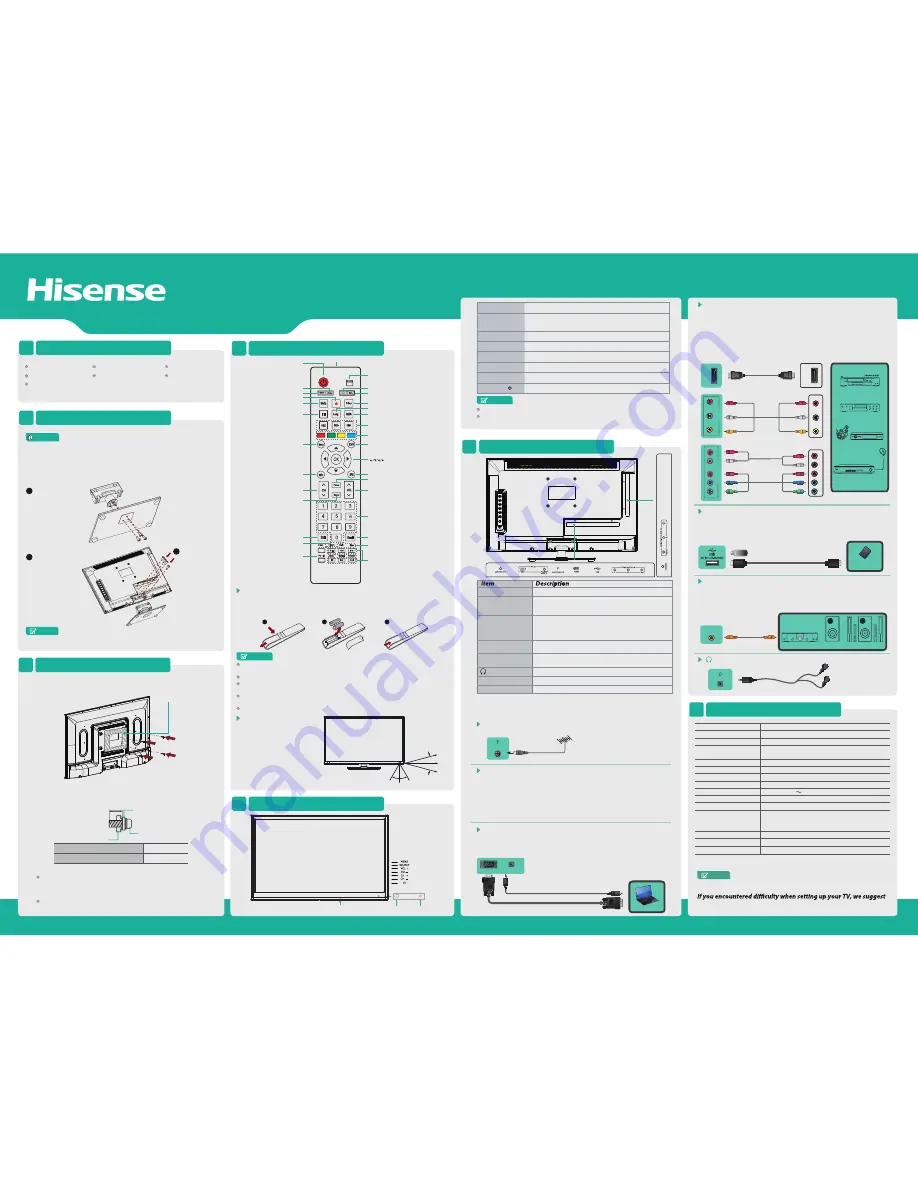
QUICK SETUP GUIDE
REMOTE FUNCTIONS
4
ACCESSORIES LIST
1
INSTALLING THE STAND
2
CHANGE THE BATTERIES
1. Slide open the battery cover on the back of the remote control.
2. Install two AAA size (1.5V) batteries. Match the “+” and “-” signs on the batteries to the
signs on the battery compartment.
3. Close the battery cover.
1
2
3
Gently Push
NOTES
Dispose of your batteries in a designated disposal area. Do not throw the
batteries into fire.
Do not mix battery types or combine used batteries with new ones.
Remove depleted batteries immediately to prevent battery acid from leaking
into the battery compartment.
If you do not intend to use the remote control for a long time, remove the
batteries.
The effective range of remote control is suggested in the figure below.
NOTES
FOR ILLUSTRATION ONLY.
Powering up or down the TV requires several seconds of processing time.
Do not rapidly turn the TV on/off as abnormal operation may occur.
NOTE
Product image is only for reference, actual product may vary in appearance.
CAUTION
Carefully place your TV facedown on a soft, cushioned surface to prevent
damage to the TV or scratching to the screen.
1. Use the screws (ST4x12F) X 3 to fix the Neck and Base.
2. Attach the stand to the TV set as shown in the picture.
3. Use the screws (M4x16) X 2 and screws (ST3x16C) X 2 to fix the stand tightly.
Neck
Base
TV Set
Stand
User Manual
Quick Setup Guide
Remote Control
Batteries: AAA × 2
Screws (ST4 × 12F) × 3
Screws (M4 × 16) × 2
Screws (ST3 × 16C) × 2
•
If the item is not specified in the accessories list, it should be provided by customer.
24D33
ES-M140701
REMOTE CONTROL RANGE
1. The maximum distance is 8
meters in front of the TV set.
2. The remote control is effective
within 30 Degrees of horizontal
angle, or 15 Degrees of vertical
angle at maximum distances of
6 meters.
8m
6m
6m
15°
15°
8m
6m
6m 30° 30°
TV FRONT
5
SPECIFICATIONS
7
MAKING CONNECTIONS
6
1
2
3
Check the jacks' for position and type before making any
connections.Loose connections can result in image or color
problems. Make sure that all connections are tight and secure.
HDMI / COMPONENT IN / AV IN
•
To select the HDMI / Component / AV
Press [Source] button, when the list of Input Source appears,
press [▲/▼] to select
the source [HDMI] / [Component] / [AV], then press [OK] to connect.
PC
PC/DVI AUDIO IN
VGA
VGA & AUDIO
Connect a VGA cable and an audio cable from the PC.
•
To select the PC: Press [Source] button, when the list of In Source appears,
press [
▲/▼
] to select the source PC, then press [OK] to connect.
Connect an outdoor VHF/UHF antenna.
ANT
TV JACK
ANT/CABLE IN
Outdoor
Antenna
Turning the TV On for the First Time
Connect an RF cable from the TV’s input called “ANT/CABLE IN” and to your TV
Aerial socket.
OSD Language:
Press [◄ / ►] button to select the language to be used for menus and message.
Mode Setting:
Press [◄ / ►] button to select mode.
Country:
Press [◄ / ►] button to select the country you want to.
Auto Scan:
Press [◄ / ►] button to select Mode: DTV+ATV, DTV, ATV.
A/V OUT
Video
L
R
White(L)
White(L)
Yellow(Video)
Yellow(Video)
Red(R)
Red(R)
AV Cable
(not included)
VIDEO
L
R
AV IN
Y
P
B
P
R
COMP
ONET IN
L
R
White(L)
White(L)
Red(R)
Red(R)
Audio Cable
(not included)
Component Cable
(not included)
Component
R
L
P
R
P
B
Y
P
R
/C
R
P
R
/C
R
P
B
/C
B
P
B
/C
B
Y
Y
Equipment with A/V jacks
EXTERNAL DEVICES
DVD Player/Recorder
Video
Camera
Set-top box
VCR
Satellite
antenna
Satellite Receiver
HDMI
HDMI
TV JACK
HDMI Cable
(not included)
Connect an HDMI cable or Component in/AV IN Adapter from an external A/V
equipment. No sound connection is needed for HDMI to HDMI connection. If the
device signal resolution does not match the specification table you need to change the
setting of device according to the table. Please consult your device user manual for
instruction.
Connect Headphone for audio out of the TV.
AUDIO OUT
Headphone
AUDIO OUT
Portable Storage
Device
Connect a USB 2.0 device port for browsing photos, listening music and watching
recorded movies.
USB
• Press [◄ / ►] button to select USB in the Source menu, then press [OK] button
to enter.
1. Use a coaxial cable to connect the A/V device’s digital audio in jack to the TV’s
DIGITAL AUDIO OUT jack.
2. Plug the connected devices into the mains socket before switching on the TV.
3. Select the corresponding source from the TV.
COAXIAL audio
TV JACK
Powerless
Bass Speaker
Speaker
Audio
Amplifier
COAXIAL
Coaxial Cable
(not included)
EXTERNAL DEVICES
480i\480p\576i\576p\720p\1080i\1080p
PAL, SECAM
PAL B/G D/K, SECAM B/G D/K, DVB-T
Temperature: 5°C - 45°C
Humidity: 20% - 80% RH
Atmospheric pressure: 86 kPa - 106 kPa
480i\480p\576i\576p\720p\1080i\1080p
640×480, 800×600, 1024×768, 1280×1024 60Hz
4.3/3.6
5.3
557×160×381
557×47×344
24 inches
1366 × 768
2.5 W + 2.5 W
35 W
220V - 240V 50Hz/60Hz
Size with base (mm)
Size without base (mm)
Gross Weight (kg)
Net Weight (kg)
(with base/without base)
Screen Diagonal Size
Screen Resolution
Colour System
Television System
HDMI mode
Environmental
Conditions
Component mode
VGA mode
Sound Output (RMS)
Power Consumption
Power Supply
NOTE
Features, appearance and specifications are subject to change without notice.
Attention
:
Excessive sound pressure from earphones and headphones can
cause hearing loss.
you refer to the Trouble Shooting tips in the User Manual.
Connect an antenna or cable TV to this jack.
HDMI (High-Definition Multimedia Interface)provides
uncompressed video data and digital audio data.
Support: 480i\480p\576i\576p\720p\1080i\1080p
Connect to the composite video and audio (L/R) output jacks
on external video devices.
Connect to headphone for private listening.
Connect to a DVD player, Digital Set-Top-Box, or other A/V
devices with component (YPBPR) video and audio output jacks.
Component audio Jack share AV IN audio Jack.
Support: 480i\480p\576i\576p\720p\1080i\1080p
Connect to a PC or other devices with a VGA interface.
Video , MP3, JPEG play and software update.
Connect to an external digital audio device.
ANT/CABLE IN
HDMI
COMPONENT IN
AV&COMP AUDIO IN
COAXIAL
VGA
PC/DVI AUDIO IN
AUDIO OUT
USB
Remote Sensor
Remote Indicator
AC Power ON/OFF
item
Description
Remote Sensor
Receive remote signals from the remote control.
Do not put anything near the sensor, as its function may be affected.
Remote Indicator
Red light up in standby mode. Blue light up in power on mode.
MENU
Open the OSD menu.
SOURCE
Select among the different signal sources.
CH + -
-
Select the channel.
VOL +
Adjust the volume.
STANDBY
Turn on the TV or put the TV in standby mode.
INSTALLING A WALL-MOUNT BRACKET
3
Screws M4
7~9 mm
Wall-mount Bracket
Screw
the TV’s rear cover
Wall-mount hole pattern VESA (mm)
100 × 100
Wall-mount screw size (mm)
M4
Wall monuted-screws
M4 x 20mm
Wall-mount Bracket
To prevent internal damage to the TV and ensure the TV is mounted securely, be sure
to use fixing screws (Not provided) which are 7 mm to 9 mm in length when measured
from the attaching surface of the mounting hook.
Follow instructions provided with the wall bracket.
If you are not sure of your ability to complete the installation, contact a
professional installer or service technician for assistance. The manufacturer is
not responsible for any damages or injuries that occur due to mishandling or
incorrect assembly.
Be sure to use the provider spacers between the TV and the bracket when
attaching the mount.
If you want to attach the TV to a wall-mount bracket (not provided),Make sure the TV
is laid face-down on a clean,safe, and cushioned surface.
Attach purchased bracket on the TV with the 4 screws (not provided) .
Remote sensing Window
Power button
Switch to DTV Radio program
Analog/ Digital TV
Start video recorder
Select USB-Digital
Media player mode
Available source selection
Zoom image
Mute the sound
Set the sleep time
Select Audio language
Display the subtitle
content of the signal
Mono/Stereo operation,
Audio select button
Display the main menu
/ Back menu display
Display informations
Channel Up/ Channel Down
Sound mode selecting
Freeze picture
Video recorder list
Time shift in DTV Mode
Fast access to your saved
favorite programs
Red, Green, Yellow and Blue
are used in media mode
Exit: Exit all menu display
Electronic program guide
Picture mode selecting
1,2,...numbers: For direct channel access
To return to the last view program
Text, Size, Reveal, Hold, Index, Subpage
(refer to teletext function)
Play/ Pause, Stop, etc.
are used in media mode
Enter or confirm the operation,
Up/Down/Left/Right
Volume Up/ Volume Down
ER-22601A
TV Bottom Panel
TV Side View



















