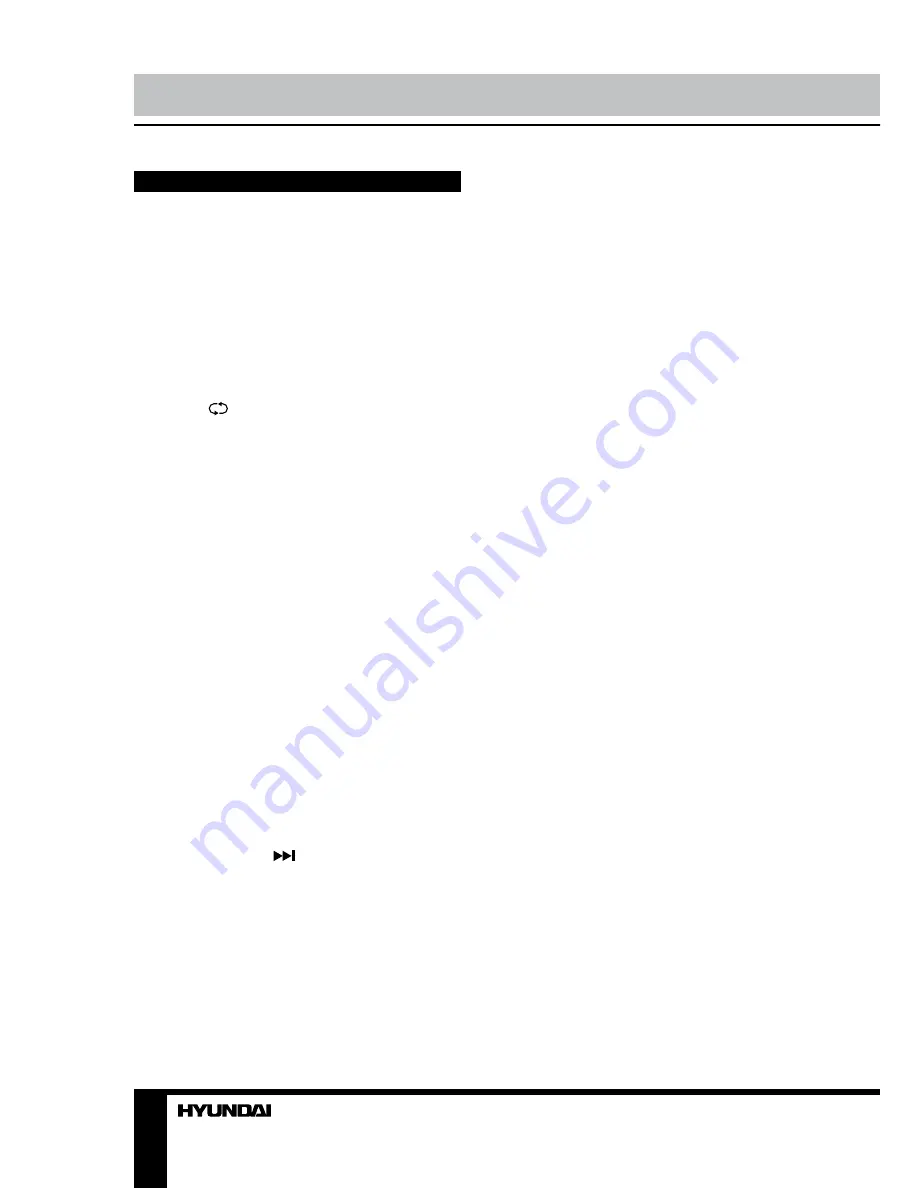
8
9
Operation
Operation
General operations
• Press POWER button on the unit or on the
RC to switch on the power, the indication light
will be in green color. Press POWER button
again to switch off the power, and the light will
be in red color.
• Press VOL- button repeatedly to decrease
the volume; press VOL+ button repeatedly to
increase the volume.
• Press SLEEP button repeatedly to set the
sleep time (from 10 to 240 min).
• Press
/D.EXIT button on the RC to
select from the present channel and the
previously displayed channel.
• Press ASPECT button repeatedly to select
a screen display size from the available list:
4:3/16:9/Zoom1/Zoom2. Available aspects may
differ for different signal sources.
• Press MUTE button to cut off sound, press
this button again or adjust volume to resume
sound.
• Select the TV function mode. Press
CH-/CH+ buttons to select previous or next
channels; or press number buttons to enter a
channel number directly.
• Press P.MODE button repeatedly to cycle
through the available video picture modes from
the following types: Movie => Dynamic =>
Standard => User.
• Press S.MODE button repeatedly to cycle
through the available sound modes from the
following types: Standard => Dynamic => Soft
=> User.
• Press INFO button to display the preset
TV channel play information.
• Press FREEZE/
button to freeze the
picture on or off.
• Press FAV button to show the favourite
channel list. Press FAV+/FAV- buttons to select
next or previous favorite channel.
• Press MTS/D.SETUP button in TV mode
repeatedly to switch between various Nicam
sound modes (can be unavailable for some
channels).
Signal sources
Press SOURCE button, then press DOWN/
UP cursor buttons on the RC or CH+/
CH- buttons on the panel to select a source
from available source list: TV - AV - SCART
- YPBPR - HDMI - PC - Media - DVD. Press
ENTER button on the RC or MENU button on
the panel to confirm.
TELETEXT operations
(option)
• Select the TV source mode. Then press
CH-/CH+ buttons to select TV channel in order
to pick up the picture signal of Teletext.
• Press CH-/CH+ buttons to select the
previous page or the next page.
• Teletext button functions are as follows:
ON/OFF: Press TEXT button to enter into
TEXT mode. Press this button again to return
to the channel you are watching.
HOLD: Press this button to stop the move
to the next page. Press this button again to
cancel operation.
INDEX: Press this button to go to the index
page.
SIZE: Press this button to enlarge the text
shown on the teletext screen, and one half of
page could be shown. Press this button again
to view the second half of this page. Press this
button third time to normal size text page view.
REVEAL: Press this button to reveal the
cancelled information. Press this button again
to cancel the information.
SUB.PG: Press this button to select sub
page, and the sub-page symbol will appear in
the left top hand corner of the screen. Enter the
number of sub page and use numeric buttons
in the format 0001 for sub page 1. The teletext
will search for the sub page.
CANCEL: When a text page is selected,
it may take some time before it becomes
available; press this button to return to TV
mode. When the required page is found, its
number will be displayed at the top of the
screen; press this button to return to the
teletext mode and browse the page.
MIX: Press this button to mix the teletext
and current TV signal image (transparent
Summary of Contents for H-LED22V13
Page 1: ...LED TV with built in DVD player Instruction manual H LEDVD19V13 c DVD...
Page 19: ...19 SUN 1200400 220...
Page 20: ...20 LCD 10 18 2...
Page 21: ...21 5 8 4 4 8 100...
Page 27: ...27 FAV NTSC SPDIF SPDIF PCM 10 240 USB...
Page 29: ...29 ENTER ENTER ENTER OK OK YELLOW REPEAT DVD DVD DVD...
Page 32: ...32 1 MTS D SETUP MTS D SETUP 2 Dolby Digital 3 4 5 OK 6 Dolby Digital Dolby digital...
Page 33: ...33 PAL NTSC 0000...
Page 34: ...34...
Page 35: ...35 1 1 2 1 3 1 4 5 5 USB 1 6 1 7 1 8 1 9 1 10 1...
Page 37: ......























