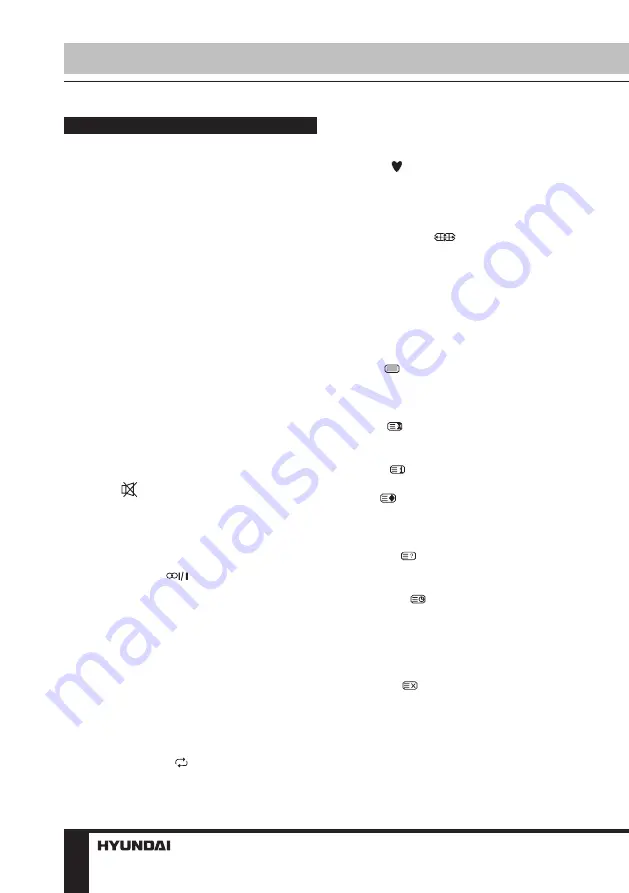
General operations
• Connect the round terminal of the adapter
to the power adapter input of the TV (the
position of the input is given in paragraph
Control Elements above). Connect the plug
of the adapter to the power supply outlet, the
power indicator will light up in red showing
that the unit is in standby mode. To switch on
the unit, press POWER button on the panel
or on the RC. Press POWER button again to
switch the unit to the standby model, the power
indicator will light up in red. To switch off the
unit completely, disconnect the power adaptor
cord plug from the power supply outlet. If after
connecting the adapter plug to power supply
the power indicator does not light up in red,
please wait for some time and the unit will turn
on automatically (this effect takes place if the
unit had been disconnected from the power
supply without being previously switched to
standby mode).
• Press VOL- button repeatedly to decrease
the volume; press VOL+ button repeatedly to
increase the volume.
• Press
to mute sound, press this button
again or increase volume to resume sound.
• Press SLEEP button repeatedly to set the
sleep time (from 10 to 240 min or off). When
sleep time is set, press this button to display
the time remaining until the auto turn off.
• Press AUDIO (
) button in TV mode
repeatedly to switch between Nicam Stereo,
Mono, Dual I and Dual II sound modes (can be
unavailable for some channels).
• Press repeatedly TV/AV button on the unit
or press SOURCE button on the RC, then press
UP/DOWN cursor buttons to cycle through the
available source list as follows: TV - AV - YPbPr
- VGA - HDMI - USB.
• Select the TV function mode. Press
CH-/CH+ buttons to select previous or next
channels; or press number buttons to enter a
channel number from 0 to 199 directly.
• Press RECALL ( ) button on the RC
to select from the present channel and the
previously displayed channel.
• Press STILL button to freeze the picture
on or off.
• Press button to display the Favourite
channel list in TV mode (you should setup your
favourite channels in Program Edit menu).
• Press INFO button to display the preset
TV channel play information.
• Press ZOOM (
) button repeatedly to
select an aspect ratio: 16:9/4:3/Panorama/
Zoom1/Zoom2. The set of available aspects can
vary depending on the current signal source.
Teletext operations
(option)
Select a TV channel in order to pick up
the picture signal of Teletext. Teletext button
functions are as follows:
TEXT (
): Press this button to enter into
TEXT mode. Press this button again to enter
mixed mode. Press the button again to return
to the channel you are watching.
HOLD (
): Press this button to stop the
move to the next page. Press this button again
to cancel operation.
INDEX (
): Press this button to go to the
index page.
SIZE (
): Press this button to enlarge the
top part of the page. Press this button again to
enlarge the bottom part of the page. Press this
button third time to normal size text page view.
REVEAL (
): Press this button to reveal the
cancelled information. Press this button again
to cancel the information.
SUBPAGE (
): Press this button to select
sub-page. Input the number of sub-page and
use numeric buttons in the format 0001 for
sub page 1. The teletext will search for the sub
page. Press SUBPAGE button again to exit the
subpage mode.
CANCEL (
): Press this button to exit from
the teletext mode.
E/W: Press this button to switch between
available teletext languages.
Red/Green/Yellow/Blue buttons: Press
these 4 color buttons to access directly to
corresponding color page displayed at the
Operation
8
Summary of Contents for H-LED19V20
Page 1: ...LED TV Instruction manual H LED19V20 LCD...
Page 17: ...17 220...
Page 18: ...18 LCD 10 18 2...
Page 19: ...19 4 4 100...
Page 20: ...20 75 RCA VGA VGA PC HDMI HDMI HDMI VCR DVD RCA 75...
Page 25: ...25 NTSC 16 9 4 3 1 2 PC Surround...
Page 27: ...27 USB 500 USB USB USB USB BIN ENTER ENTER ENTER INFO ENTER REPEAT EXIT...
Page 28: ...28...
Page 29: ...29 1 1 2 1 3 2 4 1 5 3 6 1 7 1 8 1 9 1 10 1 11 1...
Page 31: ......























