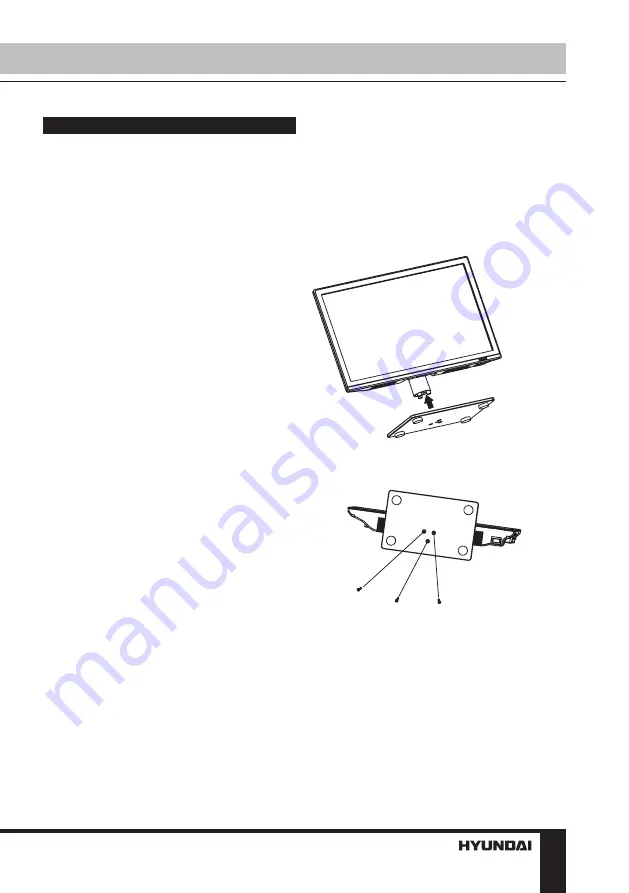
19
Установка
Установка
Крепление на стену
Для крепления на стену на задней панели
телевизора имеются 4 отверстия под винты
диаметром 4 мм, расстояние между которы-
ми по вертикали и горизонтали составляет
100 мм. Для крепления телевизора следует
использовать настенный кронштейн (крон-
штейн в комплект поставки не входит и
приобретается отдельно). Производитель
не несет ответственности за неправильно
выполненный монтаж, повлекший повреж-
дение телевизора.
Установка на подставку
Поместите телевизор на твердую пло-
скую поверхность. Прикройте экран мягкой
тканью во избежание его повреждения.
Наденьте прорези подставки на крепежные
элементы выступающей части в задней
нижней части корпуса телевизора до щелч-
ка, затем прикрепите подставку с помощью
трех винтов, как показано на рисунке ниже.
Summary of Contents for H-LED19V20
Page 1: ...LED TV Instruction manual H LED19V20 LCD...
Page 17: ...17 220...
Page 18: ...18 LCD 10 18 2...
Page 19: ...19 4 4 100...
Page 20: ...20 75 RCA VGA VGA PC HDMI HDMI HDMI VCR DVD RCA 75...
Page 25: ...25 NTSC 16 9 4 3 1 2 PC Surround...
Page 27: ...27 USB 500 USB USB USB USB BIN ENTER ENTER ENTER INFO ENTER REPEAT EXIT...
Page 28: ...28...
Page 29: ...29 1 1 2 1 3 2 4 1 5 3 6 1 7 1 8 1 9 1 10 1 11 1...
Page 31: ......



























