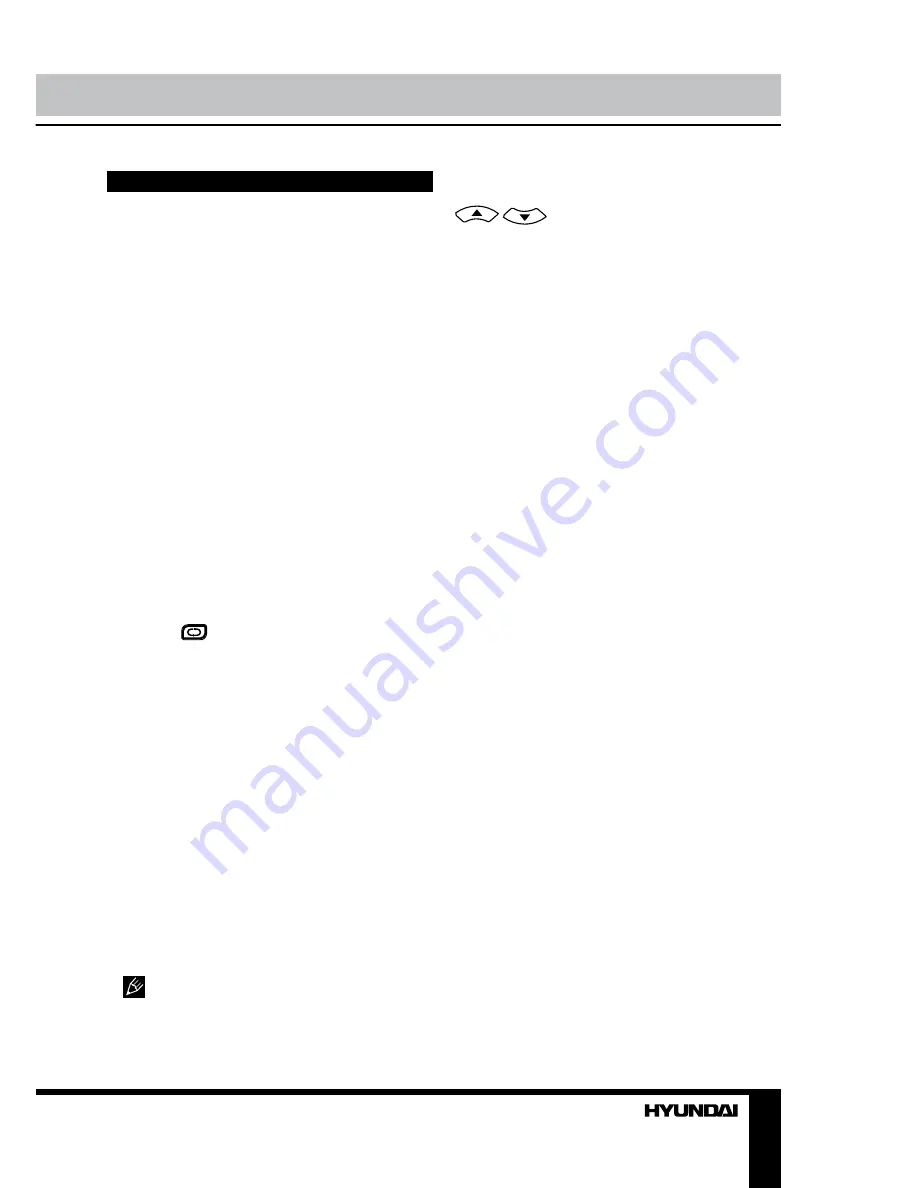
8
9
Operation
Operation
General operations
• Press POWER button on the unit or on
the RC to switch on the power, the indication
light will be in blue color. Press POWER button
again to switch off the power, and the light will
be in red color.
• The picture setup, sound setup, previous
channel can be memorized before you switch
off the unit. The unit will restart under the
previous state when you switch on it again.
• Press VOL- button repeatedly to decrease
the volume; press VOL+ button repeatedly to
increase the volume from 0 to 100.
• Press Zzz button repeatedly to set the
sleep time: Off => 30Min => 60Min => 90Min
=> 120Min.
• Press INPUT button on the RC to select
the TV function mode. Channel ‘1’ will appear
on the right top corner after channel searching
is completed. Press CH-/CH+ buttons to select
previous or next channels; or press number
buttons to enter a channel number from 1 to
200 directly.
• Press
button on the RC to select
from the present channel and the previously
displayed channel.
• Press P.MODE button repeatedly to cycle
through the available video picture modes from
the following 5 types: Standard => Vivid =>
Hi-bright => User => Cinema.
• Press S.MODE button repeatedly to cycle
through the available sound modes from the
following 8 types: Rock => Pop => Live =>
Dance => Techno => Classic => Soft => Off.
• Press MUTE button to cut off sound, press
this button again or adjust volume to resume
sound.
• Press DISPLAY button to display the
preset TV channel play information.
• Press ASPECT button repeatedly to select
a screen display size from the available list:
Full => ZOOM => 16:9 => 4:3 => Auto.
Available aspects may differ for different
signal sources.
AV signal sources
Press INPUT button on the RC, then press
/
cursor buttons to cycle through
the available source list as follows: TV - AV -
S-Video - SCART - YPbPr - HDMI1 - HDMI2
- HDMI3 - VGA - Multimedia. Press ENTER
cursor button to confirm.
TELETEXT operations
(option)
Press INPUT to select the TV mode. Then
press CH-/CH+ buttons to select TV channel in
order to pick up the picture signal of TELETEXT.
Teletext button functions are as follows:
TEXT: Press TEXT button to enter into
TEXT mode. Press this button again to return
to the channel you are watching.
HOLD: Press this button to stop the move to
the next page, and the hold symbol will appear
in the top left hand corner of the screen. Press
this button again to cancel operation.
INDEX: Press this button to go to the index
page.
SIZE: Press this button to enlarge the text
shown on the teletext screen, and one half of
page could be shown. Press this button again
to view the second half of this page. Press this
button third time to normal size text page view.
REVEAL: Press this button to reveal the
cancelled information. Press this button again
to cancel the information.
SUBPAGE: Press this button to select sub
page, and the sub-page symbol will appear in
the left top hand corner of the screen. Enter the
number of sub page and use numeric buttons
in the format 0001 for sub page 1. The teletext
will search for the sub page.
Red/Green/Yellow/Blue buttons: Press
these 4 color buttons to access directly to
corresponding color page displayed at the
lower parts of teletext screen.
PC screen
Select the VGA input (TV into PC) mode.
The unit has a VGA jack for a normal
computer. Connect the monitor with a PC
by this jack and the unit can be used as the
monitor for the PC.
Summary of Contents for H-LCD3210
Page 1: ...LCD TV Instruction manual H LCD3210 LCD...
Page 16: ...16...
Page 17: ...17 20 50 LCD 10 18 2...
Page 18: ...18 3 4 14 4 4 4 4...
Page 23: ...23 VGA VGA MENU ENTER EXIT SCART...
Page 25: ...25 1 DK 49 75 MHz AFC AFC CH CH ENTER ENTER ENTER VGA...
Page 27: ...27...
Page 28: ...28 1 1 2 1 3 RCA 1 4 1 5 AAA 1 5 2 6 1 7 1 8 A 4x14 3 9 B 4x16 4 10 1 11 1 12 1...
























