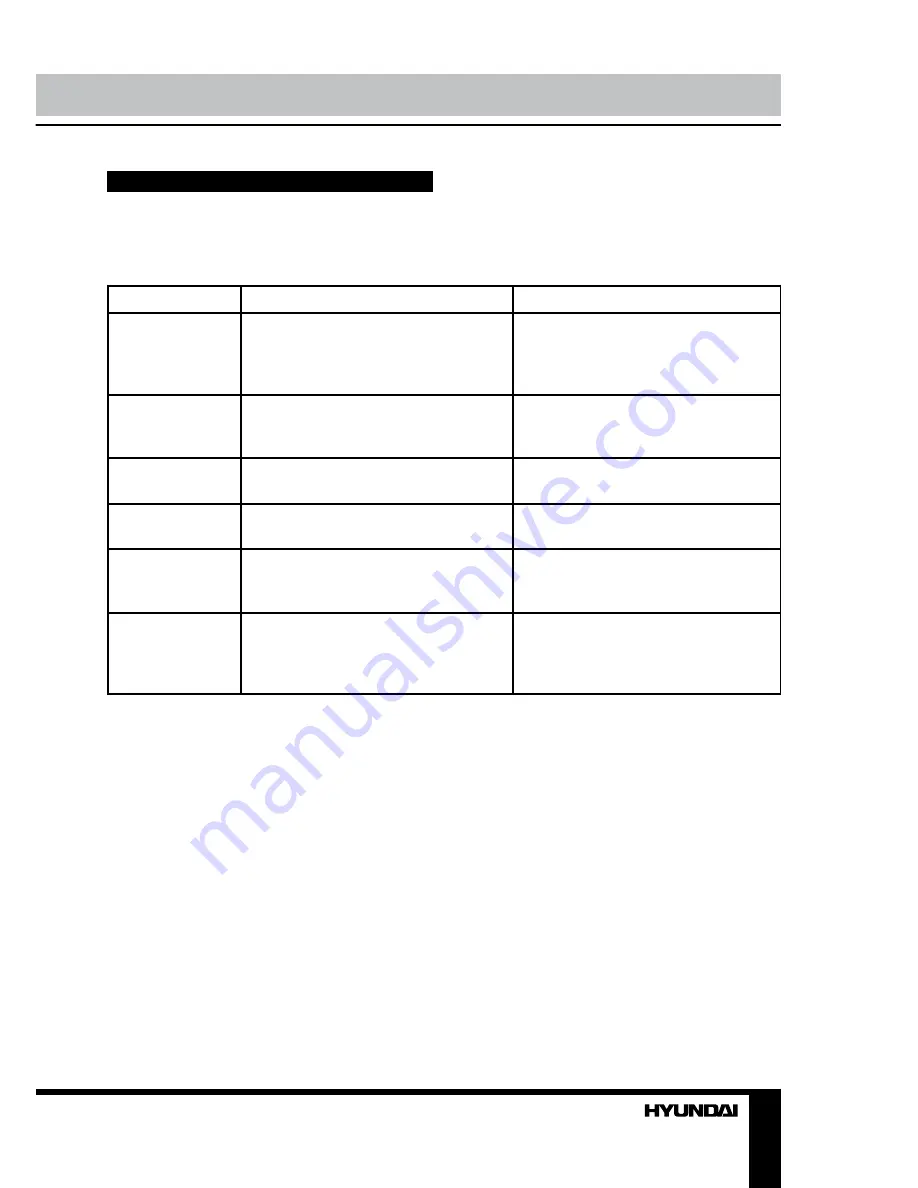
12
13
Operation
General information
Troubleshooting
Below is a table describing simple measures that can help you eliminate most problems likely
to emerge when this unit is in use. If below measures do not help, turn to a service center or to the
nearest dealer.
Symptom
Cause
Solution
No picture, no
sound, and no
indicator light
The power cord is not plugged in.
Contrast, brightness, sharpness, color
and volume are all in the minimum
value or TV is in mute mode.
Plug the power cord in.
Alter the value of contrast,
brightness, sharpness, color and
volume.
Picture and
sound with
abnormity
Contrast and color are set improperly.
Color system is set improperly.
Sound system is set improperly.
Set the value of Contrast and color
properly.
Set the sound system properly.
Picture is spotted
or with snow
Signal source is low-grade or the
signal is in a lower quality.
Use the qualified signal cord.
Blue background No video signal or the signal cord is
improperly/not connected.
Connect the signal cord properly.
No sound
No audio signal or the signal cord is
improperly/not connected.
Connect the audio signal cord
properly.
Set the sound system properly.
The RC does not
work
Batteries are improperly installed or
exhausted.
Make sure the positive and the
negative polarities are correct.
Reattach the battery lid.
Replace the batteries.
Causes of interference
Incorporated in your TV receiver is the most up-to-date device to eliminate interference. Local
radiation however, can create disturbances, which visibly affect your picture. Proper installations,
a good aerial are your best safeguards against these disturbances.
• RF INTERFERENCE: Moving ripples across the screen are caused by nearby transmitting or
receiving short-wave radio equipment.
• DIATHERMY: Herringbone pattern and partial picture loss can result from the operation of
diathermy equipment from a nearby doctor’s surgery or hospital.
• SNOW: Weak TV signals from long distant stations result in an instead picture and give the
effect of falling snow. An antenna adjustment or antenna amplifier may be needed.
• GHOST: Multiple image, caused by TV signals reflected back from surrounding buildings,
hills, aircraft, etc. is minimized by correct aerial positioning.
• CAR IGNITION: Nearby cars and electrical motors can cause small streaks across the picture
or make the picture roll.
Summary of Contents for H-LCD3210
Page 1: ...LCD TV Instruction manual H LCD3210 LCD...
Page 16: ...16...
Page 17: ...17 20 50 LCD 10 18 2...
Page 18: ...18 3 4 14 4 4 4 4...
Page 23: ...23 VGA VGA MENU ENTER EXIT SCART...
Page 25: ...25 1 DK 49 75 MHz AFC AFC CH CH ENTER ENTER ENTER VGA...
Page 27: ...27...
Page 28: ...28 1 1 2 1 3 RCA 1 4 1 5 AAA 1 5 2 6 1 7 1 8 A 4x14 3 9 B 4x16 4 10 1 11 1 12 1...




























