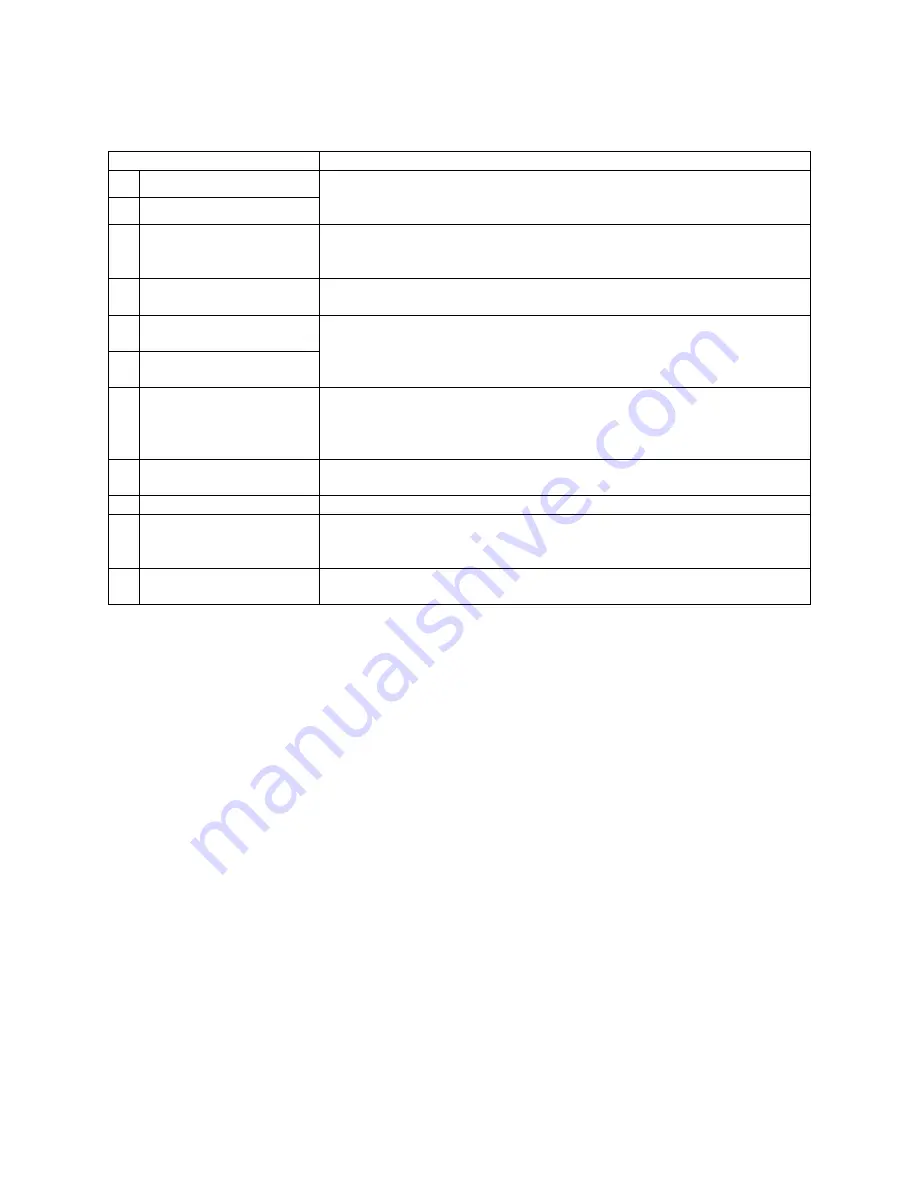
7
Items
Connection description
1 HDMI
2
2 HDMI
1
Connect one end of the HDMI cable with HDMI output port, connect the
other end of the HDMI cable with the HDMI port on the TV, and tighten the
bolts clockwise on the each end of HDMI cable.
3 VGA
Connect one end of the VGA cable with the VGA port on computer, con-
nect the other end of the VGA cable with the VGA port on the TV, and
tighten the bolts clockwise on the each end of VGA cable.
4 S-Video
The output S-Video terminal of DVD can be connected with the S-Video
input port of the TV through S-Video cable.
5
Component video input 1
6
Component video input 2
It’s convenient to receive the component video signal of high definition
from DVD player. The output Component (YPbPr) terminal of DVD can be
connected with the Component (YPbPr) input port of the TV through AV
cable.
7 Composite video output
The product can receive different signals (the programs send by TV station)
and transfer these signals through AV signal cable to other audio and video
equipments. The AV output of the TV can be connected with the input port
of other AV equipment through AV cable.
8
VGA (PC) audio input
You can enjoy the audio information from computer by connecting with
computer with an audio adapter cable.
9 RF
antenna
The RF output terminal can be connected with the RF input port of the TV.
10
AC (Power) switch
Turn on the AC switch; the TV will enter into standby mode. When a com-
plete turning off is required, please turn off the AC switch and unplug the
power cable from the power socket.
11
AC input
Connect the AC power cable with 100-240V AC power supply. Connect the
other end of the AC power cable with the AC power port on the TV.
Notes:
Ensure that the power to the LCD TV and other connected devices is off before you make any connec-
tions.
When connect, plug directly and slightly to the interface, otherwise you will damage the stitch.
SVIDEO and AV cannot be used at same time for they share of one signal channel.
Check and make sure that all AV cables are connected with the corresponding ports correctly.
Summary of Contents for H-LCD3200
Page 1: ...H LCD4201 LCD TV LCD Instruction manual...
Page 21: ...21 21 22 24 24 25 29 33 37 38 39 LCD HYUNDAI...
Page 22: ...22 20 50...
Page 23: ...23 LCD 10 LCD LCD LCD 18 2 LCD...
Page 25: ...25 MENU TV AV VOL CH TV POWER...
Page 28: ...28 1 5 AAA...
Page 29: ...29 MENU P P V V MENU MENU EXIT MENU NTSC DNR DNR MENU MENU V V V V V V TV V...
Page 36: ...36 xx 30 0 MENU EXIT OK Recall RECALL 1 2 20 10 FAVS TV SCAN 9 1 9 2 5...
Page 37: ...37 AUTO VGA CH CH...
Page 38: ...38...






















