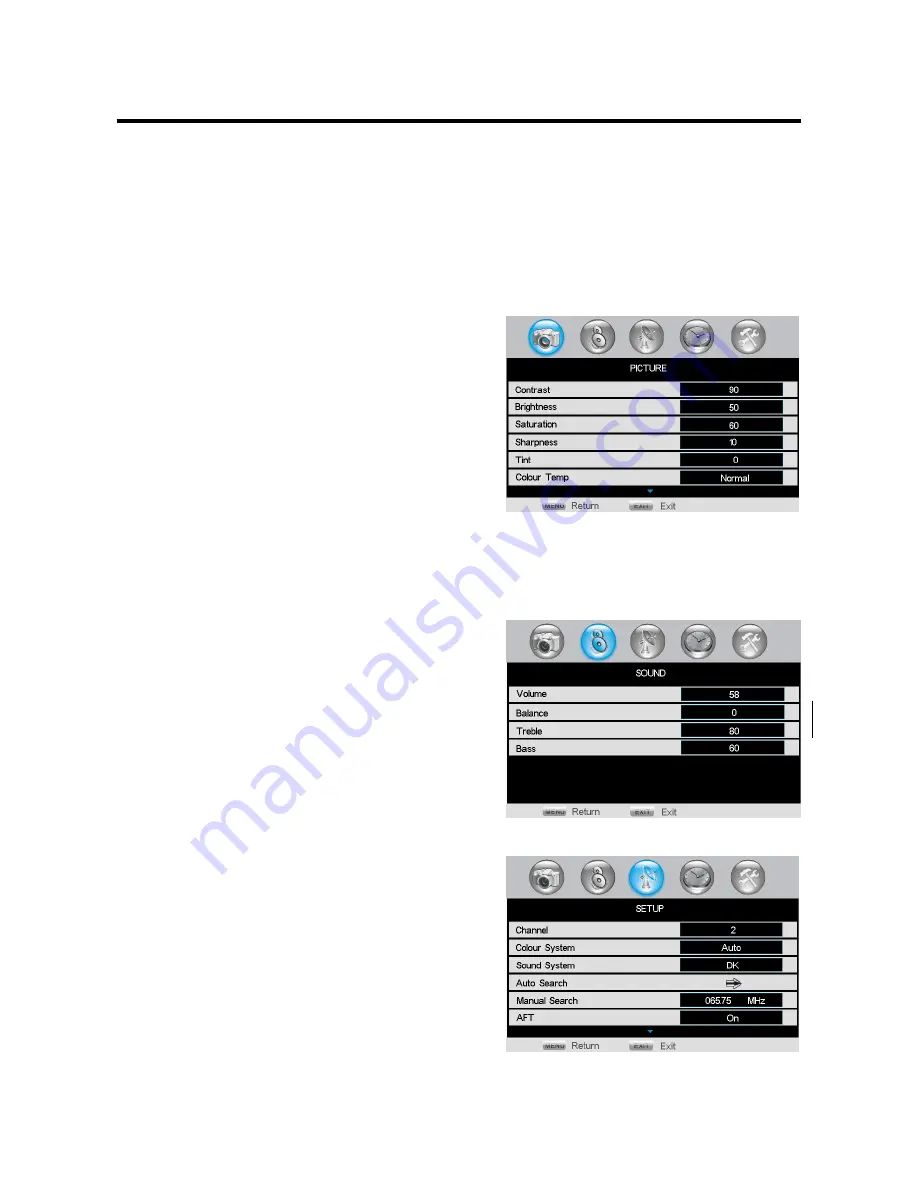
10
OSD operations
Note:
In this manual the OSD (On Screen Display) may be different from your TV’s because it is just an ex-
ample to help you with the TV operation.
In the following contents, press MENU button to enter the menu; press P+/P- buttons or CH+/CH- buttons to
select an item. The highlight background means the current selection, press V+/V- buttons to set the selected
item or enter into sub-menu, after setting is done, press OK button or MENU button to go back to the previ-
ous menu. Press MENU button or EXIT button to quit the setting menu.
Picture
Press MENU button and select the PICTURE setting menu
described as the following picture
Contrast. To adjust picture contrast.
Brightness. To adjust picture brightness.
Saturation. To adjust picture saturation.
Sharpness. To adjust picture sharpness.
Tint (in the NTSC mode). To adjust picture tint.
Color Temp. Following modes of color temperature are
provided: Normal, Warm and Cool.
DNR. Provide the picture with dynamic noise reduction treatment, checking the high frequency noise of
the picture, there are Off, Low, Middle and High, four modes of noise reduction. “Off” means to close
the noise reduction function.
Sound
Press MENU button, and select the SOUND setting menu
described as the following picture:
Volume. To adjust the volume.
Balance. To adjust the balance between right and left
track.
Treble. To adjust the treble.
Bass. To adjust the bass.
Setup
Press MENU button, and select the SETUP setting menu de-
scribed as the following picture:
Channel. Display the current channel number, you can
switch between the channels with V+/V- buttons, or
pressing number buttons.
Colour System. Select this item, and then press V+/V-
buttons to select one of the color modes.
Sound System. Select this item, and then press V+/V-
buttons to select one of the sound modes.
Auto Search. In TV mode, select automatic selection, and then press V+ button to perform the automatic
channel searching as described in the following picture.
Summary of Contents for H-LCD3200
Page 1: ...H LCD4201 LCD TV LCD Instruction manual...
Page 21: ...21 21 22 24 24 25 29 33 37 38 39 LCD HYUNDAI...
Page 22: ...22 20 50...
Page 23: ...23 LCD 10 LCD LCD LCD 18 2 LCD...
Page 25: ...25 MENU TV AV VOL CH TV POWER...
Page 28: ...28 1 5 AAA...
Page 29: ...29 MENU P P V V MENU MENU EXIT MENU NTSC DNR DNR MENU MENU V V V V V V TV V...
Page 36: ...36 xx 30 0 MENU EXIT OK Recall RECALL 1 2 20 10 FAVS TV SCAN 9 1 9 2 5...
Page 37: ...37 AUTO VGA CH CH...
Page 38: ...38...

























