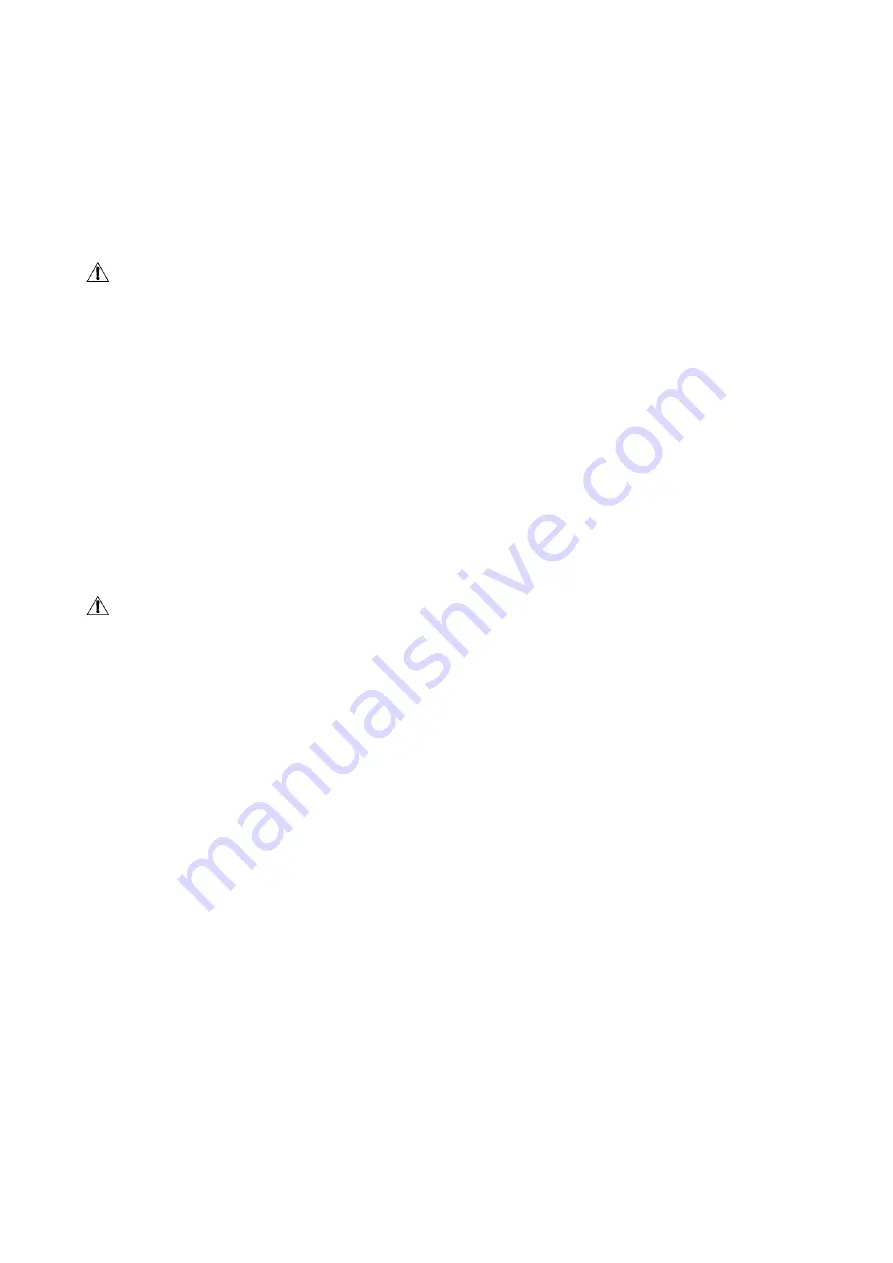
4
Do not place any vase, potted plant, cup, medicine and any container with water on this product. If the
liquid is spilt, it may cause the fire, electric shock or breakdown.
Do not install it at the place on the strong magnetic field or current field. It may cause break down. This
equipment may be observed deterioration of the picture by electromagnetic radiation in electromagnetic
environment.
Fasten the wheel of the product or shelf with wheels when installing this product. If it moves or is
tipped over, it may be damaged.
Do not place any fire source such as candlelight close to this product or place it on this product.
If it is tipped over or fallen down, it may cause damage or fire.
Caution: Do not place the LCD TV into closed space of TV for better ventilation; it can reduce the
product lifetime. Keep a space at list 10cm at above, left, and right of the TV.
Remote control
Do not expose the remote control to shock, liquids, and do not place it in an area with high humidity.
Please use the qualified batteries and do not mix batteries with different types.
Do not mix old and new batteries, and do not place the batteries to burn or disassemble them. If the
remote control is unused for an extend period of time, remove batteries from the remote control.
Cords
Please place all the signal cords behind of rear panel.
Cleaning
Unplug the power cord from the AC outlet before cleaning the product. Do not use liquid cleaners or
aerosol cleaners and others; use the special LCD Panel cleaners. Keep the power off before LCD panel
dry completely.
Clean the dust on the power plug periodically.
Caution:
Do not use volatile cleaner or you may damage the LCD Panel/Covers.
Transportation
Do not overexert or touch the panel when you convey the product. Do not transfer the LCD TV up or
down display direction.
Do not transport it with the power cord or the connection cable connected. If you move this product
with the power cord or the connection cable connected, the damaged power cord, connection cable or
connection terminal may cause the fire, the electric shock or breakdown.
2 persons or more shall transport the device, which is heavier than 18 kg. If you drop or tip over the
device, it may damage it.
Other objects
To ensure not to get an electric shock or short circuit, please do not spill liquid or other objects into the
ventilation holes of the product.
Heating
The temperature of the product’s body becomes a little higher after a long period use. This phenomenon
indicates about heat exchange in normal working mode, thus please do not let children or anyone who is
sensitive of temperature to touch.
Note:
All the OSD and illustrations in this manual may be somewhat different from the actual situation.
Please take the LCD Color TV menu as the standard.
Summary of Contents for H-LCD2209
Page 1: ...H LCD2209 LCD TV Instruction manual...
Page 18: ...18 18 19 21 21 22 24 26 27 30 30 31...
Page 19: ...19 LCD HYUNDAI 20 50...
Page 20: ...20 LCD 10 LCD LCD LCD 18 2 LCD...
Page 25: ...25 1 5 AAA...
Page 27: ...27 OSD 1 MENU 2 3 4 ENTER 5 MENU VGA PC NTSC VGA PC DNR DNR MENU...
Page 28: ...28 AFT 1 2 OSD OSD X...
Page 29: ...29 PIN 0000 ENTER ENTER ENTER...
Page 30: ...30 VGA CH CH...



















