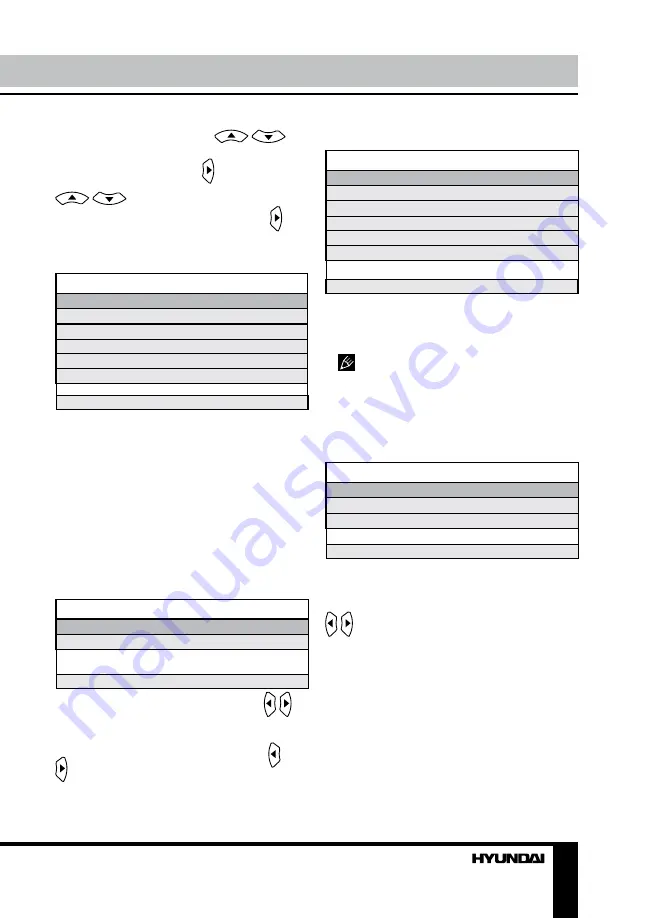
22
23
Управление устройством
Управление устройством
Нажмите кнопки курсора
/
, чтобы переместить курсор на текущий
канал 1. Нажмите кнопку для подтверж-
дения. Затем нажмите кнопки курсора
/
, чтобы переместить курсор на
выбранный канал 2. Нажмите кнопку для
подтверждения.
PC позиция
(только в режиме VGA)
PC ПОЗИЦИЯ
Автосинхронизация
Фаза
Часы
Н-позиция
V-позиция
Сброс позиции
Выбрать
Регулировать
•
Автосинхронизация
: автоматическая
установка параметров.
•
Фаза
: отрегулируйте фазу.
•
Часы
: отрегулируйте частоту смены
изображения.
•
H-позиция/V-позиция
: отрегулируйте
горизонтальную и вертикальную позицию
изображения.
•
Сброс позиции
: возврат установок к
заводским значениям.
Таймер
ТАЙМЕР
Таймер сна
OSD таймер
Регулировать Enter
•
Таймер сна
: с помощью кнопок /
выберите время, по истечении которого
устройство перейдет в спящий режим.
•
OSD таймер
: с помощью кнопок /
выберите время, по истечении которого
экранное меню закроется.
Страница настроек Функция
ФУНКЦИЯ
Язык меню
Формат экрана
Синий экран
Блок. от детей
Первичная настройка
Сброс
Выбрать
Регулировать
•
Язык меню
: выберите язык экранного
меню.
•
Формат экрана
: выберите нужный
формат ТВ экрана.
Формат экрана может зависеть от ис-
пользуемого источника видео сигнала.
•
Синий экран
: при выборе опции ВКЛ
фон экрана будет синим при отсутствии
сигнала или слабом сигнале.
•
Блокировка от детей
: войдите в меню
блокировки от детей:
Блокировка от детей
Блокировка от детей
Блокировка кнопок
Изменить PIN-код
Выбрать
Регулировать
• Блокировка от детей: выберите Вкл/
Выкл.
• Блокировка кнопок: С помощью копок
/ выберите Вкл/Выкл. Включение этой
функции помогает предотвратить случай-
ное нажатие кнопок.
• Изменить PIN-код: с помощью кнопок
с цифрами введите исходный пароль 4711,
затем введите собственный пароль. Нажми-
те кнопку ENTER для подтверждения.
Summary of Contents for H-LCD1910
Page 1: ...LCD LCD TV Instruction manual H LCD1910...
Page 14: ...14 14 15 15 15 17 17 17 17 18 18 18 18 19 19 20 20 20 21 21 21 21 22 23 23 25 25 25 26 27...
Page 15: ...15 SAWA 07 41612...
Page 16: ...16 20 50 LCD 10 18 2...
Page 21: ...21 SUBPAGE 0001 VGA VGA MENU ENTER MENU VGA PC NTSC VGA PC...
Page 22: ...22 ENTER AFT E AFT Lock X Lock...
Page 23: ...23 1 2 PC VGA PC V H V OSD Enter OSD PIN PIN 4711 ENTER...
Page 24: ...24 PIN PIN PIN OK ENTER Z ENTER OK ENTER...
Page 25: ...25...
Page 26: ...26 1 1 2 1 3 RCA 1 4 1 5 1 6 1 5 2 7 1 8 1 9 1...





































