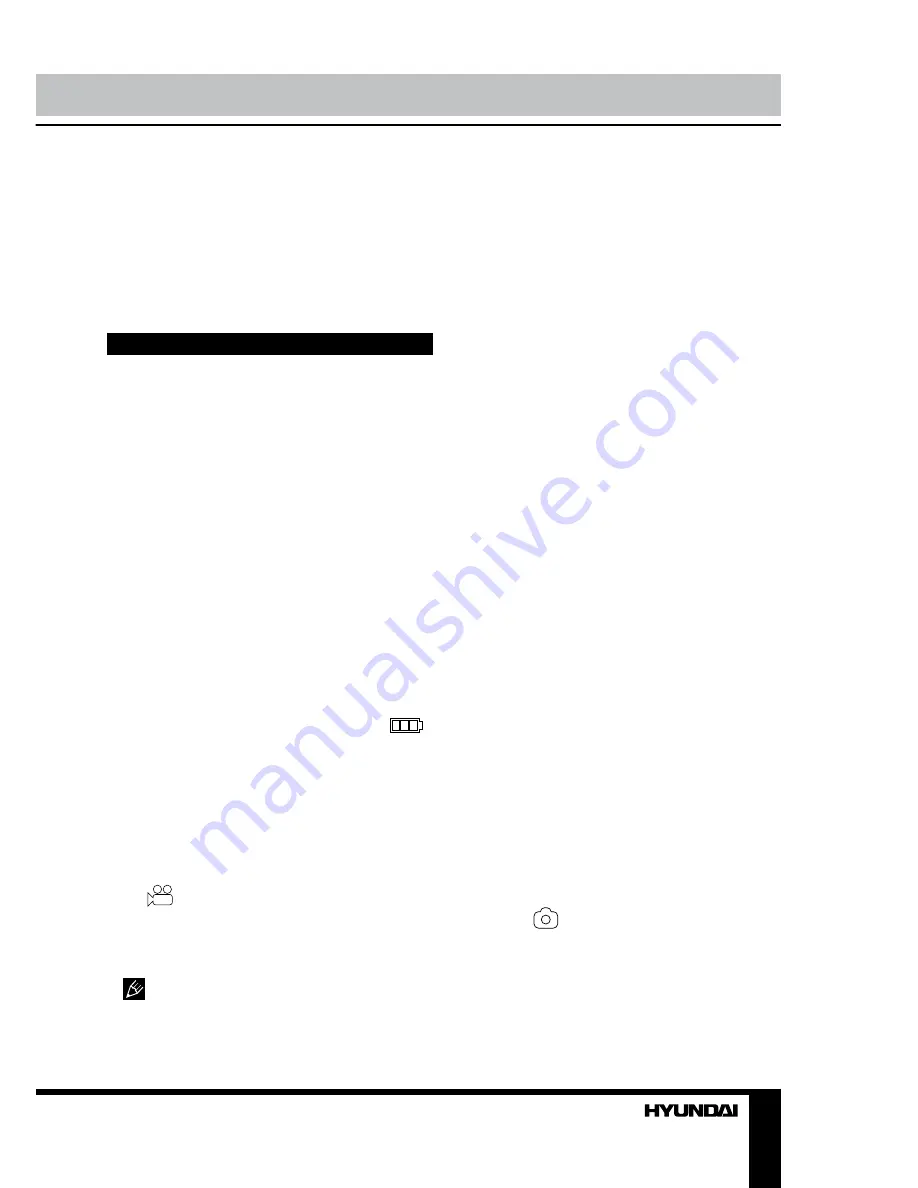
2
3
Instruction Manual
Instruction Manual
8. AV output
9. USB port
10. DC 5V power input for car adaptor
11. LED incdicator
Not indicated:
memory card slot (back
side), camera (front side)
Operations
Mounting
• Connect the threading hole on the bottom
of the unit to the threading pin on the upper
part of the stand by rotating the fastening
washer counter-clockwise.
• Press the suction cup to a surface in the
car, then push the pressure valve down. Make
sure the stand is fixed properly to the surface.
• You can adjust the angle of the stand by
loosening the upper and lower washers and
bending the assembly knots.
• To unmount the stand, lift the pressure
valve, then lift the plastic ear on the suction cap.
Power and charging
To charge the battery of this unit connect
its USB port to the PC with the suppled USB
cable; or connect it to a car lighter socket with
the suppled car adapter. The power icon
on the top right corner of the display indicates
the remaining battery power.
Get ready for record
• Before you start recording, insert an SD
memory card into the memory card slot of this
unit until a click. Insert the card with correct side.
• Press ON/OFF button to switch the unit
on. A
icon will be shown in the left upper
corner of the display showing that the unit is
ready for recording.
• The unit will turn off automatically if there
are no operations within several seconds.
SD capacity supported: up to 32 Gb.
For correct and satisfactory operation, licensed
SD memory cards of famous brands should be
used with this unit. Avoid using memory cards
of unknown brands.
Recording
• When the unit is turned on, press OK
button to start recording video. The unit will
save video files automatically after each 2, 5 or
10 minutes (see “Setup“ paragraph below for
more details). When the memory card is filled,
old files will be deleted and the new files will be
recorded instead. Press OK button to stop and
to continue recording. When the environmental
lighting is not bright enough, the unit will
automatically activate the IR lights in the front
panel of the unit.
• Press DOWN or UP button to zoom in or
out.
• You can record video while charging the
unit. Connect this unit to a car lighter socket to
start charging it. The unit will be turned on and
start video recording at the same time when
your car engine is started. It would save video
files automatically and be switched off in 5
minutes after the car is stopped.
• Before removing memory card stop
recording. Press on the card until a click to
remove it.
• Motion detector recording is available
after you switch on this item in the setting
menu (see “Setup“ paragraph below for more
details). The unit will go to recording mode if
there is image motion in front of the lens. If
there is no motion within 2 minutes, then the
unit will automatically go to standby mode. In
standby mode, if there is motion again, the unit
will go to recording mode.
Photo mode
• Press MODE button to choose the photo
mode. The upper left corner of screen will
display the
icon. Press DOWN or UP
button to zoom in or out. Press OK button to
take a photo.
• You can set such parameters of photo as
self timer, photo quality, metering mode, flash
and exposure. Please see “Setup“ paragraph
below for more details.
Summary of Contents for H-DVR05
Page 13: ......































