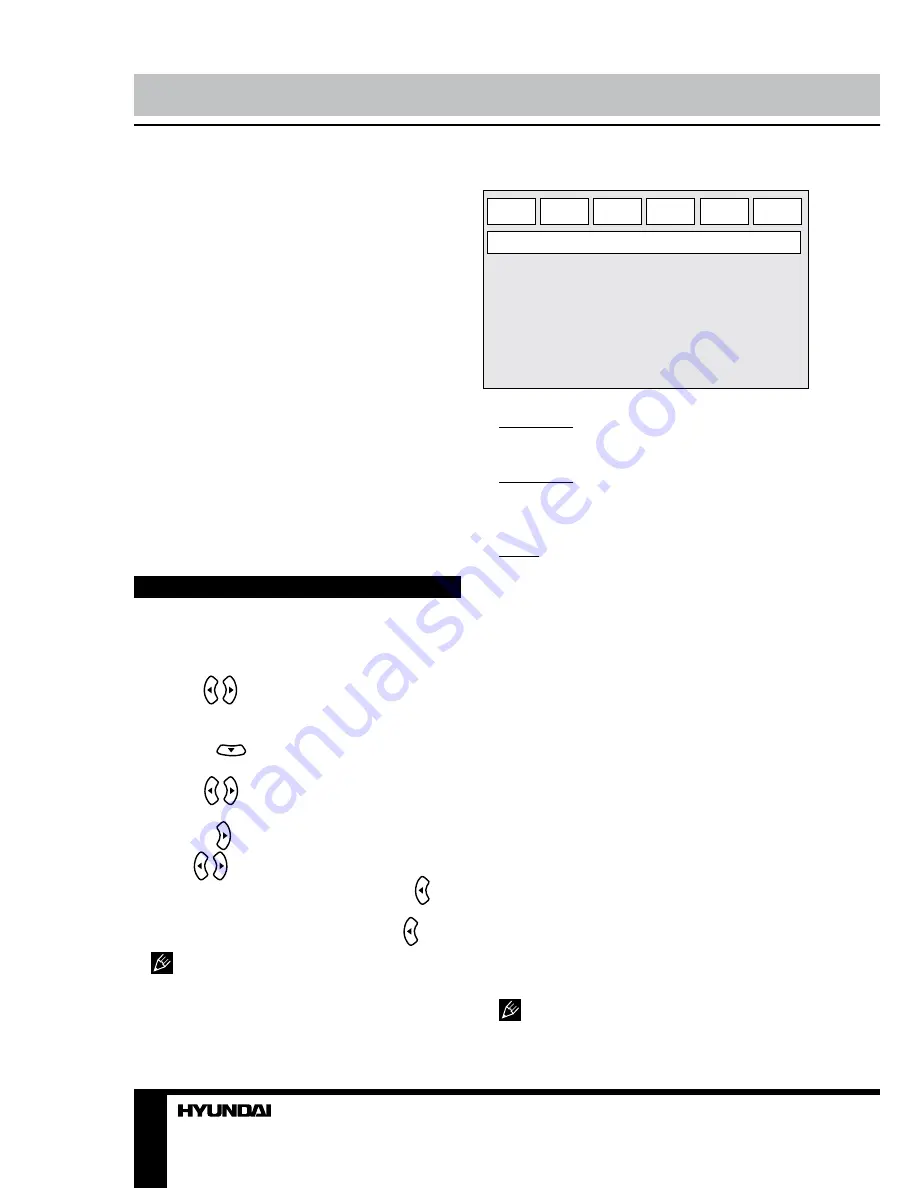
10
Operation
DISPLAY
Press DISPLAY button to display various
info on the current playback: title/chapter time
elapsed/remaining, etc.
TIME
Press TIME button to input chapter/title
number or disc time. Playback will start in
accordance with the input data.
COPY
Press to enter Ripping menu. A CD and a
USB should be inside the unit.
RETURN
When playing DVD, Super-VCD or VCD2.0
discs, press RETURN button to go to the disc
menu. Press the button again to return to
current playback. This function is not available
when PBC is off.
System setup
1. Press SETUP button to enter the setup
menu. In Setup menu, press SETUP button
again to quit the setup page.
2. Use / buttons to choose a setup page:
General setup, Audio setup, Dolby setup, Video
setup, Mpeg4 subtitle setup, Preference page.
3. Press
button to enter the setup page
selected.
4. Use / buttons to select the option you
want to adjust.
5. Press button to enter the adjustment
list. Use / buttons to select the adjustment
and press ENTER button to confirm and
button to return to options list.
6. To return to setup page list press
button when in the option list.
Items in gray can’t be set up. The setup
is memorized and kept after power is off.
General setup
General
Audio
Dolby
Video
MP4sub
Prefer.
General Setup Page
TV fromat
Angle mark
OSD lang
Captions
Screen saver
Last memory
•
TV format
Normal/PS: When the unit is connected to the
normal TV set, the wide-screen image is shown
on the full screen, but some part is cut off.
Normal/LB: When the unit is connected to
the normal TV set, the wide-screen image is
shown and black stripes appear on the top and
bottom of screen.
Wide: Use this item when the unit is
connected to the normal TV set, if you want to
squeeze the picture.
•
Angle Mark
When playing DVD disc with multi-angle
view, if selected ON, the angle mark is shown.
•
OSD Lang
Select on-screen display language.
•
Captions
This function doesn’t work when the disc is
without caption. If the caption is OFF, press
SUBTITLE button on the remote control to
make caption on. The default setup is ON.
•
Screen Saver
If the SCREEN SAVER is set ON and the
unit is turned on without a disc playing for
several minutes, a moving picture appears
on the screen, and the unit will go to standby
mode after several minutes. You can press
POWER button to wake it up.
•
Last Memory
When this function is on, the unit can
memorize the time elapsed from the last time
you played the disc. Then at the next playing, it
will resume playing from the memorized time.
This function is active only for power
switch-off. If, after stopping playback, you
Summary of Contents for H-DVD5062
Page 1: ...DVD DVD PLAYER Instruction manual H DVD5062...
Page 18: ...18 1 1 2 Warning RISK OF ELECTRIC SHOCK DO NOT OPEN...
Page 19: ...19 DVD MPEG4 DivX Video CD VCD Super VCD SVCD CDDA MP3 Kodak Picture CD JPEG...
Page 20: ...20 SCART 21 SCART SCART SCART 5 1 3 5 1 5 1 S Video S Video S Video...
Page 26: ...26 Dolby MP4sub 4 3 PS 4 3 LB 16 9 DVD SUBTITLE POWER USB Dolby MP4sub SPDIF...
Page 31: ...31 12 DVD 1 1 1 AAA 1 5V 2 1 1 1...
Page 32: ...32 1 2 1 2...











































