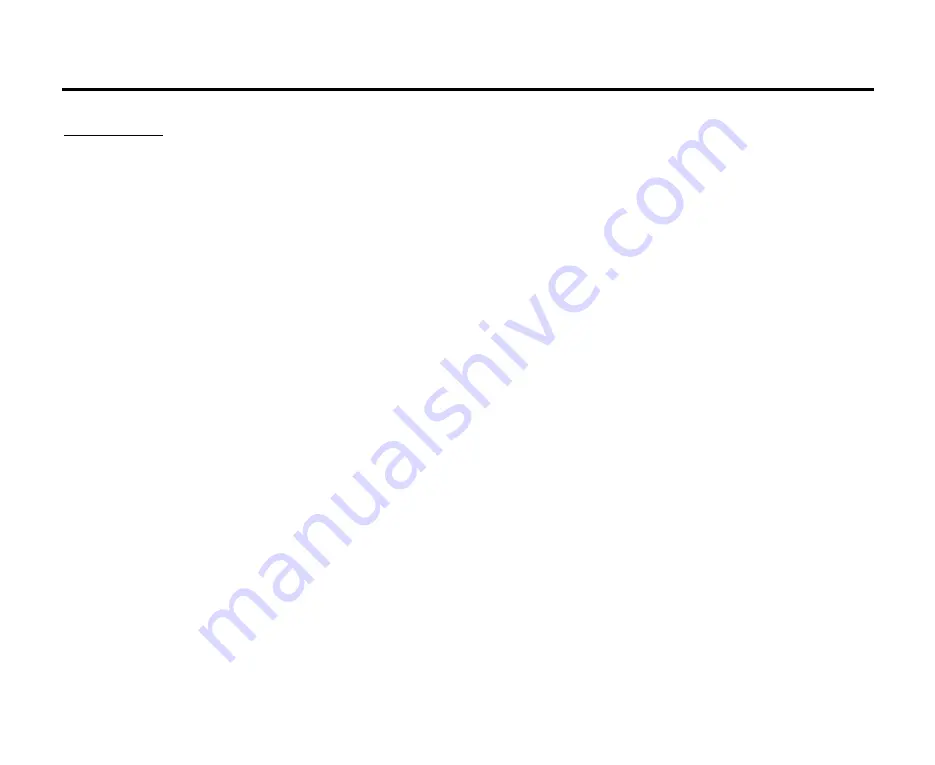
16
Disc/USB/MMC/SD operations
Disc glossary
PBC (PlayBack Control)
PBC is a menu recorded on the disc with SVCD or VCD2.0 format. For the discs contained PBC, it can
playback interactive software with the menu displayed on TV. And if the disc contains still images, it can
playback high definition of still image.
Title
The title is the important part of DVD disc. The memory volume of the disc is rather big, that makes possible to
record several films on one disc. For example, if a disc contains three films, they may be divided into Title 1,
Title 2 and Title 3. You can easy use the functions of looking-for.
Chapter
A title can be divided into several blocks, so that every block can be operated as a unit, the unit is called
chapter. The chapter contains a unit at least.
Track
It is the biggest component of VCD. Generally, every song of karaoke disc is a track.
Summary of Contents for Excellence H-CMD4007
Page 8: ...8 Inner panel 14 SD MMC slot 15 Disc loading slot 16 EJECT button 17 RESET button ...
Page 35: ...35 35 36 37 38 41 45 48 USB SD MMC 52 3 61 63 64 69 69 70 71 ...
Page 36: ...36 10º ...
Page 37: ...37 1 M5 1 1 1 1 2 4 1 USB 1 1 1 1 1 ...
Page 38: ...38 4 5 5 5 1 2 3 1 2 5 3 4 5 x 25 5 6 7 4 ...
Page 39: ...39 ...
Page 40: ...40 ...
Page 42: ...42 14 SD MMC 15 16 EJECT 17 RESET ...
Page 44: ...44 1 2 CR 2025 3V 6 ...
Page 45: ...45 REL RESET PWR BACK POWER VOL VOL VOL VOL MUTE MODE RADIO DISC USB USB SD MMC SD MMC TV AV ...
Page 48: ...48 RDS RDS BAND A B BAND FM1 FM2 FM3 MW1 AM1 MW2 AM2 30 18 FM 12 MW AM 2 1 6 AMS AMS PROG 2 ...
Page 49: ...49 ME PLAY PAUSE 1 6 SET RPT AMS PROG AMS LOC SUB T ST AUDIO RDS PI PS TP PTY TA AF DATA ...
Page 51: ...51 FOLK M TRAVEL LEISURE DOCUMENT 3 PTY TA TA ...
Page 52: ...52 USB SD MMC PBC PBC 1 3 1 2 3 ...
Page 54: ...54 1 2 REL 3 4 5 MODE DVD MP3 PLAY 6 REL 7 EJECT 8 SD MMC USB SD MMC USB USB MODE USB 1 ...
Page 55: ...55 ME PLAY PAUSE PLAY ME PLAY PAUSE PLAY STOP ME PLAY PAUSE PLAY STOP x2 x4 x8 x16 x32 ...
Page 60: ...60 MP3 MP3 USB PROG AMS AMS ENTER ...
Page 62: ...62 ISO 9660 8 CD R MP3 CD R CD RW 3 CD R CD RW CD R CD RW 16 1 ID3TAG ...
Page 63: ...63 MODE MODE TV AMS SCAN READY ANGLE SCAN RDM SEEK 1 RPT SEEK RDM SEEK 2 1 9 10 ...
Page 64: ...64 1 SETUP 2 3 4 5 6 ENTER 7 8 SETUP 4 3 PS 4 3 LB 16 9 4 3 4 3 DVD DVD 16 3 4 3 ...
Page 65: ...65 DVD DVD LT RT PRO LOGIC Dolby 5 1 5 1 CH SPDIF SPDIF ...
Page 67: ...67 8 DVD 5 1 6 136900 ...
Page 68: ...68 ...
Page 69: ...69 ...
Page 70: ...70 POWER 10 30 30 ...
Page 72: ...72 70 1 80 1 2 2 RCA 2 ...






























