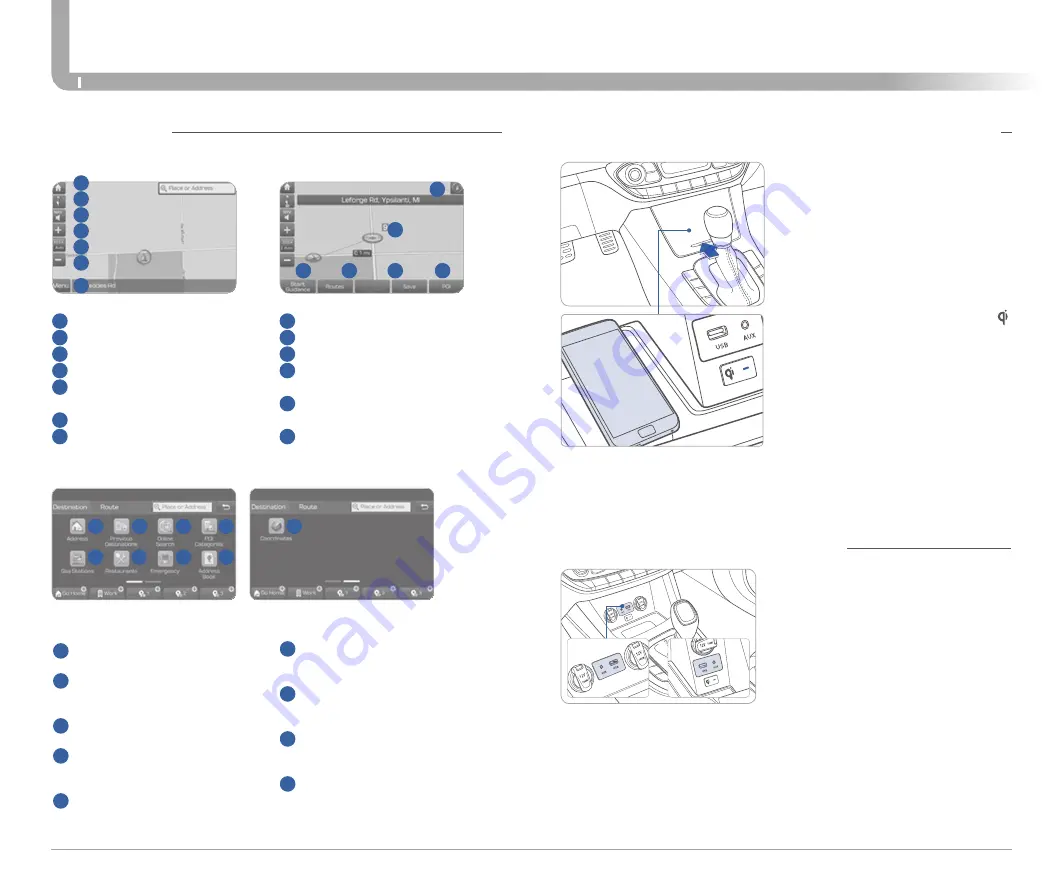
Basic features on the map screen
1
Move to the Home Screen
2
Change the map view mode
3
Voice Guidance On/Off
4
Zoom in the map
5
Set the zoom level automatically
according to the guidance
6
Zoom out the map
7
Quick and easy selection of a
destination and options
8
Touch to scroll the map
9
Start Guidance
10
Route Options
11
Save frequently used address to
address book
12
Find a POI (Point of Interest)
around the current position
13
View the vehicle’s current position
on the map screen
1
13
8
9
10
11
12
2
3
4
5
6
7
Destination search screen
1
Address : Set destination by
address search.
2
Previous destinations : Select
from previously inputted
addresses and POIs.
3
Online Search: Runs online
search.
4
POI categories : Select the
desired item in the sub-
categories.
5
Gas stations : Select the desired
destinations among the
searched gas stations.
Press [
NAV
] button in the navigation head unit, and find a destination by
using the [
Destination
] menu.
2
3
4
1
5
6
7
8
9
6
Restaurants : Select the desired
destination among the searched
restaurants.
7
Emergency : Select the desired
destination among the searched
emergency facilities.
8
Address Book : Search the
destination with the address
book.
9
Coordinates : You can find a
destination by entering the
coordinates of latitude and
longitude.
Press [
MAP
] button in the navigation head unit.
Quick Reference Guide I
24
23
I
Quick Reference Guide
Elantra GT
HYUNDAI
INFOTAINMENT
NAVIGATION
WIRELESS CELLULAR PHONE CHARGING SYSTEM
There is a wireless cellular phone
charging system inside the front
console. The system operates with
all doors closed, and the ignition
switch is in the ACC/ON position.
NOTE:
The wireless cellular phone
charging system supports only
the Qi-enabled cellular phones ( ).
NOTE:
Do not place any metallic items
such as coins and keys on the
charger. Avoid putting credit cards,
etc. on the charger as they might
get damaged by the magnetic field.
NOTE:
User selectable option. Please see
section 3 from Owner's Manual for
more details.
Use the AUX or USB ports to connect
an external audio device and listen
to it through the audio system in
your vehicle.
Use this USB port to access Android
Auto or Apple CarPlay with your
compatible phone.
AUX, USB AND Smartphone Port
Type A
Type B
























