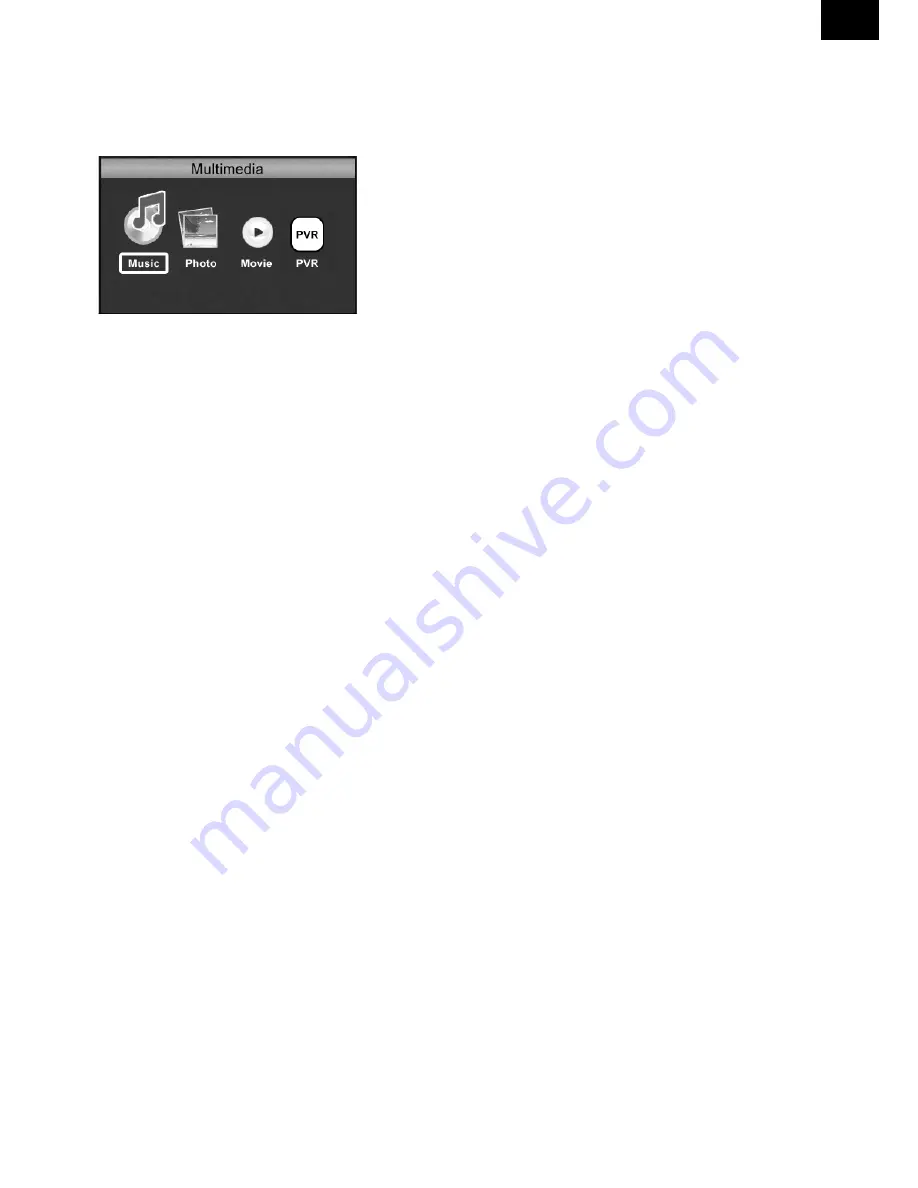
EN
EN - 55
A) MULTIMEDIA:
When a USB device is attached you can select from the Music, Photo or Movie options
in this menu using the RIGHT/LEFT keys and OK to select. If a USB device
is not connected, the warning message “No USB device is Found“ will appear.
B)
PHOTO CONFIGURE:
- Slide Time: adjust slide show interval to 1~8 seconds.
- Slide Mode: adjust slide show effect as mode 0~59 or random.
- Aspect Ratio:
Keep displays the picture as its original aspect,
Discard displays the picture in full screen mode.
C) MOVIE CONFIGURE
- Aspect Ratio:
[Keep]: Play movie as its original aspect.
[Discard]: Play movie in full screen mode.
- Subtitle Specific:
[Small]: Displays the subtitle as small mode.
[Normal]: Displays the subtitle as normal mode.
[Big]: Displays the subtitle as big mode.
- Subtitle BG:
[White]: Displays the subtitle in white background.
[Transparent]: Displays the subtitle in transparent background.
[Grey]: Displays the subtitle in grey background.
[Yellowgreen]: Displays the subtitle in yellowgreen background.
- Subtitle Font Color:
[Red]: Displays Subtitle in red font.
[Blue]: Displays Subtitle in blue font.
[Green]: Displays Subtitle in green font.
[White]: Displays Subtitle in white font.
[Black]: Displays Subtitle in black font.
Note:
-
We cannot guarantee compatibility (operation and/or bus power) with all USB mass storage
devices and assumes no responsibility for any loss of data that may occur when connected to
this unit.
-
With large amounts of data, it may take longer for the system to read the contents of a USB
device.
-
Some USB devices may not be properly recognized.
-
Even when they are in a suppor ted format, some files may not play or display depending on
the content.







































