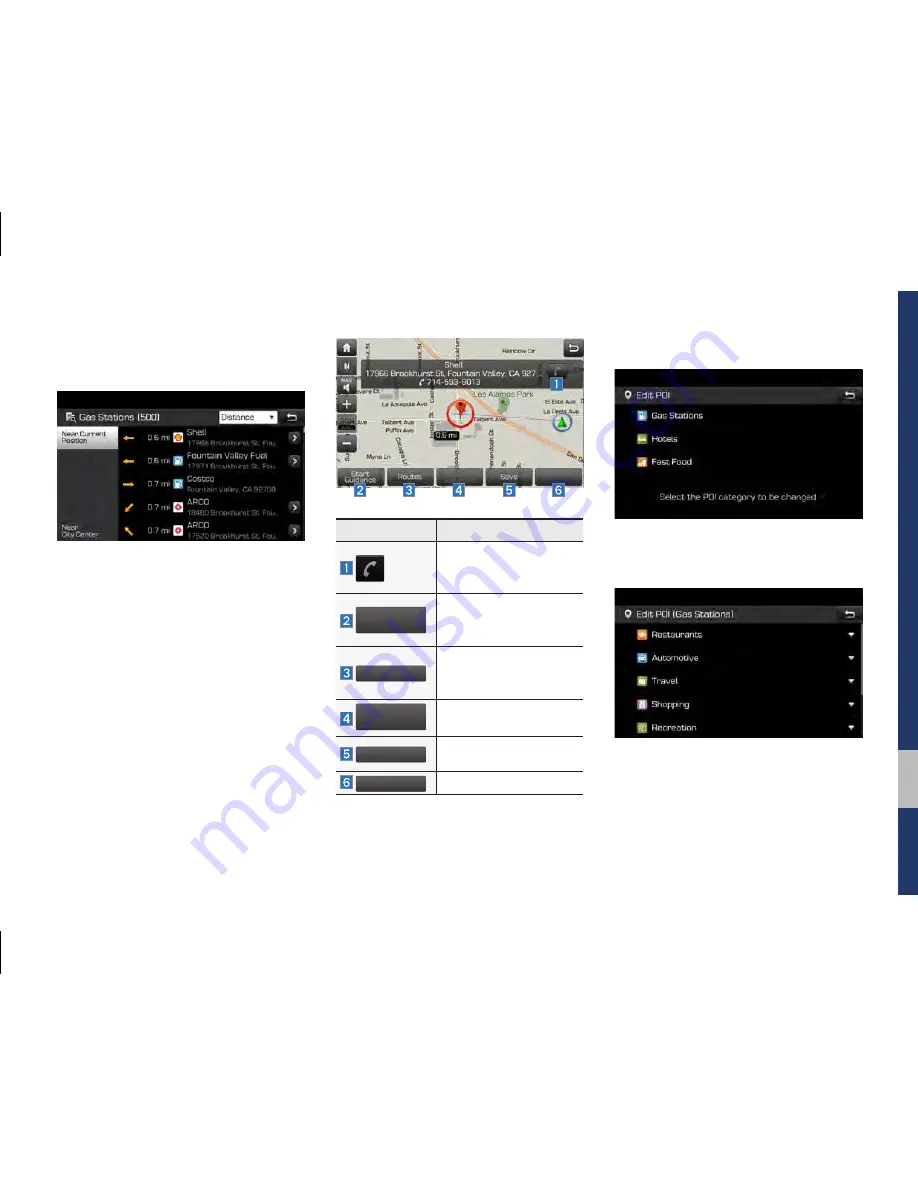
Menu I 5-7
05
05
The lists of nearby gas station are dis-
played.
The list can be sorted to display in order of
distance or name.
Name
Description
Call to the selected loca-
tion. (Phone needs to be
connected via Bluetooth)
Start
Guidance
Start the preferred navi-
gation route to selected
location.
Routes
Choose the preferred nav-
igation route to selected
location.
Add
Waypoint
Set the location as a way-
point.
Save
Save the location.
POI
Search nearby POIs.
•
Editing
Change the shortcut POIs to display for
your shortcuts. (ex. Gas Stations)
Select the desired category to change. (ex.
Restaurants)
H_PD 17_G5.0[USA_EU]AVN_G3MS7BD000.indb 7
2017-02-23 오후 4:55:36
Summary of Contents for DIGITAL CAR AVN SYSTEM
Page 62: ...MEMO H_PD 17_G5 0 USA_EU AVN_G3MS7BD000 indb 12 2017 02 23 오후 4 55 ...
Page 114: ...MEMO H_PD 17_G5 0 USA_EU AVN_G3MS7BD000 indb 44 2017 02 23 오후 4 55 ...
Page 136: ...MEMO H_PD 17_G5 0 USA_EU AVN_G3MS7BD000 indb 22 2017 02 23 오후 4 56 ...
Page 147: ...Camera part 8 Other Features H_PD 17_G5 0 USA_EU AVN_G3MS7BD000 indb 1 2017 02 23 오후 4 56 ...
















































