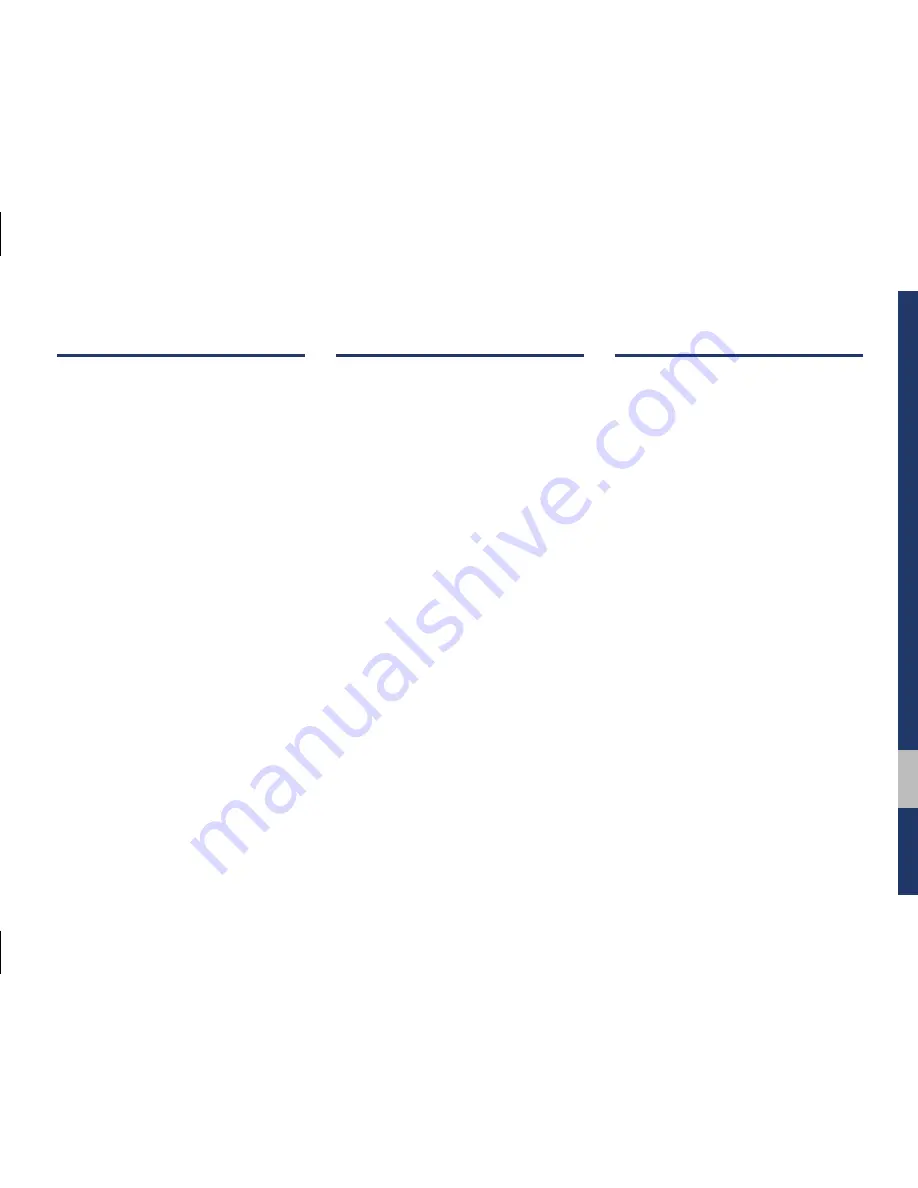
Table of Contents I 3
00
Table of Contents
1. Basic
Warnings and Cautions .........................1-2
Key Product Features ...........................1-4
Component Names and Functions ......1-5
Head Unit ……………………………… 1-5
Steering Wheel Controls ……………… 1-7
Starting the System for
the First Time ..........................................1-9
Turning the System On/Off …………… 1-9
System Reset ………………………… 1-9
Battery Warning Message ……………1-10
Restrictions on Features for Safety
Measures ………………………………1-10
Home Screen …………………………1-11
On-Screen Touch Controls ……………1-13
2. Radio/Media
FM/AM .....................................................2-2
HD Radio™ Technology ........................2-4
HD Radio™ …………………………… 2-5
SiriusXM™ ...............................................2-6
Selecting through Channel/
Category List ………………………… 2-8
Direct Tune …………………………… 2-8
Viewing Menu ………………………… 2-8
USB ..........................................................2-11
Before Playing a USB MP3 ……………2-11
Supported USB MP3 music
specifications …………………………2-13
USB Music ……………………………2-14
iPod .........................................................2-17
Using iPod Devices ……………………2-17
iPod ……………………………………2-21
AUX .........................................................2-24
Connecting an External Device ………2-24
Bluetooth
®
Audio ..................................2-25
Bluetooth Connection Settings ………2-26
3. Bluetooth
Before Using the Bluetooth
®
Handsfree ................................................3-2
What is
Bluetooth
®
Wireless
Technology? …………………………… 3-2
Precautions for Safe Driving ………… 3-2
CAUTIONS upon Connecting Bluetooth
®
Phone ………………………………… 3-3
Bluetooth Connection ............................3-4
Pairing a New Device ………………… 3-4
Connecting Bluetooth Devices ……… 3-4
Disconnecting Bluetooth Devices …… 3-5
Deleting Bluetooth Devices …………… 3-5
Bluetooth Phone ....................................3-6
Phone Status Icons …………………… 3-6
Dial …………………………………… 3-7
Accept/Reject Call …………………… 3-7
Using the Menu During a Phone Call … 3-8
Call History …………………………… 3-9
Contacts ………………………………3-10
Favorites ………………………………3-11
H_PD 17_G5.0[USA_EU]AVN_G3MS7BD000.indb 3
2017-02-23 오후 4:55:11
Summary of Contents for DIGITAL CAR AVN SYSTEM
Page 62: ...MEMO H_PD 17_G5 0 USA_EU AVN_G3MS7BD000 indb 12 2017 02 23 오후 4 55 ...
Page 114: ...MEMO H_PD 17_G5 0 USA_EU AVN_G3MS7BD000 indb 44 2017 02 23 오후 4 55 ...
Page 136: ...MEMO H_PD 17_G5 0 USA_EU AVN_G3MS7BD000 indb 22 2017 02 23 오후 4 56 ...
Page 147: ...Camera part 8 Other Features H_PD 17_G5 0 USA_EU AVN_G3MS7BD000 indb 1 2017 02 23 오후 4 56 ...






































