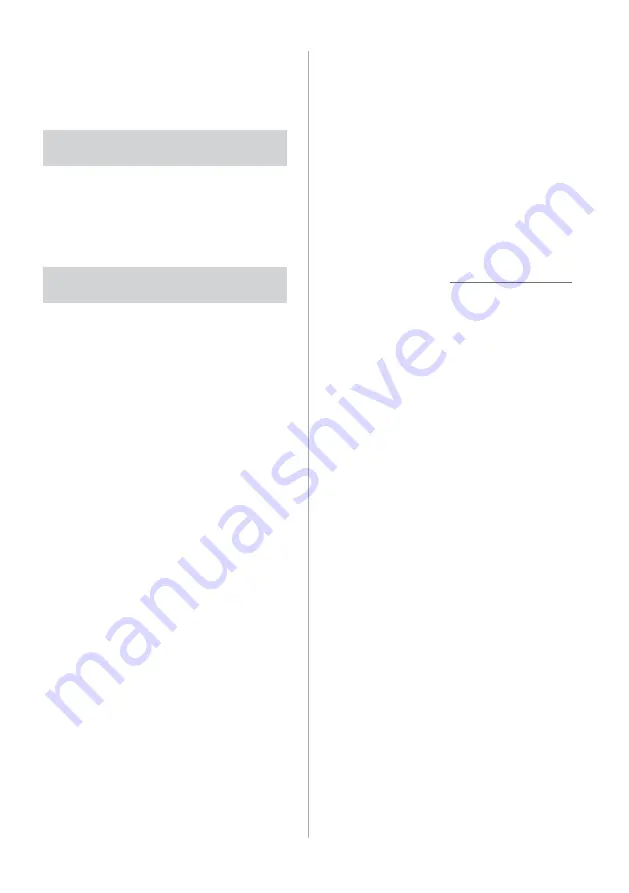
2-10
2
Connect your smartphone to
the USB port in your vehicle
via the cable supplied with the
smartphone, or access the
phone projection devices list
and select your smartphone.
•
If you are connecting the device for
phone projection for the first time,
read the message on the notification
pop-up window and press
Next
>
OK
.
Ý
Caution
Do not connect and disconnect a USB
connector repeatedly in a short time.
Doing so may cause an error in the
device or a system malfunction.
3
If your smartphone is locked,
unlock it and agree to use
phone projection.
•
When the smartphone is recognized
successfully, the
Android Auto
menu
is activated on the All Menus screen.
4
On the Home screen, press
All
Menus
>
Android Auto
.
5
Use your smartphone′s
functions, such as calling and
messaging, on your system.
•
Press an icon on the screen to run an
app or perform a function.
•
Press the Voice recognition button
on the steering wheel to start
Google voice recognition.
#
Starting Android Auto
Before using Android Auto, be sure to
check the following:
Android Auto support on your
smartphone
Visit the Android homepage (https://
www.android.com/auto) and check the
regions, device types, and models that
support Android Auto.
Android Auto installed on your
smartphone
Download and install the Android Auto
app from Google Play. If you are in
a region where Android Auto is not
supported, you cannot install the app.
Start Android Auto by following the steps
below:
1
Ensure that a connection
type is enabled.
>
Summary of Contents for DA350GYAN
Page 29: ......
Page 53: ......
Page 64: ...4 Using the media Media...
Page 87: ......
Page 88: ...6 Using Voice Memo Voice functions...
Page 91: ......
Page 92: ...7 UVO if equipped UVO services Using the UVO menu Using 911 Connect...






























