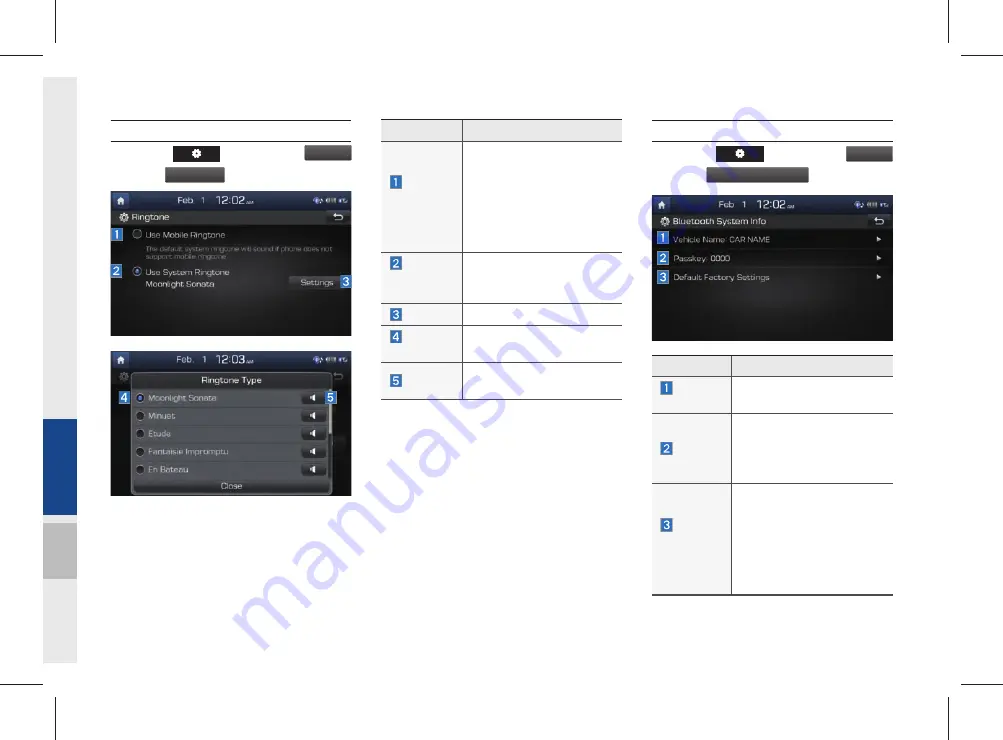
9-6 I Setup
Phone Ringtone
Select the
key
▶
Select
Bluetooth
▶
Select
Ringtone
.
Features
Description
Use
Mobile
Ringtone
The configured mobile
ringtone comes out through
the vehicle speakers when
you receive a call. When a
mobile device doesn’t sup-
port it, the basic ringtone of
the vehicle will be used.
Use
System
Ringtone
The system ringtone will be
used.
Settings
Changes the ringtone.
Ringtone
Type
Selects a ringtone by name.
Preview
Previews the available ring-
tones.
Bluetooth System Information
Select the
key
▶
Select
Bluetooth
▶
Select
Bluetooth System Info
.
Features
Description
Vehicle
Name
You can change the Bluetooth
device name of the vehicle.
Passkey
You can change the pass-
key used for Bluetooth
device authentication. the
initial passkey is 0000.
Default
Factory
Settings
You can delete all paired
devices and restore the
Default Bluetooth Settings.
For Default Factory Settings,
a l l p a i r e d d ev i c e s a r e
deleted, and the system is
reset to factory settings.
Summary of Contents for AVC42B2AN
Page 10: ......
Page 25: ...FM AM HD Radio Technology SiriusXM USB iPod AUX Bluetooth Audio My Music part 2 AV 02 ...
Page 56: ...2 32 I AV MEMO ...
Page 57: ...Before Using the Bluetooth Handsfree Bluetooth Connection Bluetooth Phone part 3 Bluetooth 03 ...
Page 68: ...MEMO ...
Page 77: ...Basic Features Menu Search Route Navigation Settings Troubleshooting part 5 Navigation 05 ...
Page 146: ...MEMO ...
Page 147: ...Pandora Radio Download Center SiriusXM Data SoundHound part 7 Info 07 ...
Page 165: ...Climate Mode Camera part 8 Other Features 08 ...
Page 168: ...8 4 I Other Features MEMO ...
Page 180: ...9 12 I Setup MEMO ...
Page 181: ...Product Specification Troubleshooting FAQ part 10 Appendix 10 ...






























