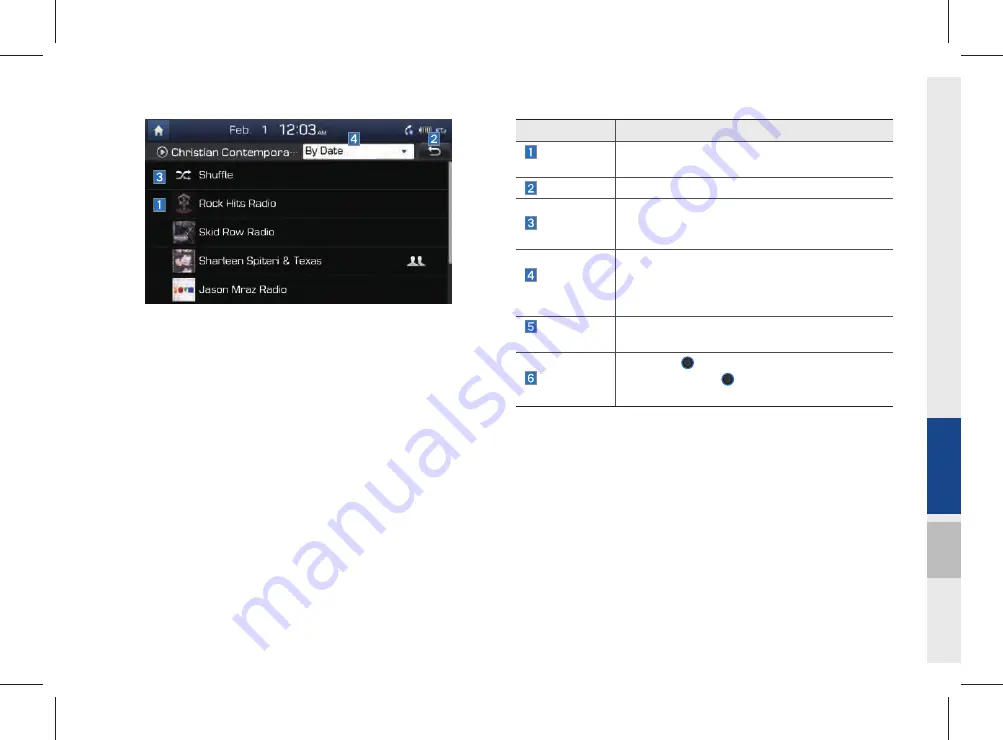
Pandora Radio Mode I 7-5
07
Name
Description
Current
Station
Shows the name of the station current displayed.
Previous
Switches to the play mode screen.
Shuffle
Shuffling your stations provides a more diverse
mix of music by randomly playing songs from the
stations in your list.
Search
Menu
Sorts stations by the items in the menu.
•
A-Z : Sorts stations in alphabetical order.
•
By Date: Sorts stations in the order they were
generated.
SEEK/
TRACK
Press briefly to play the next song.
TUNE
Rotate the
TUNE
knob to move to the previous/
next list. Press the
TUNE
knob to play a
selected file.
Summary of Contents for AVC42B2AN
Page 10: ......
Page 25: ...FM AM HD Radio Technology SiriusXM USB iPod AUX Bluetooth Audio My Music part 2 AV 02 ...
Page 56: ...2 32 I AV MEMO ...
Page 57: ...Before Using the Bluetooth Handsfree Bluetooth Connection Bluetooth Phone part 3 Bluetooth 03 ...
Page 68: ...MEMO ...
Page 77: ...Basic Features Menu Search Route Navigation Settings Troubleshooting part 5 Navigation 05 ...
Page 146: ...MEMO ...
Page 147: ...Pandora Radio Download Center SiriusXM Data SoundHound part 7 Info 07 ...
Page 165: ...Climate Mode Camera part 8 Other Features 08 ...
Page 168: ...8 4 I Other Features MEMO ...
Page 180: ...9 12 I Setup MEMO ...
Page 181: ...Product Specification Troubleshooting FAQ part 10 Appendix 10 ...






























