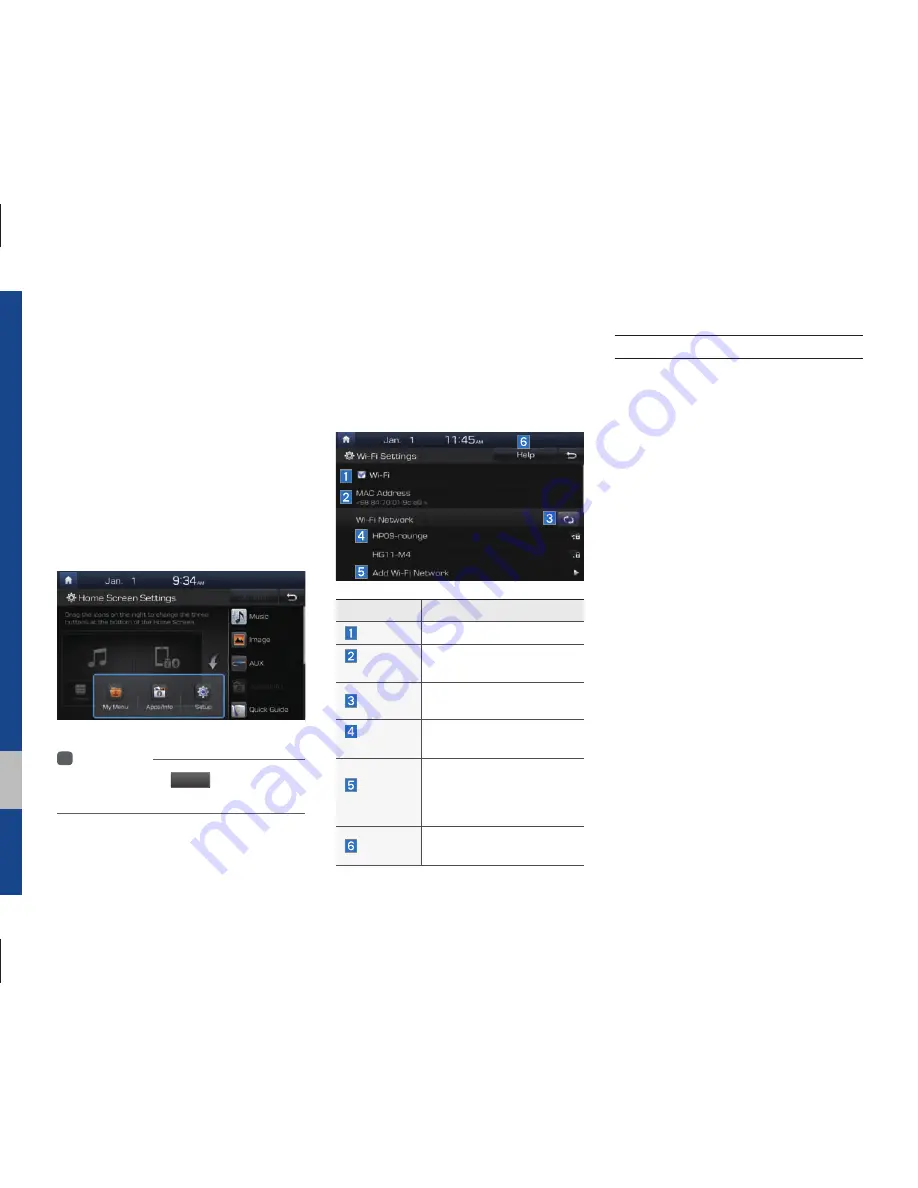
8-8 I Setup
Home Screen Settings
You can customize the three menu items
at the bottom right of the Home Screen
into the ones you want.
On the screen for the Home Screen
Settings, drag the menu items on the right
to the area marked in blue in the screen
below.
i
Information
•
You can press the
Default
button to reset to
the factory default settings.
Wi-Fi Settings
You can share a digital-device network
with the vehicle device through Wi-Fi.
Features
Description
Wi-Fi
Turn on/off Wi-Fi.
MAC
Address
Displays the MAC address.
Refresh
Searches available net-
works near the vehicle.
Network
Name
Displays available network
AP (Access Point) names.
Add Wi-Fi
Network
Enter the network ID/
password to connect to a
hidden network AP (Access
Point).
Help
Shows the Wi-Fi setup
guide.
How to Connect to a Network
1.
In the Wi-Fi settings of a digital device,
activate Internet sharing (Hotspot).
2. In the vehicle network list, select the
desired device to connect to. Enter the
password to connect, if any.
Summary of Contents for ATBB0G2AN
Page 1: ...C2EF06 미국 영어 English CAR MULTIMEDIA SYSTEM l USER S MANUAL 미국 영어 English ...
Page 61: ...Before Using the Bluetooth Handsfree Bluetooth Connection Bluetooth Phone part 3 Bluetooth ...
Page 72: ...MEMO ...
Page 93: ...Start up Pandora SiriusXM Data SoundHound Android Auto part 6 Apps Info ...
Page 112: ...MEMO MEMO ...
Page 113: ...Steering linked camera part 7 Other Features ...
Page 126: ...MEMO ...
Page 127: ...Product Specification Troubleshooting FAQ part 9 Appendix ...
Page 141: ......






























