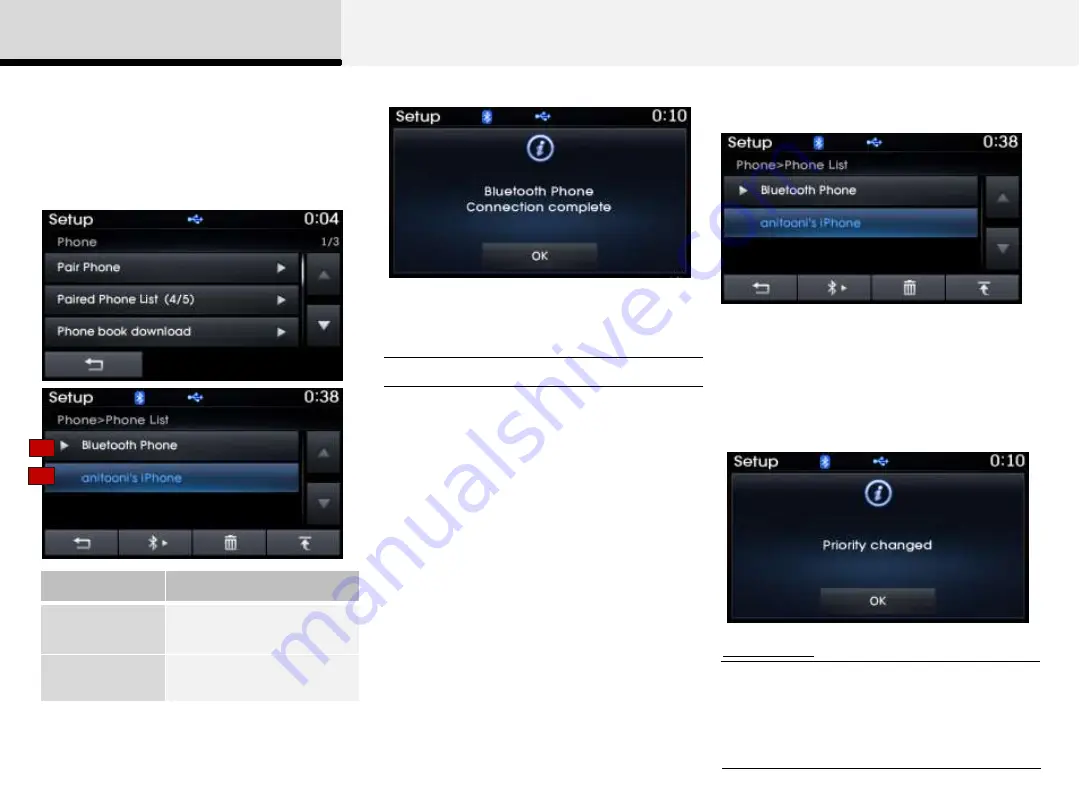
Press the [SETUP] key
▶
Select [Phone]
▶
Select [Paired Phone List]
3 Bluetooth®
Connecting Bluetooth®
Connecting a Device
From the paired phone list, select the
device you want to connect and press
the [Connect] button.
Name
Description
1. Paired
Phone
Device that is paired but
not connected
2. Connected
Phone
Device that is currently
connected
• When a device is currently connected,
even if you change the priority to a
different device, the currently connected
phone will always be set as the highest
priority.
Press the [SETUP] key
▶
Select [Phone]
▶
Select [Paired Phone List]
From the paired phone list, select the
phone you want to change to the highest
priority, then press the [Change Priority]
button from the Menu. The selected
device will be changed to the highest
priority.
Information
It is possible to pair up to five Bluetooth®
devices with the car audio system. As a
result, the “Change Priority‟ feature is
used to set the connection priority of
paired phones.
However, the most recently connected
phone will always be set as the highest
priority.
What is Priority?
Changing Priority
1
2






























