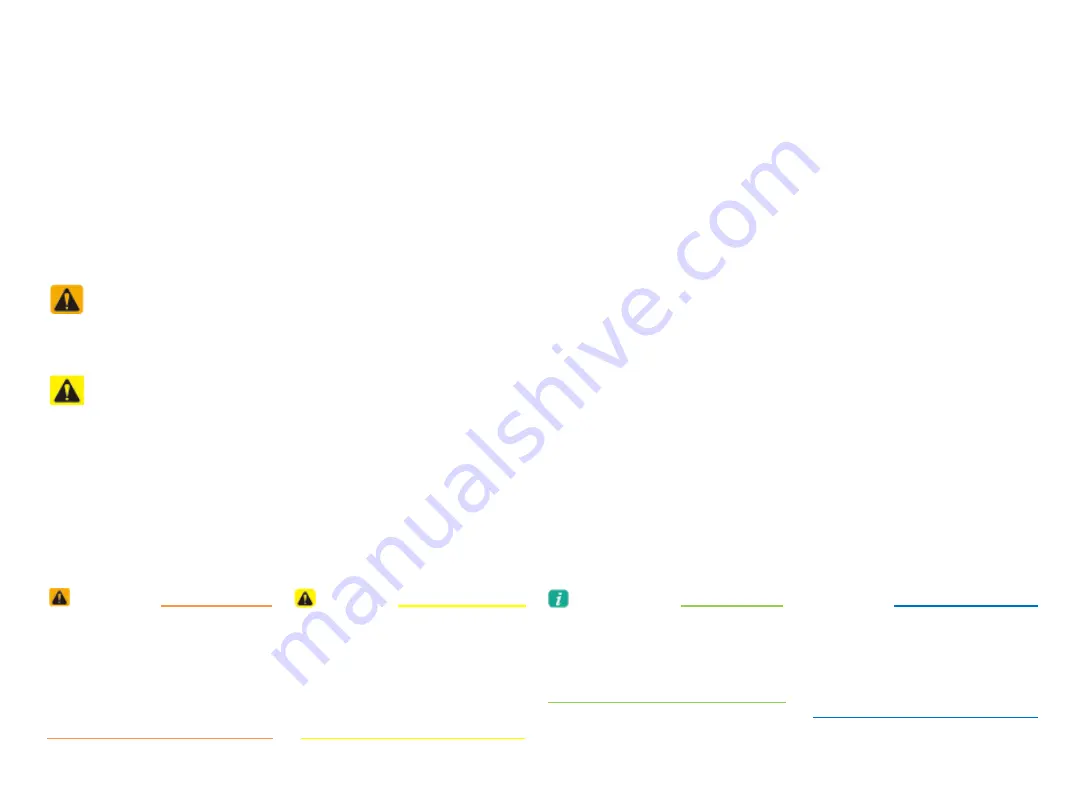
Read the following safety cautions for your safety.
Please read the following safety matters for your safety. This User's Manual describes circumstances that may
inflict injury onto drivers and others with the following notations (Warning, Caution, Notice, Information).
Notations used within this User's Manual
Safety
Warnings
Failure to observe the safety instructions within this category could result in serious injury or death.
Safety
Cautions
Failure to observe the safety instructions within this category could result in accident related injuries or damage to the vehicle.
• Possible Serious Injury or
Death
• Failure to observe safety
instructions in the 'Warning"
category could result in
serious injury or death.
WARNING
• Possible Moderate or Minor
Injury
• Failure to observe safety
instructions in the "Caution"
category can result in
moderate or minor injury.
CAUTION
• Additional information tips
and instructions are indicated
by this symbol (international
symbol for information).
Information
• Possible vehicle damage
Failure to observe instructions
in the "Notice" category
could result in damage
to the vehicle.
NOTICE


































