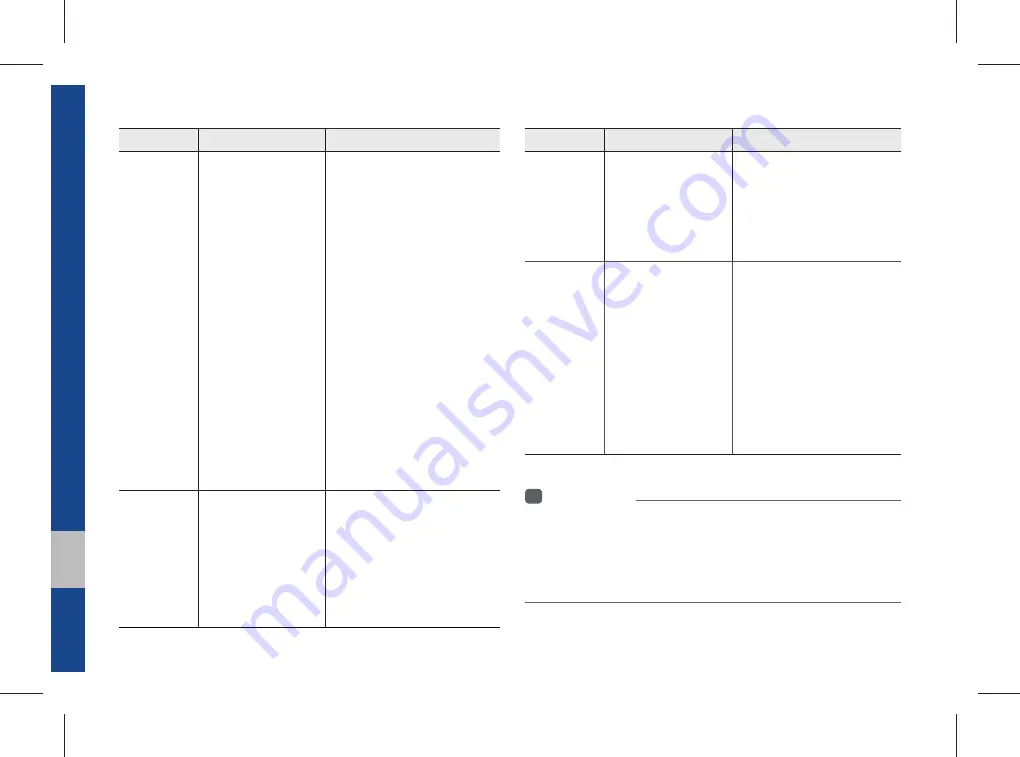
9-6 I Appendix
Problem Possible
Cause
Countermeasure
The USB
does not
work
•
USB memory is
damaged
•
USB memory has
been contaminated
•
A separately pur-
chased USB HUB is
being used
•
A USB extension
cable is being used
•
A USB which is not
a Metal Cover Type
USB Memory is
being used
•
An HDD type, CF,
SD Memory is being
used
•
There are no music
files which can be
played
•
Please use after formatting
the USB into FAT 12/16/32
format
•
Remove any foreign sub-
stances on the contact surface
of the USB memory and multi-
media terminal
•
Directly connect the USB mem-
ory with the multimedia terminal
on the vehicle
•
Directly connect the USB
memory with the multimedia
terminal on the vehicle
•
Use standard USB Memory
•
Use standard USB Memory
•
Only MP3, WMA file formats
are supported. Please use
only the supported music file
formats
The iPod is
not recog-
nized even
though it has
been con-
nected
•
There are no titles
which can be played
•
The iPod firmware
version has not
been properly
updated
•
The iPod device
does not recognize
downloads
•
Use iTunes to download and
save MP3 files into the iPod
•
Use iTunes to update the firm-
ware version and reconnect the
iPod with the device
•
Reset the iPod and reconnect
with the device
Problem Possible
Cause
Countermeasure
Bluetooth
does not
work or its
limited
functions are
available
•
Bluetooth on your
mobile phone is set
to OFF
•
The Bluetooth con-
nection is not made
•
Android Auto is
active
•
Set it to ON
•
Make the connection active
•
Deactivate the mode
Android Auto
does not
work with
proper
connection
•
Android Auto block-
ing is made in your
phone
•
The status of the
application has an
error
•
Android OS version
not supported
•
Android Auto App
not installed
•
Non acceptance of
request of approval
•
Release the blocking.
•
Clear the error.
•
End the application process
and try again
•
The latest version of Android
must have been installed
•
Install Android Auto App
through Google Play
•
Accept request of approval
Android Auto is connected
first time
i
Information
•
While operating the device, if an abnormality occurs that cannot be
corrected with the above described measures, press the
RESET
key to
reset the system.
•
Press and hold the
RESET
key (over 1 second). The device power will
turn off and the system will reset.
Summary of Contents for ADB40G2AN
Page 1: ...C2EF06 English DISPLAY CAR SYSTEM l USER S MANUAL AVBB0G2AN_NOWIFI ADB40G2AN_NOWIFI English...
Page 61: ...Before Using the Bluetooth Handsfree Bluetooth Connection Bluetooth Phone part 3 Bluetooth...
Page 72: ...MEMO...
Page 87: ...Start up Pandora SiriusXM Data SoundHound Android Auto part 6 Apps Info...
Page 106: ...MEMO MEMO...
Page 107: ...Steering linked camera part 7 Other Features...
Page 120: ...MEMO...
Page 121: ...Product Specification Troubleshooting FAQ part 9 Appendix...










































