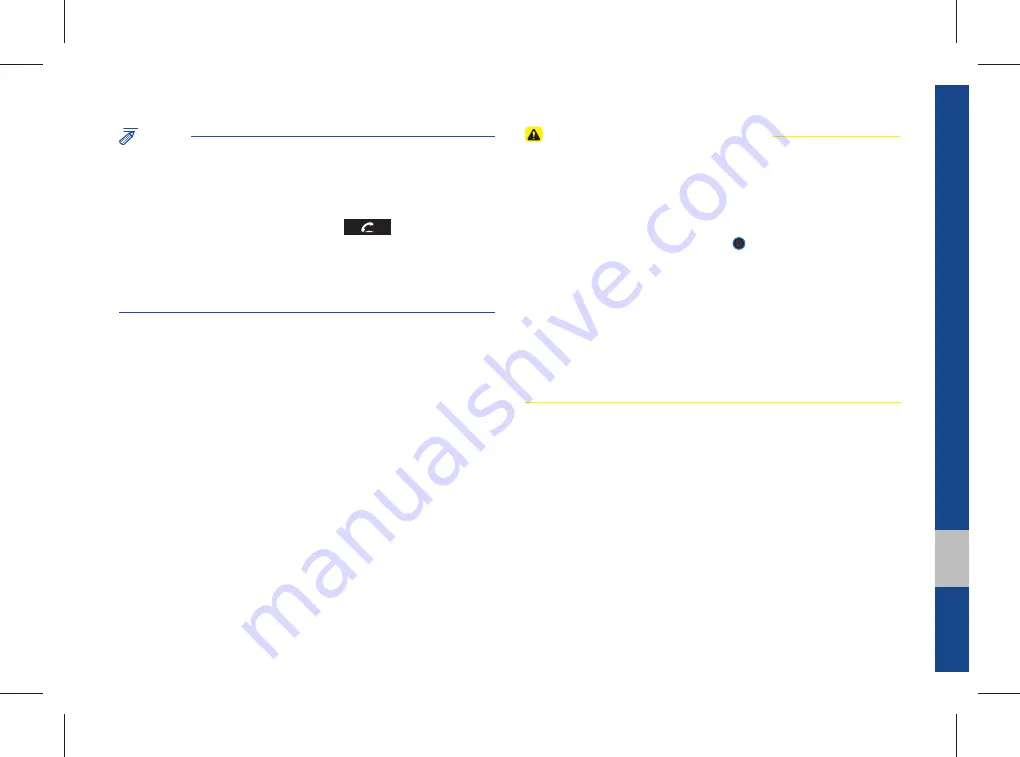
Android Auto I 6-19
06
NOTICE
•
Before connecting your mobile phone, check whether Android Auto is set
to be used in Setup > Connectivity Settings.
•
After connecting the mobile phone, you must release the lock or accept it
to connect Android Auto normally.
•
With Android Auto connected, press the
key on the steering
wheel to run the phone function of Android Auto.
•
The screens and features displayed on the multimedia system are the
same as what Google originally provide. The screens and features are
subject to change according to the policy of each individual company.
Cautions when using Android Auto
•
When Android Auto is activated, you can use only phone features among
all Bluetooth features. You cannot use Bluetooth Media features such as
Bluetooth Audio and Pandora. If you want to use such features, remove
the USB cable before use.
•
Android Auto mode does not support the feature that enables you to
search for music fi les by controlling the
TUNE
knob.
•
In case Android Auto is not activated even after a connection has been
made successfully, check the following:
– Check the status of Phone Application(Check if an error has occurred)
– Terminate the Android Auto process and attempt a reconnection
– Check whether Android Auto is set to be used in Setup > Connectivity
Settings.
•
If Android Auto does not work normally even after a reconnection has
been made, see the manual provided by Google or visit our website.
Summary of Contents for ADB40G2AN
Page 1: ...C2EF06 English DISPLAY CAR SYSTEM l USER S MANUAL AVBB0G2AN_NOWIFI ADB40G2AN_NOWIFI English...
Page 61: ...Before Using the Bluetooth Handsfree Bluetooth Connection Bluetooth Phone part 3 Bluetooth...
Page 72: ...MEMO...
Page 87: ...Start up Pandora SiriusXM Data SoundHound Android Auto part 6 Apps Info...
Page 106: ...MEMO MEMO...
Page 107: ...Steering linked camera part 7 Other Features...
Page 120: ...MEMO...
Page 121: ...Product Specification Troubleshooting FAQ part 9 Appendix...
















































