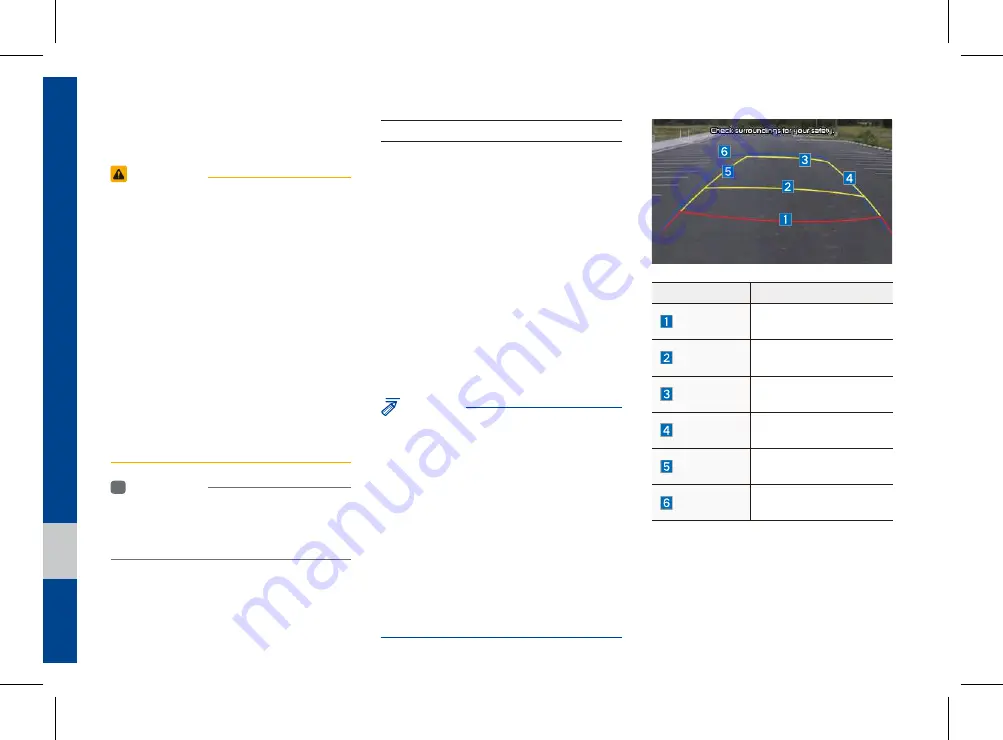
7-2 I Other Features
Camera
WARNING
- Backing Up & Using Camera
•
Never rely solely on the rear view cam-
era when backing up. Prior to entering
your vehicle always do a visual check of
the area behind your vehicle, and before
backing up be aware of your surroundings
and supplement the rear view camera by
looking over your shoulders and checking
your rear view mirrors. Due to the diffi-
culty of ensuring that the area behind you
remains clear, always back up slowly and
stop immediately if you even suspect that
a person, and especially a child, might be
behind you.
i
Information
•
A separate chipset is used for the camera
screen while booting up, so it may be different
after booting up.
Steering-linked camera
•
This device is connected to a rear
detection camera to see behind the car
for safe reversing.
•
The Rear View Camera turns on
automatically if you shift the gear to R
when the power is on or the engine has
started.
•
While the device boots up, shift the gear to
"R" to activate the rear detection cameras.
Shift the gear to another position to
deactivate the rear detection camera.
NOTICE
•
A wide-angle lens is installed as the rear
detection camera to get a wider view, so
there may be some difference between the
actual distance and the distance that appears.
on-screen. For safety, make sure to view
the back, right, and left sides of the car for
yourself.
•
The color of the parking guidelines displayed
in the picture may differ from the actual
screen.
•
When booted up, blinking may occur when
you switch to a UI screen.
Name
Description
Red Line
About 0.5m from the rear
bumper
Yellow Line 1
About 1m from the rear
bumper
Yellow Line 2
About 3m from the rear
bumper
Yellow Line 3
Trajectory of the wheel
on the driver’s side
Yellow Line 4
Trajectory of the wheel
on the passenger side
Blue Line
Neutral steering trajec-
tory
As you reverse your car and monitor the
area behind your car, the steering-linked
driving trajectory and the neutral driving
trajectory are both displayed.
Other Features
Summary of Contents for ADB40F2AN
Page 1: ...F2EUG09 English DIGITAL CAR AUDIO SYSTEM l USER S MANUAL Model ADB40F2AN...
Page 57: ...MEMO...
Page 58: ...Before Using the Bluetooth Handsfree Bluetooth Connection Bluetooth Phone part 3 Bluetooth...
Page 69: ...MEMO...
Page 89: ...MEMO...
Page 90: ...Pandora Except GUAM Model SiriusXM Data SoundHound part 6 Apps Info...
Page 105: ...MEMO...
Page 106: ...Camera part 7 Other Features...
Page 116: ...Product Specification Troubleshooting FAQ part 9 Appendix...
















































