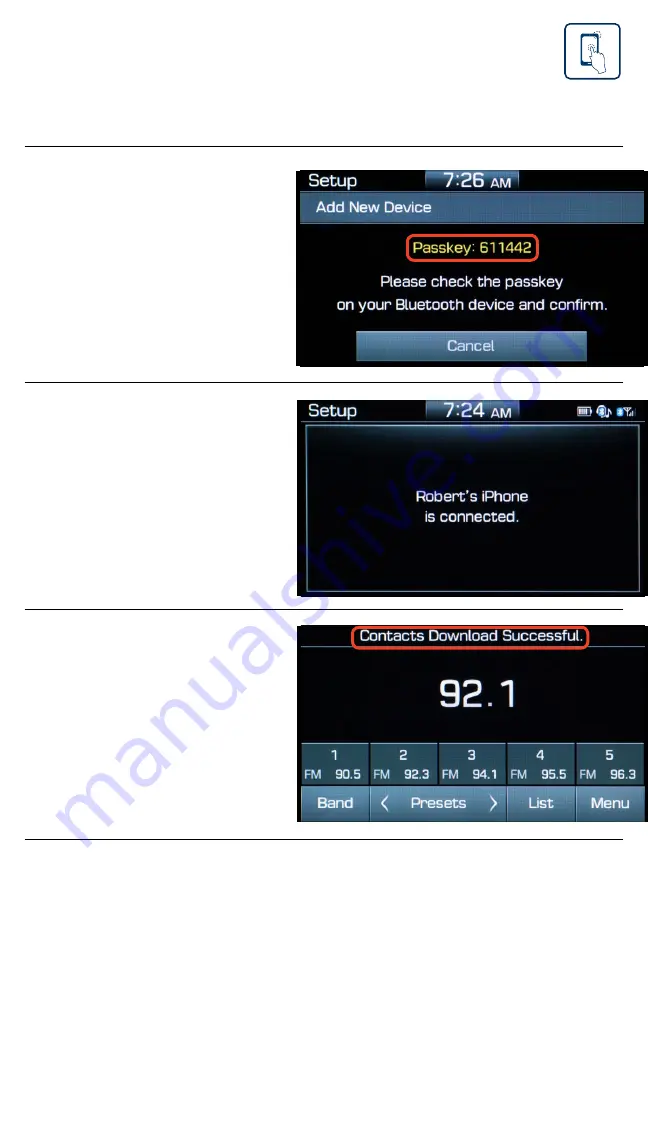
Tier 1 – VDS Icons
Voice
Activation
Bluetooth
TPMS
Battery
Window
Defog 1
Window
Defog 2
App
Clock
Steering
Adjustments
Light
Gear
Seat
Adjusting
Air
Media 1
Fuel
Automatic
Transmission
Manual
Transmission
Seat
Height
Gauge
Seat
Lumbar
Media 2
Sunroof
Rear
Camera
Smart Car
Features
Turn
Signals
Wiper
Seat
Recliner
Keyfob
Bluelink
35
Smartphone
Integ
Tailgate
Custom
Favorites
36
Navigation
Phone
Pairing
7
Your phone may
require a
PASSKEY
.
If prompted, enter it
into your phone.
The vehicle will
confirm successful
phone pairing
completion.
NOTE
If your phone is supported, your contact list may be transferred to your
vehicle automatically. Depending on the phone make and model:
• Some phones may request approval to download contacts;
this process will take a few minutes
• Contact list may start with First or Last Name, depending on phone models
The vehicle will confirm
that your contacts
download is complete.
5
6
4
Standard Audio
2019 ACCENT
Phone Pairing






























