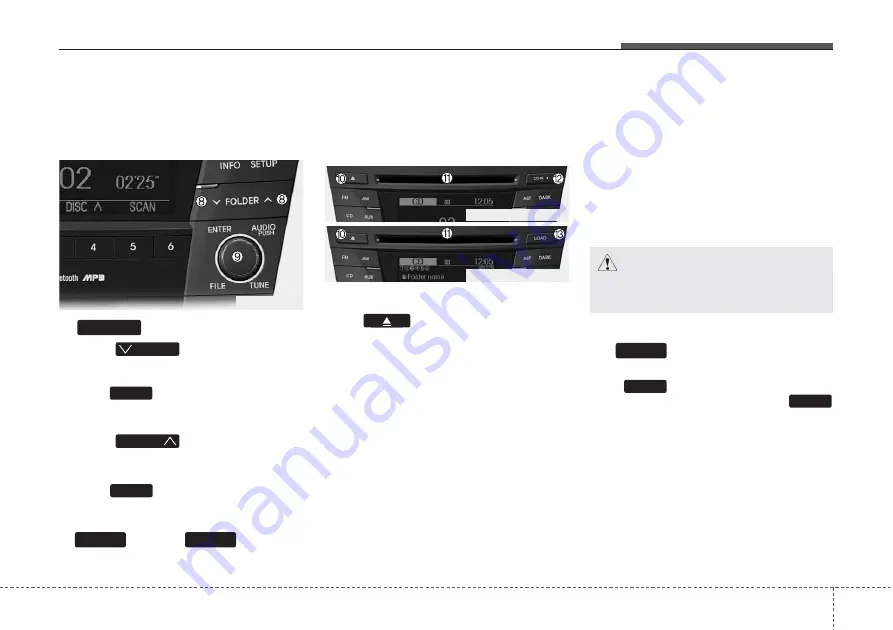
4 9
Features of your vehicle
• MP3/WMA : File Name, Title, Artist,
Album, Folder, Total File
(not displayed if the information is not
available on the DISC.)
8.
Button
• Press
button to move to
child folder of the current folder and
display the first song in the folder.
Press
knob to move to the fold
er displayed. It will play the first song in
the folder.
• Press
button to move to
parent folder of the current folder and
display the first song in the folder.
Press
knob to move to the fold-
er displayed.
9.
Knob &
Button
Turn this button clockwise to display the
songs next to the currently played song.
Turn the button counterclockwise to dis-
play the songs before the currently
played song. Press the button to skip and
play the selected song.
10. CD Eject Button
Push
button for less than 0.8
seconds to eject the CD during CD play-
back. This button is enabled when igni-
tion switch is off.
• ALL EJECT (CD Changer : AC600DFG/
AC610DFG)
Press this button for more than 0.8 sec-
onds to eject all discs inside the deck in
respective order.
11. CD Slot
Please face printed side upward and
gently push in. When the ignition switch
is on ACC or ON and power is off, power
is automatically turned on if the CD is
loaded. This CDP supports only 12cm
CD. If VCD, Data CD are loaded,
"Reading Error" message will appear
and CD will be ejected.
12. CD Indicator icon (CD Player :
AC100DFDG/AC110DFG)
When car ignition switch is ACC or ON
and if the CD is loaded, this indicator
icon is on. If the CD is ejected the icon is
off.
13.
Button (CD Changer :
AC600DFDG/AC610DFG)
Push
button to load CDs to avail-
able CDC deck (from 1~6). Push
button for more than 2 seconds to load
into all available decks. The last CD will
play. 10 seconds idle status will disable
loading process.
LOAD
LOAD
LOAD
ENTER
TUNE
TUNE
FOLDER
TUNE
FOLDER
FOLDER
VF_GEN_CD
VF_AC100DFG_CDP
VF_AC600DFG_CDC
CAUTION
Do not insert a CD if CD indicator is
lit.








































