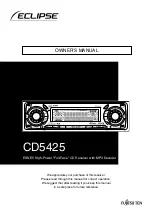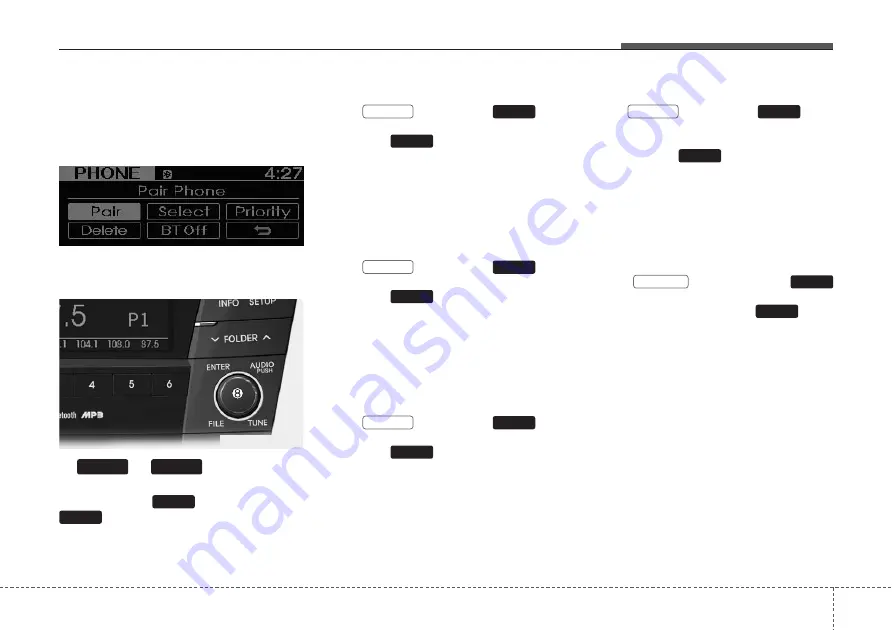
4 7
Features of your vehicle
• PHONE (if equipped)
Select this item to enter PHONE setup
mode. Refer to “BLUETOOTH PHONE
OPERATION” section for detailed infor-
mation.
❈
“PHONE” menu is not available if the
audio does not support Bluetooth features.
9.
& Knob
Within the screen displayed after first
pressing the
knob, turn the
knob to select the mode.
The modes will change in order of BASS
↔
MIDDLE
↔
TREBLE
↔
FADER
↔
BALANCE.
• BASS Control
Press
and turn the
knob
to adjust the bass setting. In this state,
turn the
knob clockwise to
increase the bass and counter-clockwise
to decrease the bass. (Based on bass
frequency band, the range of adjustment
is max +10/min-10.)
BASS -1
BASS 0
→
BASS +1
• MIDDLE Control
Press
and turn the
knob
to adjust the middle setting. In this state,
turn the
knob clockwise to
increase the middle and counter-clock-
wise to decrease the middle. (Based on
middle frequency band, the range of
adjustment is max +10/min-10.)
MIDDLE -1
MIDDLE 0
→
1
• TREBLE Control
Press
and turn the
knob
to adjust the treble setting. In this state,
turn the
knob clockwise to
increase the treble and counter-clock-
wise to decrease the treble. (Based on
treble frequency band, the range of
adjustment is max +10/min-10.)
TREBLE -1
TREBLE
→
TREBLE
• FADER Control
Press
and turn the
knob
clockwise and counter-clockwise to
adjust the front/rear volume levels. In this
state, turn the
knob clockwise to
increase the front speaker volume and
counter-clockwise to increase the rear
speaker volume. (The front/rear can each
be adjusted to F=10/R=10.)
FADER F=1
FADER F=R
→
FADER R=1
• BALANCE Control
Press
and turn the
knob to adjust the left/right volume set-
ting. In this state, turn the
knob
clockwise to decrease the left speaker
volume and counter-clockwise to decrease
the right speaker volume.
(The left/right can each be adjusted to
L=10/R=10.)
TUNE
TUNE
BALANCE
→
TUNE
TUNE
FADER
→
TUNE
TUNE
TRBLE
→
TUNE
TUNE
MIDDLE
→
TUNE
TUNE
BASS
TUNE
TUNE
AUDIO
TUNE
VF_GEN_RADIO