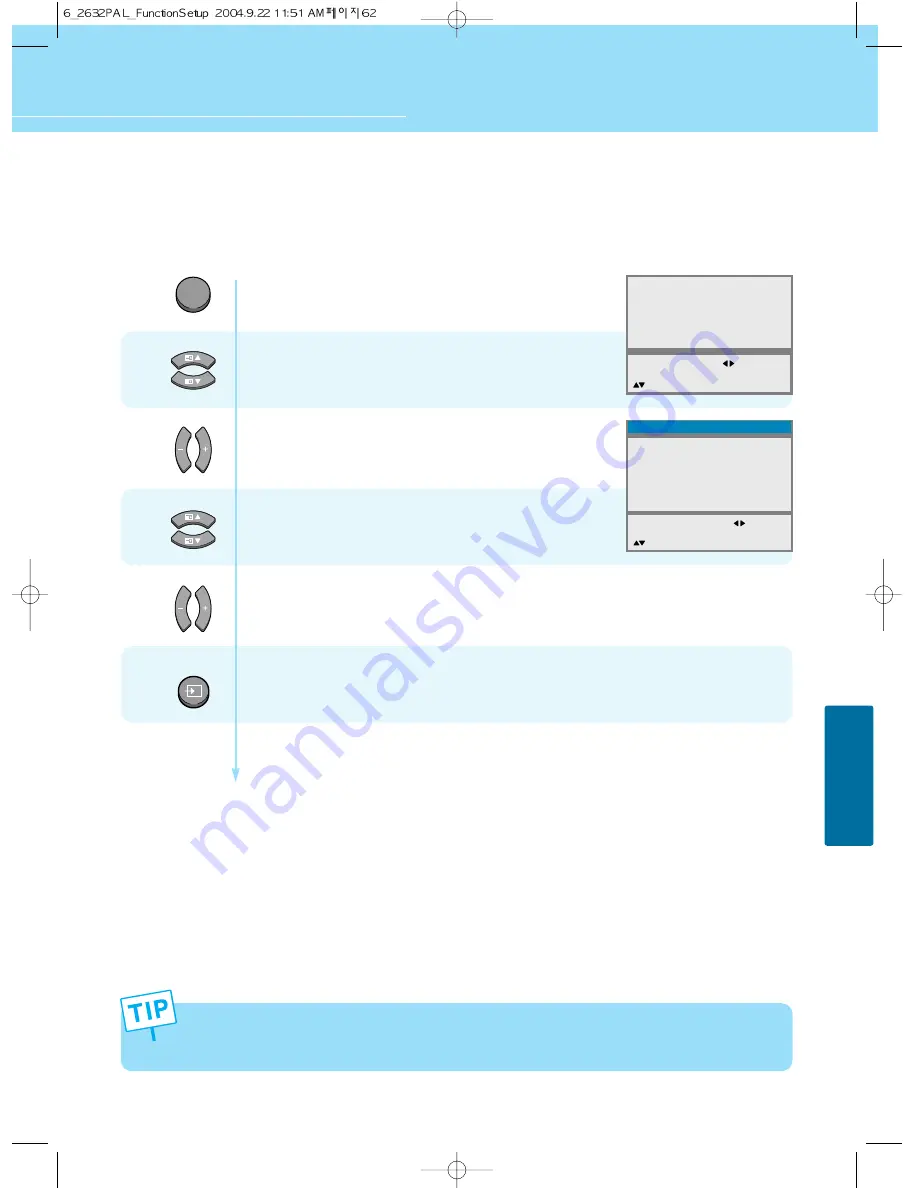
How to Set OSD(On-Screen-Display) Display Time
62
FUNCTION SETUP
HYUNDAI LCD TV HQL260WR/320WR
1
2
3
MENU
4
Press Menu button.
Menu items appear on the screen.
Press Up and Down buttons to move to
“Advanced”.
Press Left, Right or OK button to select
“Advanced”.
Press Up and Down buttons to move to
“Osd Timeout”.
Press Left and Right buttons to adjust the OSD display time.
Whenever you press this button, you can adjust it in 5-second increments from 0 to 60 seconds.
Press
MENU
button after the setting is done, and Menu goes to the
previous menu
.
If the
INPUT
button is pressed, the
menu disappears
.
- If you do not press the MENU button after adjusting the OSD timeout, the menu screen will disappear
automatically after the set time.
- If you set 0, menu screen will not disappear automatically.
Picture
Sound
Clock
Install
Language
Advanced
MENU : Previous : Select
INPUT : Exit OK :
Select
: Position
Local Lock
Osd Timeout
No Operation Timeout
No Signal Timeout
Favorite Channel
NR
Factory Preset
MENU : Previous : Adjust
INPUT : Exit
: Position
Advanced
On
0
0
0
Off
INPUT
Summary of Contents for 320WR
Page 24: ...21 GENERAL INFORMATION...
Page 36: ...33 CONNECTIONS...
Page 44: ...41 PICTURE SETUP...
Page 52: ...49 SOUND SETUP...
Page 72: ...69 FUNCTION SETUP...
















































