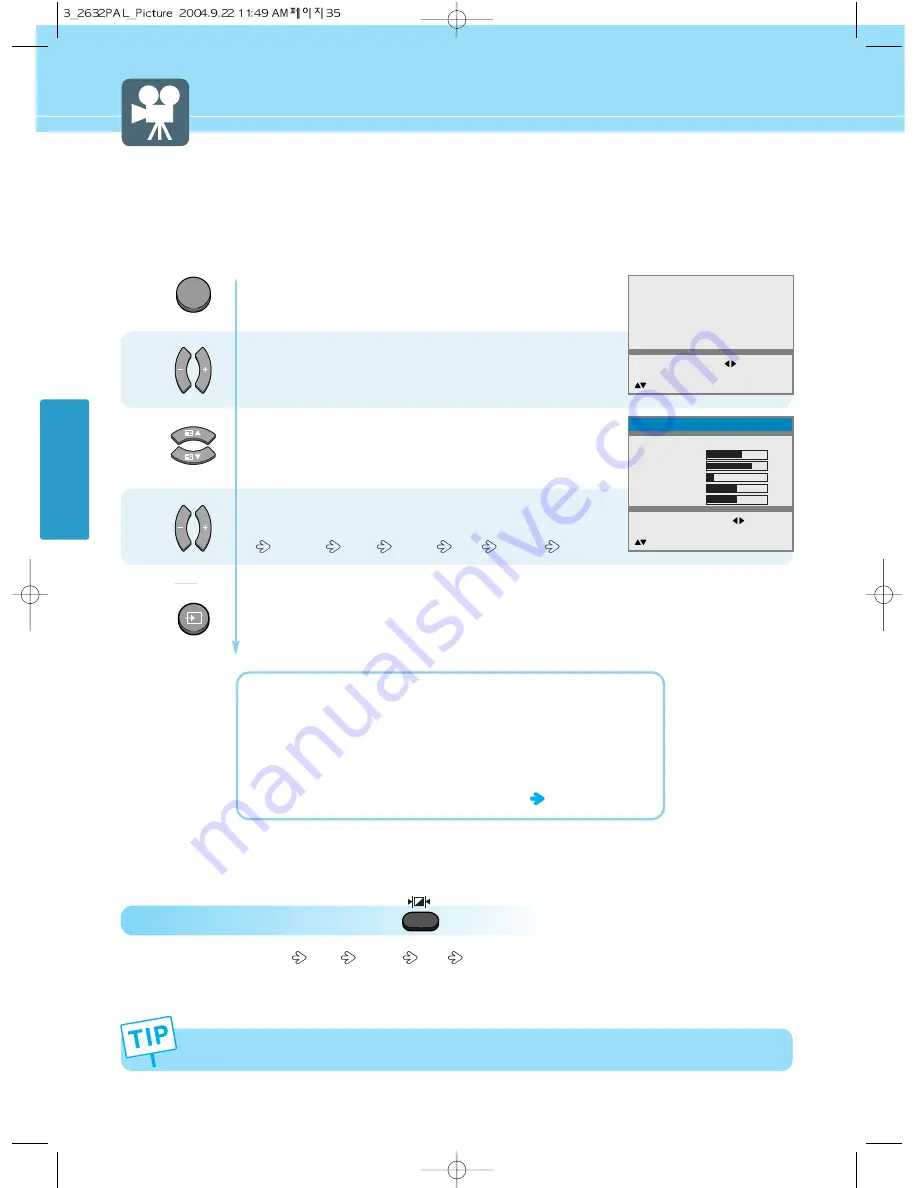
35
PICTURE SETUP
Press Menu button.
Menu items appear on the screen.
Press Left, Right or OK button to select
“Picture”.
Press Up and Down buttons to move to
“Mode”.
Press Left and Right buttons, then the menu
changes in order below.
Standard
Sport
Natural
Mild
Custom
Press
MENU
button after the setting is done, and Menu goes to the
previous menu
.
If the
INPUT
button is pressed, the
menu disappears
.
STANDARD
: For general contents. It fits most video contents.
SPORT
: For a clear display or watch sports.
NATURAL
: For movies or live music.
MILD
: For a soft display.
CUSTOM
: When the user wants to set the values
see the next page
1
2
3
How to Select the Picture Mode
Users can adjust picture mode automatically according to the input mode(TV, Video1·2, S-Video, F/H Scart, DVD/DTV).
How To Directly Select Picture Mode : Press button.
- Users can select Standard
Sport
Natural
Mild
Custom, when the input mode is TV, Video1/2, S-Video, F/H
Scart, DVD or DTV.
MENU
Picture
Sound
Clock
Install
Language
Advanced
MENU : Previous : Select
INPUT : Exit OK : Select
: Position
Standard
61
70
14
50
0
Mode
Contrast
Brightness
Sharpness
Color
Tint
MENU : Previous : Select
INPUT : Exit
: Position
Picture
INPUT
In the user’s mode, the users can adjust at their preference Contrast, Brightness, Sharpness, Color, Tint(Hue)
in Standard, Sport, Natural, or Mild mode.
Summary of Contents for 320WR
Page 24: ...21 GENERAL INFORMATION...
Page 36: ...33 CONNECTIONS...
Page 44: ...41 PICTURE SETUP...
Page 52: ...49 SOUND SETUP...
Page 72: ...69 FUNCTION SETUP...






























