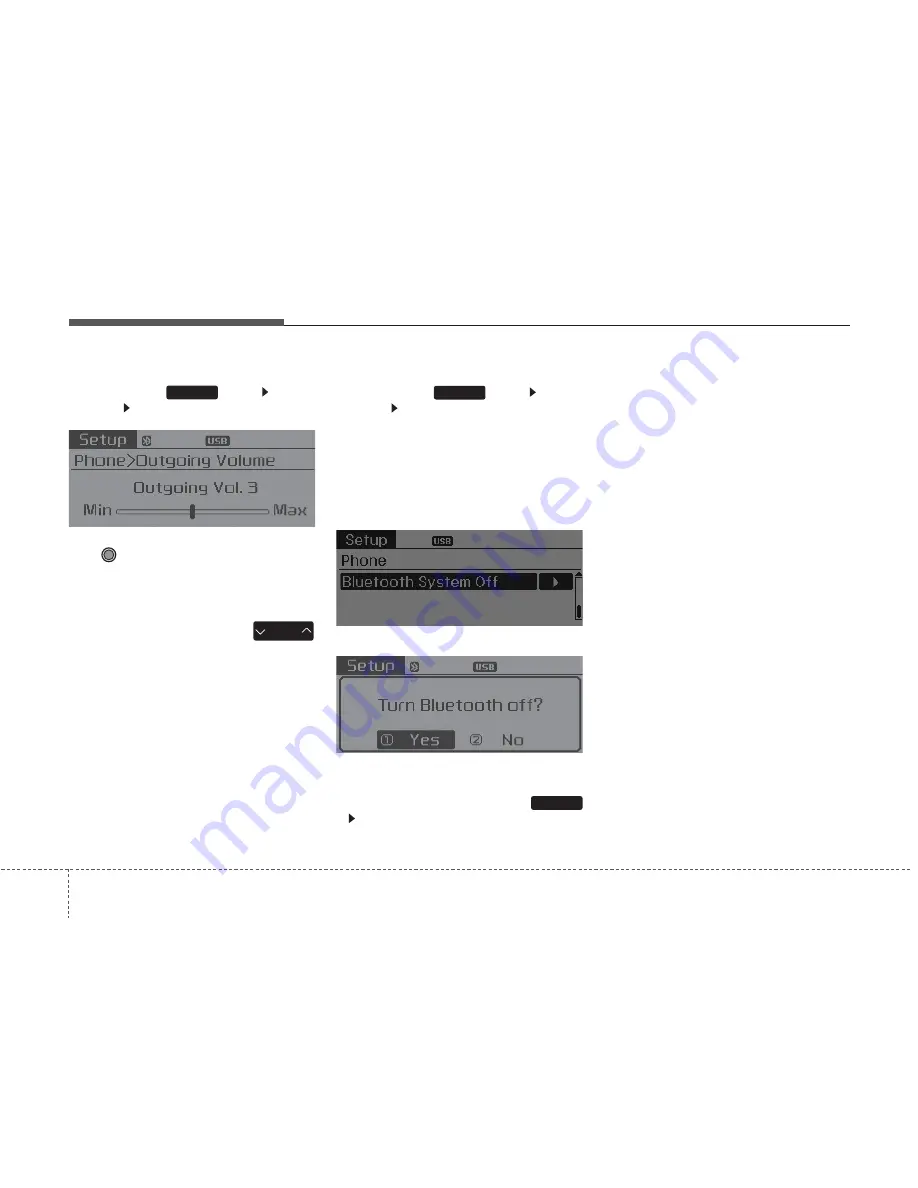
Features of your vehicle
46
4
Outgoing Volume
Press the
key Select
[Phone] Select [Outgoing Volume]
Use TUNE
knob
to adjust the out-
going volume level.
•
While
on a call, the volume can be
changed by using the
key.
Turning Bluetooth System Off
Press the
key Select
[Phone] Select [Bluetooth System
Off]
Once
Bluetooth
®
Wireless
Technology is turned off,
Bluetooth
®
Wireless Technology related features
will not be supported within the audio
system.
• To turn
Bluetooth
®
Wireless
Technology back on, go to
[Phone] and select “Yes”.
SETUP
SETUP
SEEK
TRACK
SETUP










































