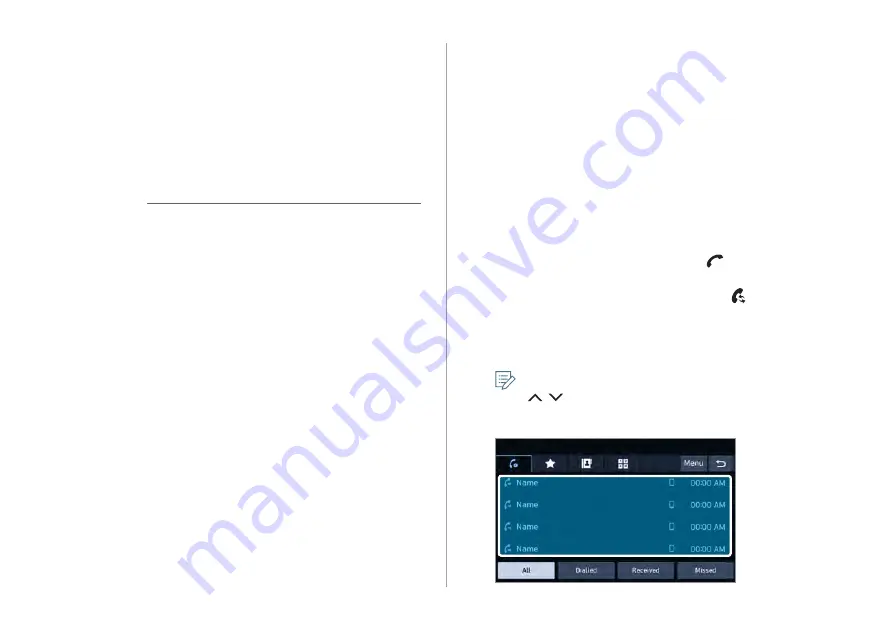
5-6
Dialing from the recent call list
Make calls directly from call history of your mobile device.
When you connect your mobile device and system over Bluetooth,
the list of recent calls from the device will be downloaded to the
system and you can call them again by selecting them from the
system screen. The system has a built-in microphone and speaker
that allows using phone safely and easily.
1
Perform any of the following options:
•
On the All menus screen, tap
Phone
.
•
On the steering wheel, press the [ ] button.
2
On the Bluetooth Call screen, tap .
3
Choose a call from the list.
The system dials the selected number.
You can move to a desired number by pushing the
[ / ] lever on the steering wheel without tapping
on the screen.
Making a call via Bluetooth
You can connect a Bluetooth device with the hands-free
function to use a Bluetooth phone. The Bluetooth connection
allows you to view call details directly from the system
screen, and to make calls safely and easily using the system
microphone and speaker.
Ü
Warning
•
Pull over the vehicle at a safe place before connecting
your mobile phone. When a traffic accident occurs
while attempting connection, it may cause severe or
fatal injury.
•
While driving, do not make a call by dialing a phone
number or do not pick up your phone to talk.
Distraction by the use of a mobile phone may cause
you not to recognize traffic flow around and not to
cope with unexpected situations. As a result, a traffic
accident may occur. If necessary, use the Bluetooth
hands-free function and make the call as short as
possible.
Summary of Contents for ADB11GHGN
Page 20: ......
Page 21: ...02 Useful functions Using the phone projection function Driving assist video Voice Memo ...
Page 29: ...03 Radio Manipulating the radio ...
Page 34: ......
Page 35: ...04 Media Using media ...
Page 71: ...07 Troubleshooting guide Solutions for each symptom ...
Page 78: ......
Page 79: ...8 Appendix System status indicator icons FAQ Product specifications ...
















































