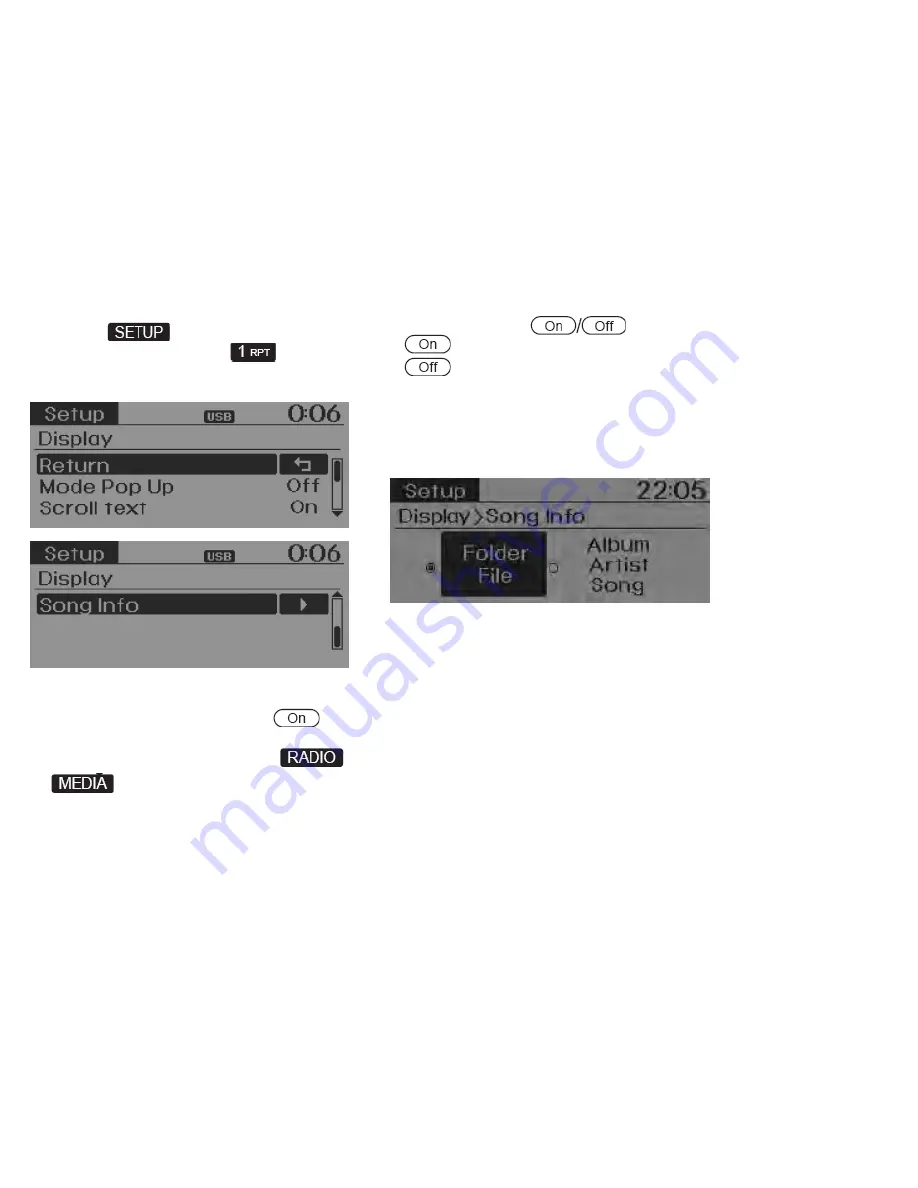
DISPLAY SETTINGS
Press the key ▶ Select [Display]
through TUNE knob or key ▶
Select menu through TUNE knob
Mode Pop up
[Mode Pop up] ▶ Changes .
selection mode
• During On state, press the or
key to display the mode
change pop up screen.
Scroll Text
[Scroll Text] Set
• : Maintains scroll
• : Scrolls only one (1) time.
Song Info
When playing an MP3 file, select the
desired display info from ‘Folder/File’ or
‘Album/Artist/Song’.





















