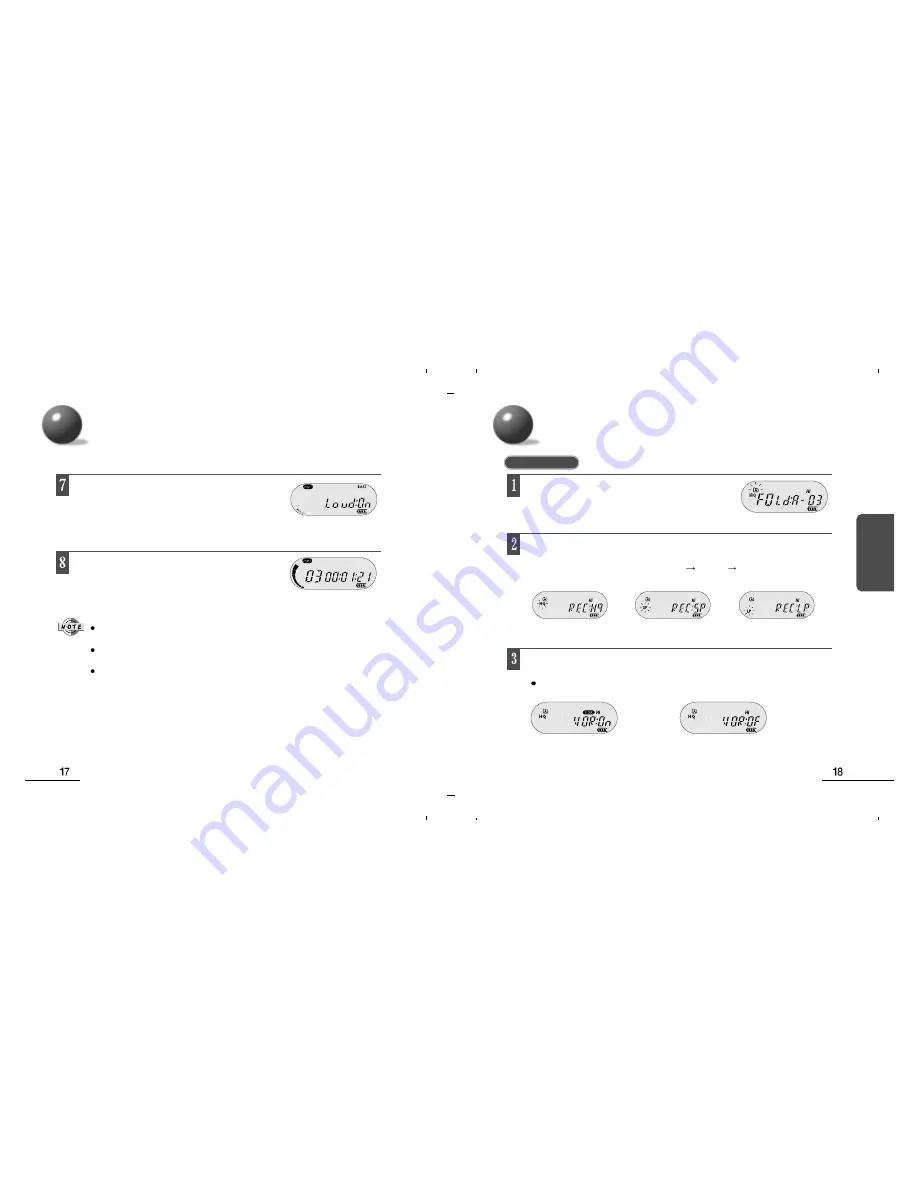
Using
Using MENU Mode During Playback
During playback, press the MENU button eight
times to display the playback time and to start
playback.
If you pressed the MENU button during playback and MENU mode is displayed, the display
automatically changes to show the playback time when no button is pressed for 10 seconds.
To complete the selection and exit from the setting menu, please wait for a moment
or press buttons other than MENU and JOG buttons after setting the desired mode.
To go on to the next mode setting, please press MENU button once again
after setting the desired mode.
While in STOP mode, press the MENU button once to display
the current folder and the number of files. Then, push the JOG
button up or down to change the folder.
Using MENU Mode In STOP Mode
While in STOP mode, press the MENU button twice to display RECORDING
QUALITY mode. Then, you can push the JOG button up or down to select
the desired setting as follows: REC HQ REC SP REC LP.
HQ : High quality mode
SP : Standard quality mode
LP : Long recording mode
The VOR (Voice Operating Record) function activates the recorder only when sound is
present and pauses during silence.
While in STOP mode, press the MENU button three times to display the current VOR mode.
Then, you can push the JOG button up or down to select VOR ON or VOR OFF.
VOR ON : Select to use VOR recording function.
VOR OF : Select not to use VOR recording function.
In VOICE Mode
During playback, press the MENU button seven
times to display LOUDNESS mode.
Then, you can push the JOG button up or down to
select LOUD ON or LOUD OFF





















