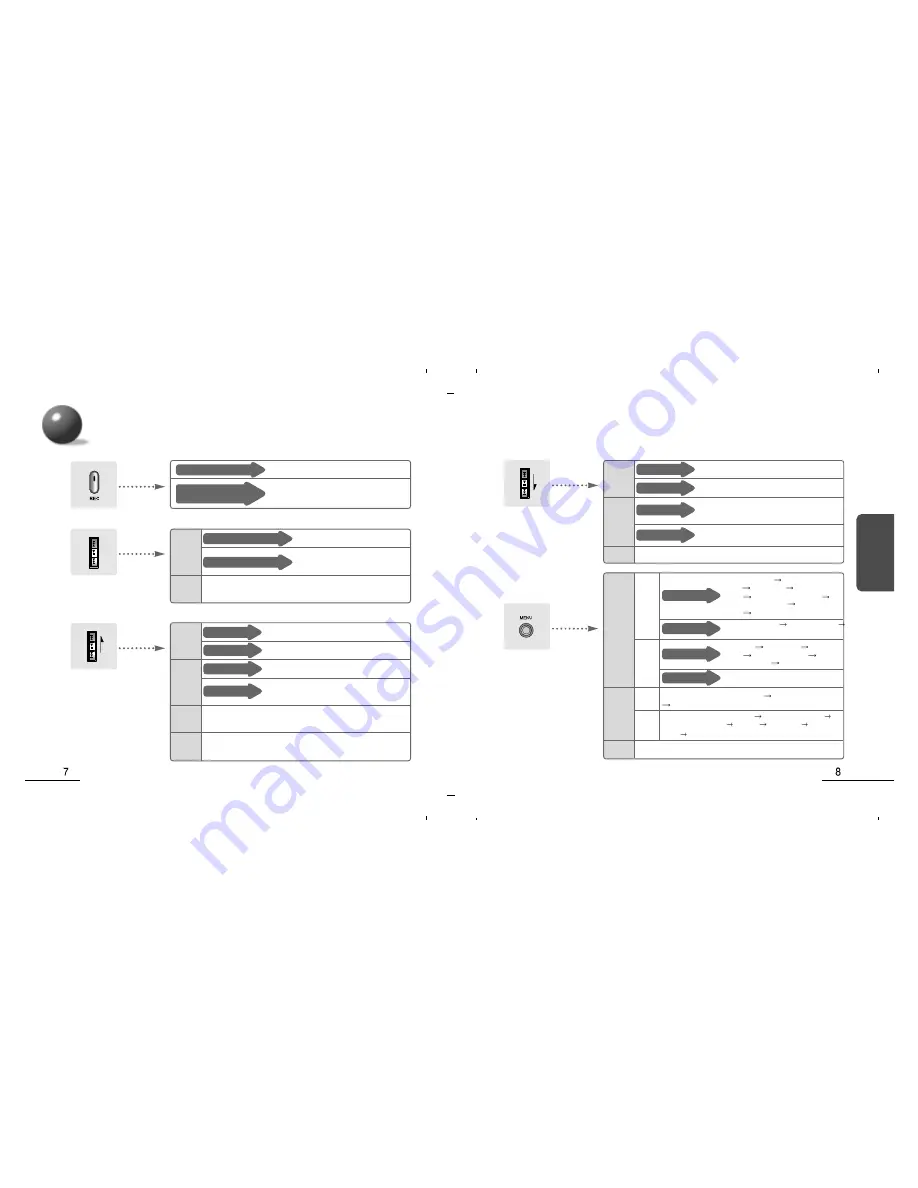
Controls and Functions
REC/STOP button
Press briefly
Press and hold
(longer than 3 seconds)
Recording starts/stops
Activates the add-recording function
JOG button
(PLAY/STOP function)
Briefly press straight down
Press straight down and hold
In STOP
mode
During
Recording
Playback starts/stops
Intro Scan Function: The first 7
seconds of each file is played.
Displays remaining recording time for the duration the button is
held down.
JOG button
(REW function)
Briefly push down
Push down and hold
Briefly push down
Push up and hold
In STOP
mode
During
Playback
Menu
Status
Displays the value that comes before the currently displayed MENU mode
JOG button
(FF function)
Briefly push up
Push up and hold
Briefly push up
Push up and hold
In STOP
mode
During
Playback
During
Recording
Menu
Status
Scans through files one by one in the forward direction
Rapidly scans through files in the forward direction
Plays the next file
Rapidly moves to a later section of
the current file and resumes playback
Stops recording of the current file, moves to the next file and
resumes recording
Displays the value that comes after the currently displayed
MENU mode
Scans previous files one by one
Rapidly scans previous files
Moves to an earlier section of the current file and
resumes playback. When pushed again, moves
to the previous file and resumes playback.
Rapidly moves to an earlier section of the
current file and resumes playback
MENU button
Press briefly
Press and hold
Press briefly
Press and hold
In STOP
mode
During
Recording
During
Playback
VOR Setup
Remaining Playback Time Display
Repeat Playback Setup
Playback Speed Setup
Remaining Playback Time Display
Repeat Playback Setup
Listen & Repeat Setup
EQ Setup
BASS Setup
TREBLE
Setup
LOUDNESS Setup
In
VOICE
mode
In MP3
mode
In MP3
mode
In
VOICE
mode
Folder Selection
Recording Quality
Setup
VOR Setup MIC Sensitivity
Setup Repeat Playback Setup
Listen & Repeat Setup
Beep Sound
Setup
Playback Speed Setup
Current Time Setup Alarm Time Setup
Programmed Recording Time Setup
EQ Setup BASS Setup TREBLE
Setup LOUDNESS Setup Repeat
Playback Setup
Listen & Repeat Setup
Alarm Time and Alarm File Setup
Using



















