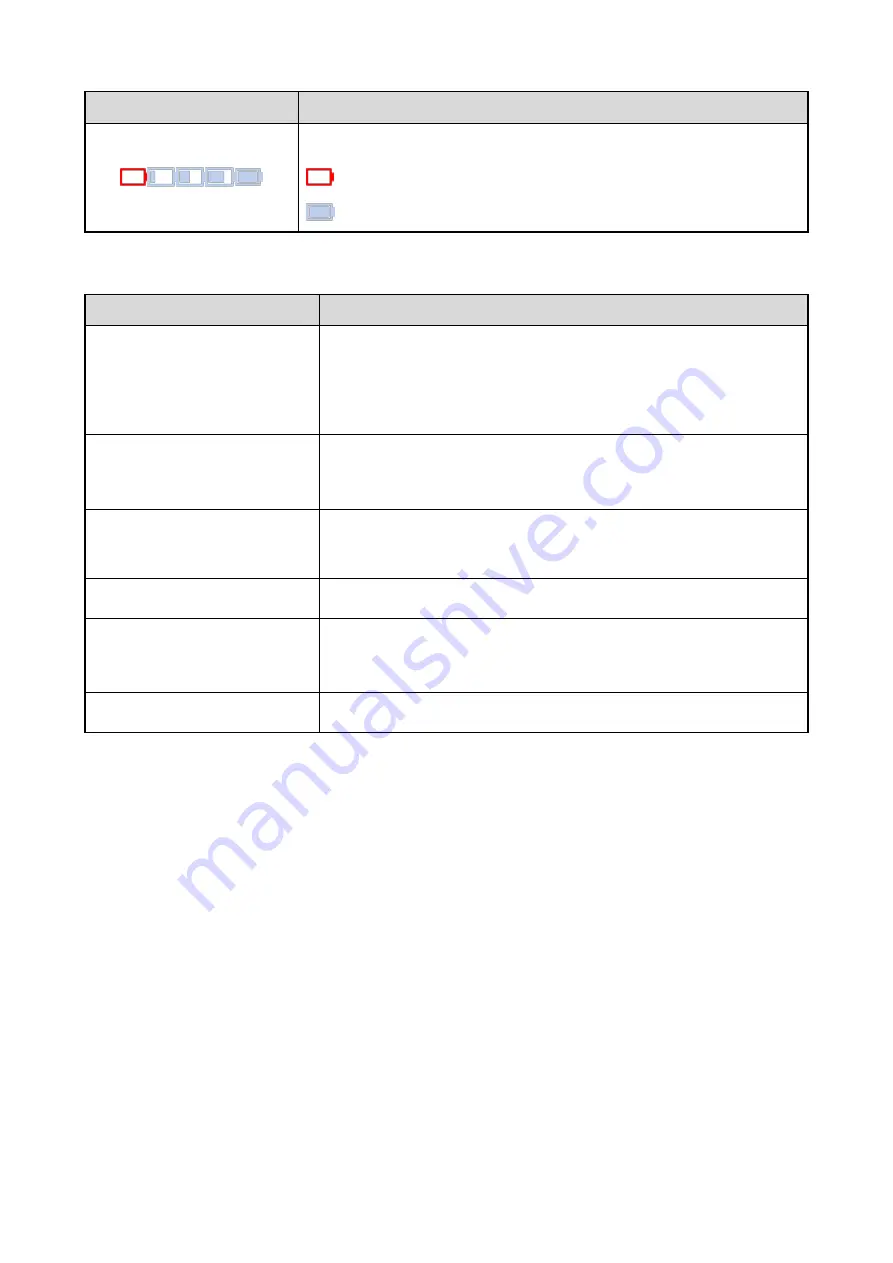
Icon
Description
Length of the bar indicates the battery power.
: Low battery.
: Full battery.
2.3 LED Indicator
Status
Description
Glows red
The product is being charged.
The TF card is out of storage.
The product is being turned off.
Glows green
The product is fully charged.
The product is being turned on.
Flashes red once every five
seconds
Low battery. Replace or charge the battery.
Flashes red slowly
The product is recording a video.
Flashes orange slowly
The product is recording an audio.
The available space of the TF card is 8% of the total storage.
Flashes red and blue alternatively
The product is pairing with a BT device.








































