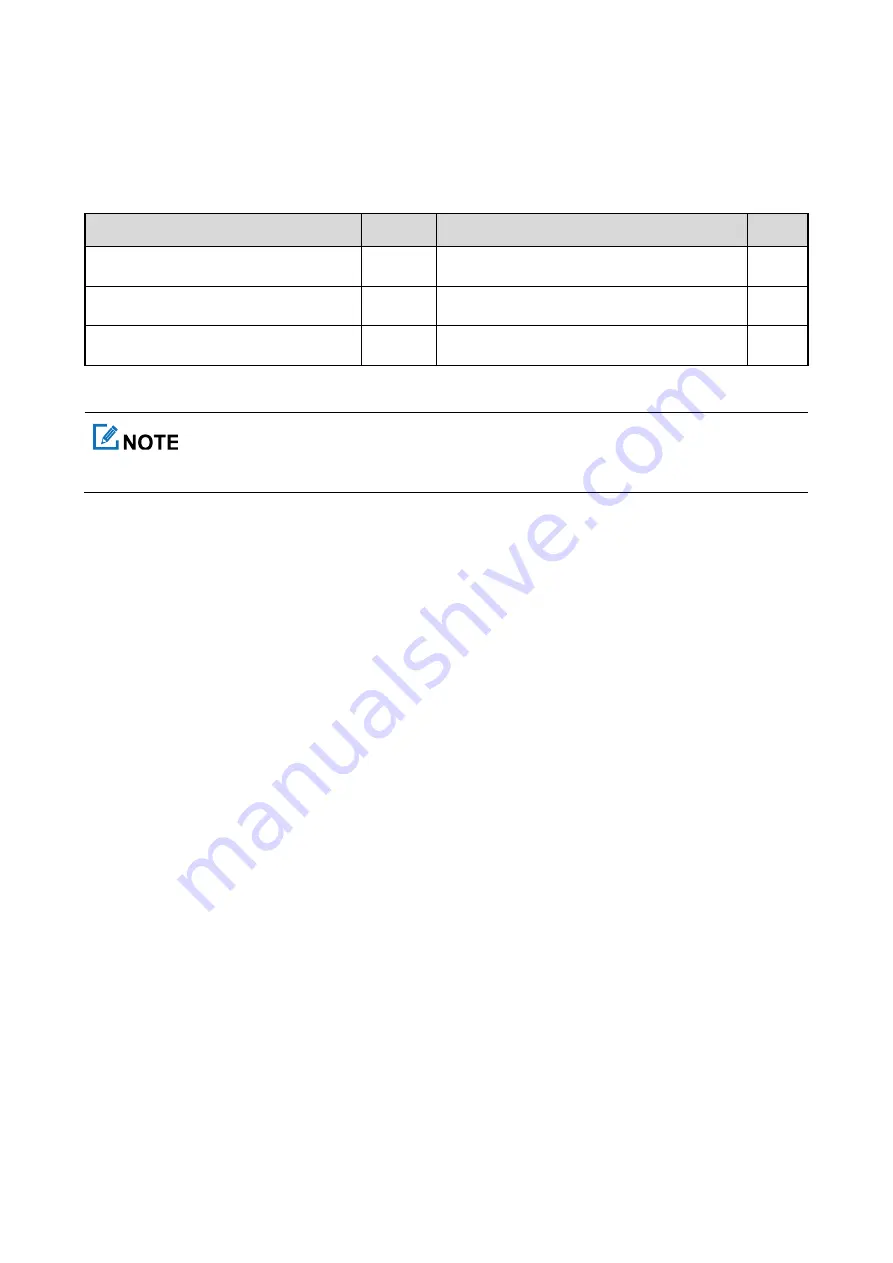
1. Packing List
Please unpack carefully and check that all items listed below are received. If any item is missing or damaged,
please contact your dealer.
Item
Qty.
Item
Qty.
Body Worn Camera
1
Battery
1
Belt Clip
1
USB Data Cable
1
Documentation kit
1
/
/
Figures in this manual are only for reference.





































