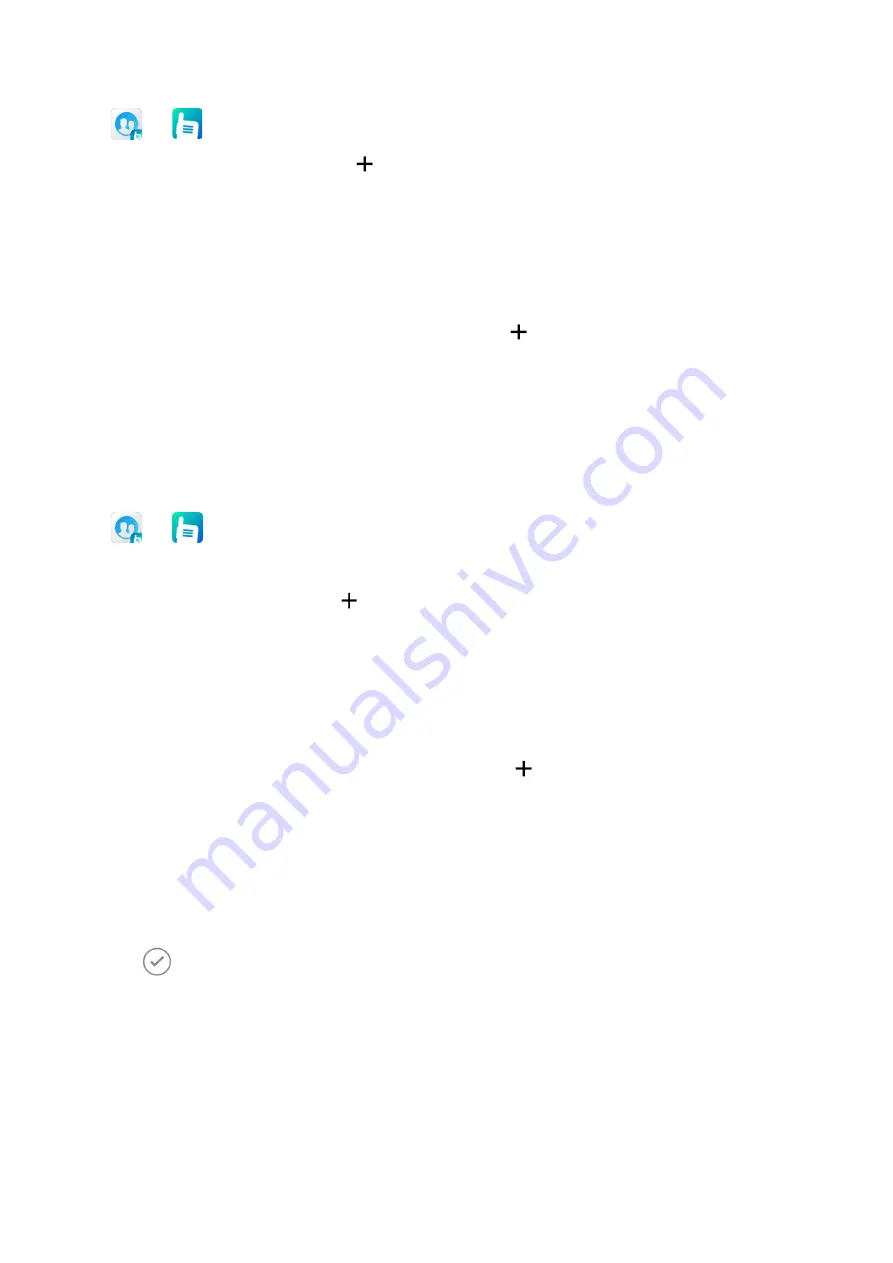
29
Tap
or
, tap Folder, and then do any of the following:
To create a new favorite folder, tap
, and then tap New favorite.
To delete a favorite folder, touch and hold the folder, and then tap Delete.
To rename a favorite folder, touch and hold the folder, and then tap Rename.
To create a shortcut of the favorite folder in the app center, touch and hold the folder, and then tap
Create home screen shortcuts.
To add a talk group to a favorite folder, tap the folder, tap
, and then tap Add group.
To delete a talk group from a favorite folder, tap the folder, touch and hold the talk group, and then
tap Delete.
3.4.1.8
Managing a Scan List
You can use a scan list to manage talk groups that can receive calls in TMO.
Tap
or
, go to Folder > Scan list, and then do any of the following:
Create, delete, or rename a scan list, or add or delete a talk group in the scan list.
To create a new scan list, tap
, tap New scan list, and then enter the list name.
To delete a scan list, touch and hold the list, tap Delete, and then tap OK.
To rename a scan list, touch and hold the list, tap Rename, and then enter the new list name.
To create a shortcut of the scan list in the app center, touch and hold the list, and then tap Create
home screen shortcuts.
To add a talk group to a scan list, tap the scan list, tap
, tap Add group, and then select the talk
group.
To delete a talk group from a scan list, tap the scan list, touch and hold the talk group, and then tap
Delete.
Tap Scan to enable the Scan feature. The radio automatically attaches to the talk groups in the scan list
after registration.
Tap
on the right side of the scan list to set it as the default scan list.
3.4.1.9
Switching the Default Group
The radio can initiate and receive voice calls to or from the default group, and can send and receive
messages to or from this group.
To switch the default group, do either of the following:
Through the knob






























