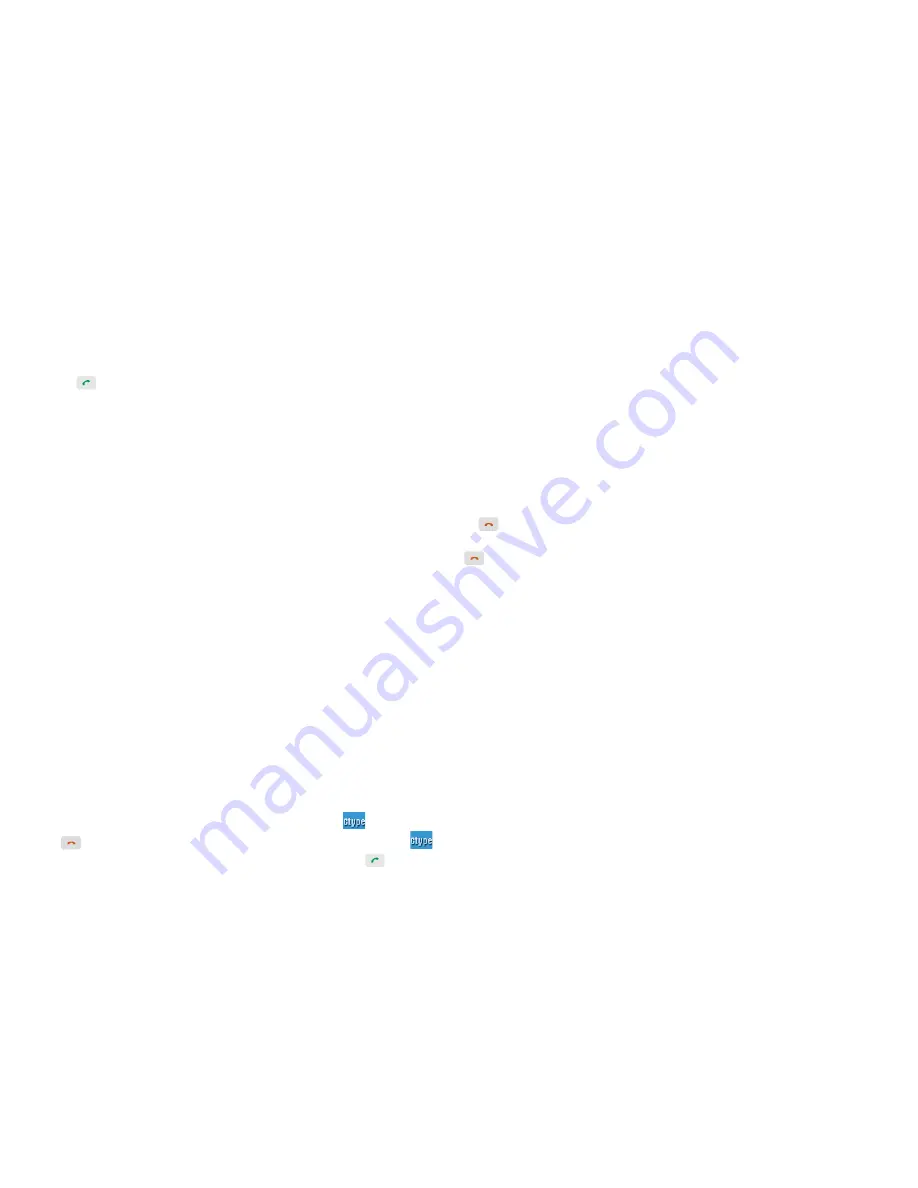
6
3.
Hold down the
PTT
key to talk after the call is
established.
●
Full-duplex Individual Call
1. Press the
Func/OK
key and go to “PhoneBook”
menu to select an individual contact.
2. Press
to initiate a full-duplex individual call.
3. Both parties can talk at any time without any
operation after the call is established.
Answering an Individual Call
●
Half-duplex Individual Call
»
In case of an incoming call with Direct Signaling,
the terminal will emit an alert tone to indicate that
the call is established successfully. At this time,
no operation is required to answer the call.
»
In case of an incoming call with Hook Signaling,
the terminal will ring and vibrate to indicate this
incoming call. At this time, press
PTT
to answer
the call.
Hold down the
PTT
key to talk after the call is
established.
●
Full-duplex Individual Call
»
In case of an incoming call with Direct Signaling,
the terminal will emit an alert tone to indicate that
the call is established successfully. At this time,
no operation is required to answer the call.
»
In case of an incoming call with Hook Signaling,
the terminal will ring and vibrate to indicate this
incoming call. At this time, press
PTT
to answer
the call.
Both parties can talk at any time without any
operation after the call is established.
Ending an Individual Call
Press
to end the call.
Group Call
A group call is a half-duplex call initiated by an individual
user to other members in a predetermined group. You
can initiate a group call to the default group, and receive
group calls from the members of the group.
Initiating a Group Call
On the home screen, rotate the
Group Selector
knob to
select a group and hold down the
PTT
key to initiate a
group call to this group, whose number is displayed on
the home screen.
Answering a Group Call
You can answer a group call without any operation.
Ending/Exiting a Group Call
●
The calling party can press
to end the group
call.
●
The called party can press
to exit the group call.
PABX/PSTN Call
A PABX/PSTN call is a full-duplex individual call with
Hook Signaling established between an individual user
and a PABX or PSTN user outside the TETRA network.
The operations for initiating a PABX/PSTN call are as
follows. For operations of answering or ending a PABX/
PSTN call, refer to Individual Call.
Initiating a PABX/PSTN Call
1 On the home screen, press the
Func/OK
key to go
to “Settings -> Network” and select “PSTN GW” or
“PABX GW”.
2 Return to the home screen and input a PABX or
PSTN number.
3 Press the
Func/OK
key to select “PABX” or “PSTN”
if
appears on the screen.
Skip this step if
does not appear on the screen.
4 Press
to initiate the call.
Emergency Call
An Emergency call is a call initiated by an individual user
to the predefined contact for summoning help in urgent
situations. With the highest priority, it can interrupt any
other ongoing calls with lower priority if no resource is
available.
Initiating an Emergency Call
Hold down the
Emergency
key for the preset time to
initiate an emergency call to the predefined contact
which can be the individual, group, PABX or PSTN user.
Answering an Emergency Call
You can answer an emergency individual call or
emergency group call without any operation.
As for an emergency PABX/PSTN call, you need to
press the
PTT
key to answer the call.
Ending/Exiting an Emergency Call
For ending operation, refer to Individual Call, Group Call
or PABX/PSTN Call according to the predefined contact.
Message Service
Message Service allows you to send and receive a
message, which includes Status Message and User
Message. Status Message is programmed by your
dealer only while User Message allows you to create,
edit and send a text message.
Sending a Message
1.
Press the
Func/OK
key to go to “Message -> New
Msg” and select “Status Msg” or “User Msg”.
2.
For status message, select “View -> Options” and
then select “Individual” or “Group”; for user message,
press
Func/OK
key to select “Individual” or “Group”
after editing the message.
3.
Enter the individual number or select a group
contact, and press the
Func/OK
key to send the
message.
Summary of Contents for PT580H Plus
Page 12: ...PT580H Plus...
Page 13: ...H y t e r a http www hytera com 400 830 7020 50 1999 5 EC...
Page 16: ...3 G P S G P S GLONASS G P S G P S GLONASS SIM LED LED SIM E2EE SIM SIM 1 2 SIM SIM SIM...
Page 17: ...4 3 SIM SIM 1 2 1 2 3 5 LED LED 90 ON OFF...
Page 19: ...6 2 3 PABX 4 PABX PSTN PABX PSTN PABX PSTN 1 2 3 1 2 1 2 PTT 3 PTT...
Page 20: ...7 ID ID ID 24 12...
Page 21: ...8 400 830 7020...





















