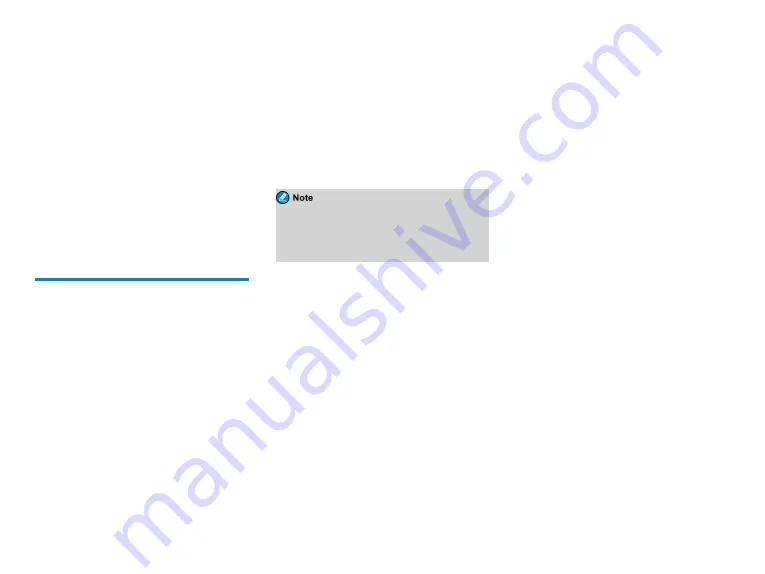
1. Rotate the
Channel Selector
knob to select the
required channel.
2. Press and hold the
PTT
key, and speak into the
microphone.
Call With Signaling
On an analog channel with signaling, you can initiate a
call to a specific contact on the channel. Do as follows:
1. Rotate the
Channel Selector
knob to select the
required channel.
2. Press the
OK/Menu
key, and go to
Contact
>
Contact List
.
3. Select the required contact.
4. Press and hold the
PTT
key, and speak into the
microphone.
Message Services
The Message feature allows you to send and receive the
following types of messages in trunking mode or on a
digital channel in conventional mode:
l
New messages: messages created using the keypad.
l
Quick text messages: frequently used messages
predefined by your dealer but editable.
l
Status messages (trunking only): frequently used
messages predefined by your dealer and not editable.
Viewing Messages
To view a newly received message, directly press the
OK/Menu
key.
To view a message from the Inbox, a sent message, or a
saved
message ,
go
to
Menu
>
Message
>
Inbox
/
Outbox
/
Drafts
>
Inbox List
/
Outbox List
/
Drafts
List
, and then select the required message.
Sending a Message
Sending a New Message
1. Go to
Menu
>
Message
>
New Msg
, and then type
the text.
2. Press the
OK/Menu
key, and then select
Send
.
3. Select the required contact, and then press the
OK/Menu
key.
Instead of directly sending the new message, you
can also select
Save
in conventional mode or select
Save to Drafts
or
Save to QuickText
in trunking
mode to save the new message, and send it later.
Sending a Quick Text Message
1. Go to
Menu
>
Message
>
Quick Text
, and then
select the required quick text message.
2. (Optional) Edit the message, and then press the
OK/Menu
key.
3. Select
Send
, and then select the required contact.
4. Press the
OK/Menu
key.
Sending a Status Message
1. Go to
Menu
>
Message
>
Status Msg
, and then
select the required status message.
2. Press the
OK/Menu
key, and then select the required
contact.
3. Press the
OK/Menu
key.
Deleting a Message
To delete a message from the InBox, OutBox, or Drafts,
do as follows:
1. Go to
Menu
>
Message
>
InBox
/
OutBox
/
Drafts
>
Inbox List
/
Outbox List
/
Drafts List
.
2. Select the required message, and then press the
OK/Menu
key.
3. Select
Delete
, and then press the
OK/Menu
key.
To delete all messages from the InBox, OutBox, or
Drafts, do as follows:
1. Go to
Menu
>
Message
>
InBox
/
OutBox
/
Drafts
.
2. Select
Delete All
, and then press the
OK/Menu
key.
15















































