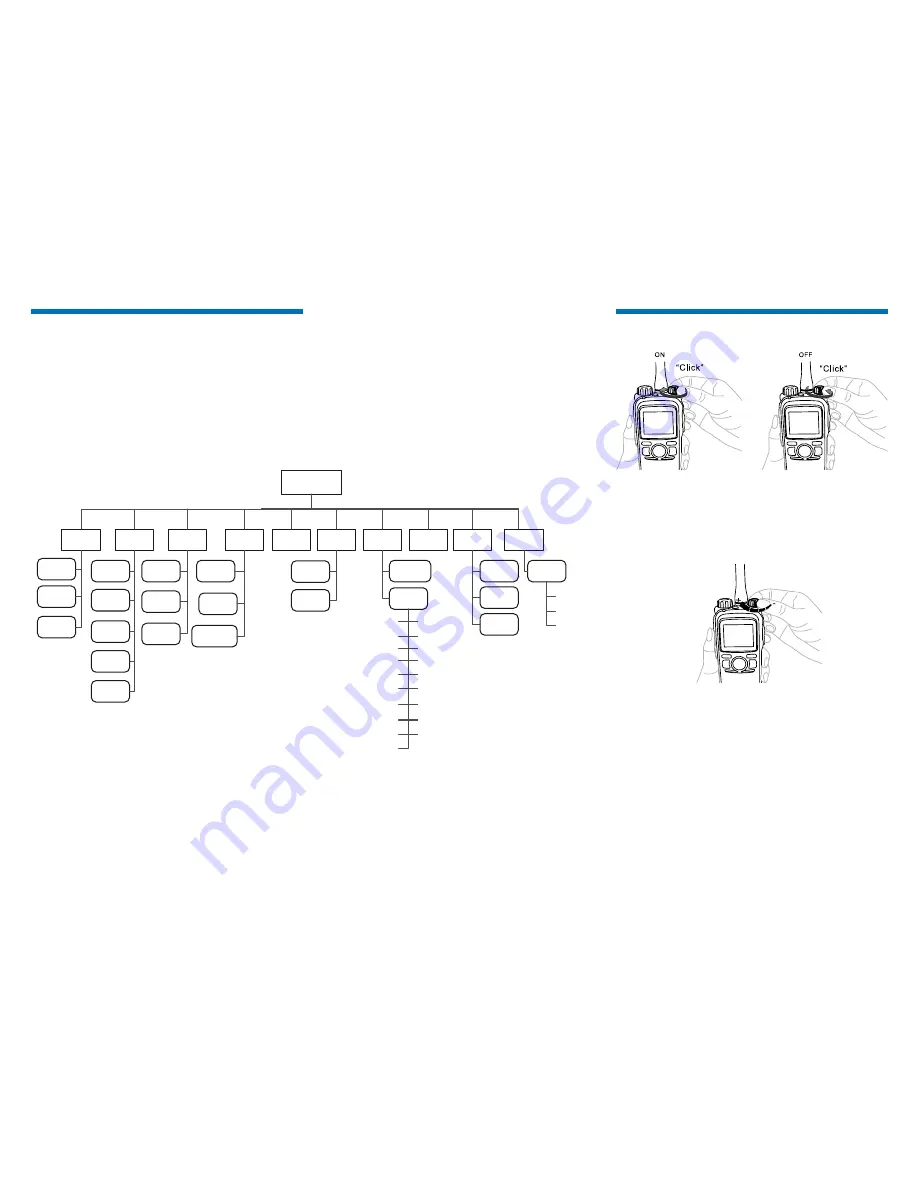
4
Basic Operation
Powering On/Off
Adjusting the Volume
You can adjust the volume of output voice, alert tone and
channel notification tone by rotating the
Volume Control
Knob
. For other tones, the volume will be configured by
the dealer.
Selecting a Zone
A zone is a group of channels exhibiting the same
property, which is programmed by your dealer and can
facilitate convenient management over the channels. The
radio supports up to 64 zones, each with a maximum of
16 channels. You may select a zone through any of the
following methods:
● Via the menu: Go to “Menu -> Zone”, press the
Up/
Down
key to select an appropriate zone, and then
press the
OK
key to switch to the selected zone.
● Via Programmable Keys: You can toggle to the
appropriate zone by pressing the programmed
Zone
Up
or
Zone Down
key preset by your dealer.
Menu Navigation
The following diagram outlines the menu structure of the radio. You can personalize menu option displayed in the
radio via your dealer.
To select and confirm the options shown in the menu, press the
Menu
key to enter the main menu, and then press the
Up/Down
key to select the appropriate option, finally press the
OK
key. This manual only describes the paths to the
menus in terms of menu operations, for example, to access the contact list, go to “Contact -> Contact List”.
The radio supports menu reset function. If you do not operate the menu for a predefined time period set by the dealer,
the radio will automatically return to the home screen. You may request your dealer to configure the auto reset time or
disable the feature.
Menu
Contact
Message
Call Logs
Settings
Zone
Accessori
es
Phone
Contact
List
New
Contact
New Msg
Quick Text
Outbox
Drafts
Inbox
Outgoing
Incoming
Phone List
Missed
Manual
Dial
Keypad Lock
DTMF
Keypad
Roam
Power Level
Radio
Settings
Backlight
Device
Information
Brightness
Language
Encrypt
Tones
LED
Rent
LQO
VOX
Lone Worker
Priority
Covert Mode
Man Down
GPS
Scan List
Scan
Manual
Dial
Scan
On/Off
Scrambler
Vibration
Radio Password
Select Button Lock
Programm
ing
Frequency
Slot
Color
Code
Time Zone
GPS
On/Off
Position
View










