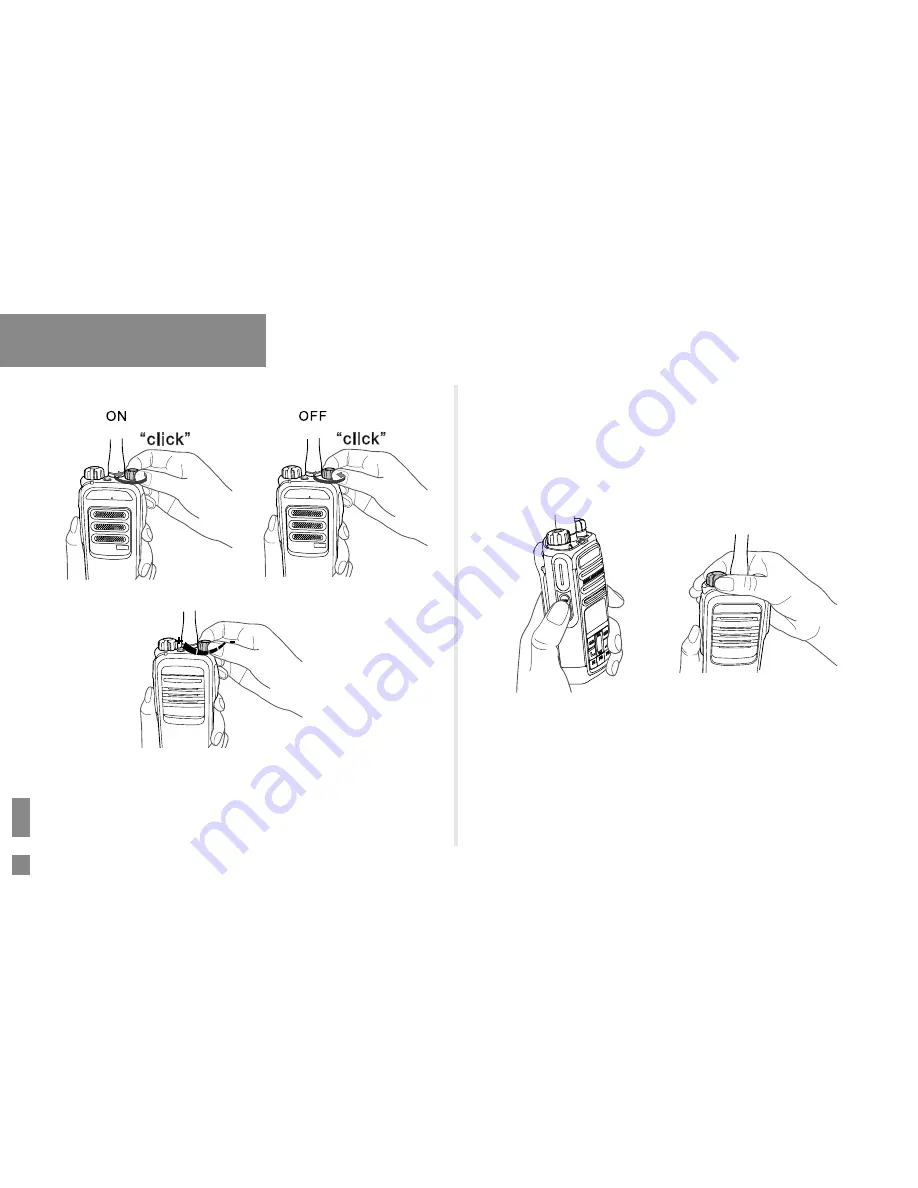
7
Basic Operations
Turning the Radio On/Off
Adjusting the Volume
Selecting a Zone
A zone is a group of channels with the same property, which can facilitate
convenient management over the channels. The radio supports 16 zones,
each of which consists of up to 16 channels. You can select a zone
through any of the following ways:
- +
●
Menu Operation: Go to “Menu -> Zone”, press the
Up
or
Down
key
to select an appropriate zone, and then press the
OK/Menu
key to
confirm it.
●
Shortcut key: You can toggle to the appropriate zone by pressing the
programmed
Zone Up
or
Zone Down
key preset by your dealer.
If the Zone Notify feature is enabled by your dealer, the radio will
announce the zone number when selecting zone.
Selecting a Channel
After the radio is powered on, you can rotate the
Channel Selector Knob
to select an appropriate channel.
If the Channel Notify feature is enabled by your dealer, the radio will
announce the channel number upon channel switching.
Selecting a Zone Selecting a Channel



























