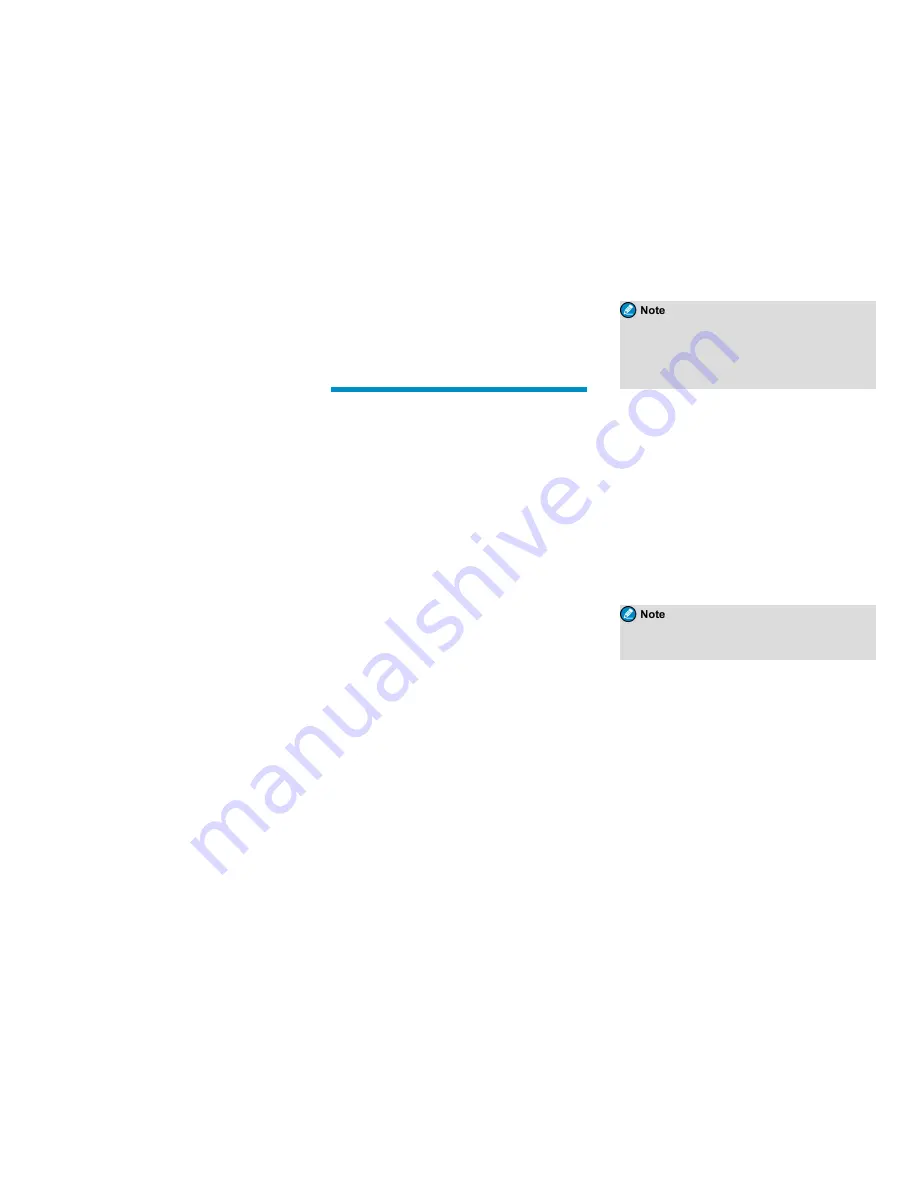
l
The calling or called party switches to an empty
group.
l
The base station signal is lost.
Analog Calls
You can initiate or receive a call on an analog channel
with or without signaling.
Call Without Signaling
On an analog channel without signaling, you can initiate a
call to all the other users on the channel. Do as follows:
1. Select the required channel.
2. Press and hold the
PTT
key, and speak into the
microphone.
Call With Signaling
On an analog channel with signaling, you can initiate a
call to a specific contact on the channel. Do as follows:
1. Rotate the
Channel Selector
knob to select the
required channel.
2. Press the
OK/Menu
key, and go to
Contact
>
Contact List
.
3. Select the required channel.
4. Press the
PTT
key or the preprogrammed
One Touch
Call/Menu
key to send the code.
The call is established when the target radio receives and
decodes the matched signaling.
Emergency Call
In case of emergency, you can initiate an emergency call
to ask for help from other personnel or the control centre.
This feature needs to be configured and enabled by your
dealer. For details, refer to the Emergency feature
described in the relevant user manual.
Message Services
The Message feature allows you to send and receive the
following types of messages in trunking mode or on a
digital channel in conventional mode:
l
Text messages: messages created using the keypad.
l
Quick text messages: frequently used messages
predefined by your dealer but editable.
l
Status messages (trunking only): frequently used
messages predefined by your dealer and not editable.
Viewing Messages
To view a message upon receiving, directly press the
OK/Menu
key.
To view a message from the Inbox or a sent message, go
to
Message
>
Inbox
/
Outbox
, and then select the required
message.
Sending Messages
Sending Text Messages
1. Go to
Message
>
New Msg
, and then type the text.
2. Press the
OK/Menu
key, and then select
Send
.
3. Select or enter the required contact, and then press
the
OK/Menu
key.
Instead of directly sending the new message, you
can also select
Save
in conventional mode or select
Save to Drafts
or
Save to QuickText
in trunking
mode to save the new message, and send it later.
Sending Quick Text Messages
1. Go to
Message
>
Quick Text
, and then select the
required quick text message.
2. Select
Send
, and then select or enter the required
contact.
3. Press the
OK/Menu
key.
Sending Status Messages
1. Go to
Message
>
Status Msg
, and then select the
required status message.
2. Press the
OK/Menu
key, and then select or enter the
required contact.
3. Press the
OK/Menu
key.
You can also send status messages by manual
dialing. For details, contact your dealer.
Deleting Messages
Deleting Text Messages
To delete a message from the InBox, OutBox, or Drafts,
do as follows:
1. Go to
Message
>
InBox
/
OutBox
/
Drafts
.
2. Select the required message, and then press the
OK/Menu
key.
3. Select
Delete
, and then press the
OK/Menu
key.
8











