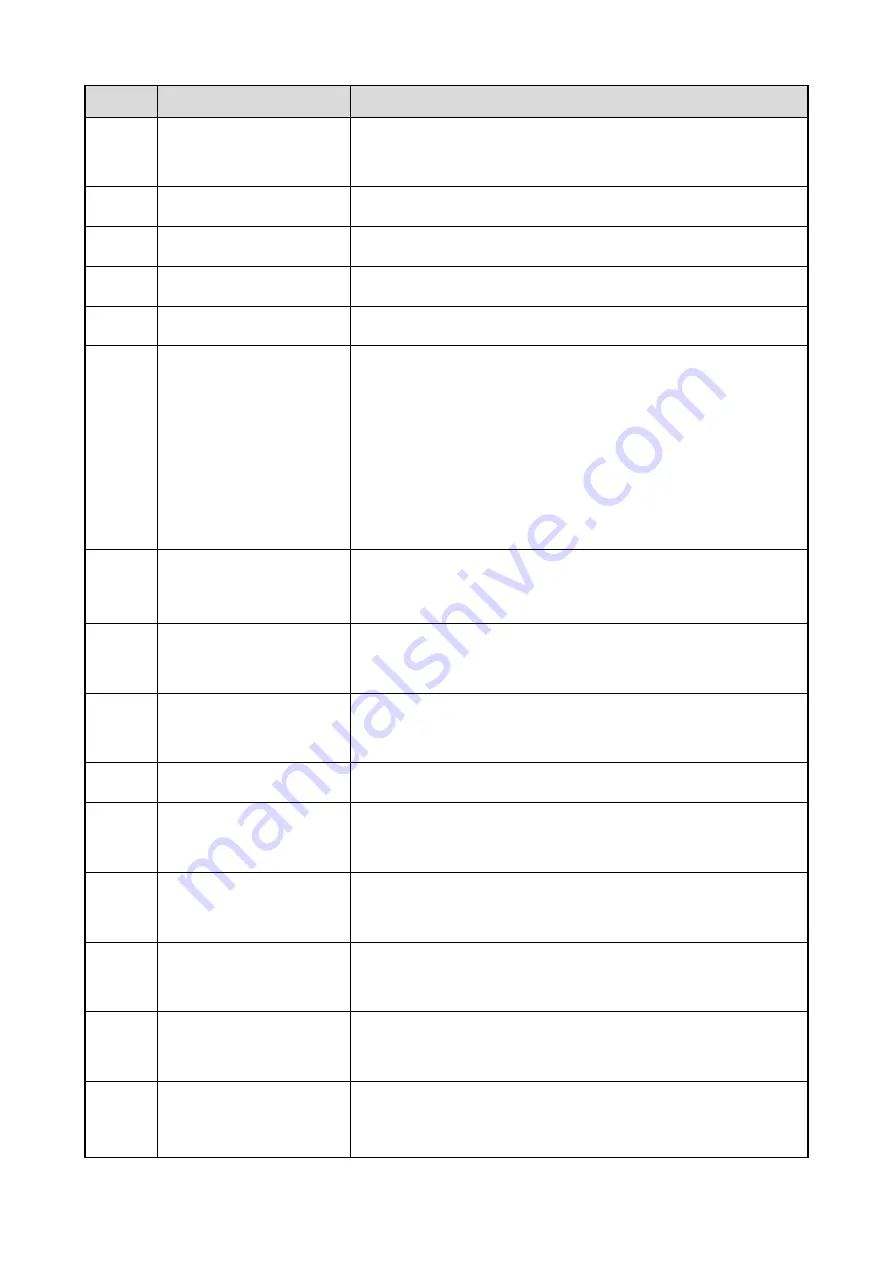
4
No.
Part Name
Description
2
Camera
Resolution: 5 Megapixel, 1920x1080 (max); specific
parameters are subject to the actual product.
3
Middle screen
Size: 15.6", resolution: 1920x1080
4
Right screen
Size: 15.6", resolution: 1920x1080
5
Battery
13.6
V DC
6
Battery latch
/
7
RUN indicator
Flashes green every 0.5 second: The device is
unauthorized;
Flashes green every 1 second: The device runs normally;
Flashes green every 3 seconds: The device is in sleep
mode;
Glows green solidly: The device is in a call.
8
Volume control knob
Increases or decreases the output volume of the device.
Presses it to mute or de-mute the device.
9
Palm microphone
interface
Connects to the remote speaker microphone.
10
Audio accessory
interface
Connects to the microphone and headphone.
11
Microphone array
Built-in microphone
12
Sleep/wake button
Enables the system to enter sleep or wake mode. Or you can
press any button to wake a sleeping system.
13
4G enabler
Enables the device to accesses the network via SIM card. It is
the default network access mode.
14
WAN enabler
Enables the device accesses the network via an Ethernet
cable.
15
Left screen power-saving
button
Enables the left screen to enter or exit the power saving mode.
16
Middle screen
power-saving button
Enables the middle screen to enter or exit the power saving
mode.
Summary of Contents for E-center
Page 1: ...E center User Manual...
Page 7: ...2 2 Product Overview 2 1 Main Unit Front and Rear Views 2 1 3 4 6...
Page 14: ...9...








































